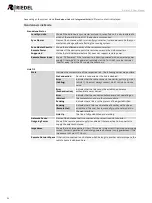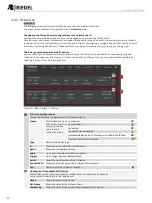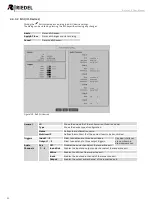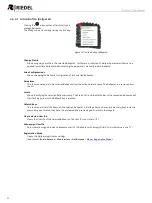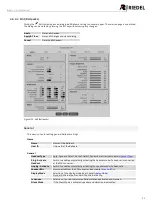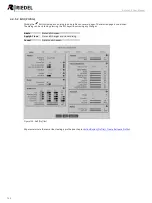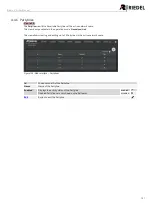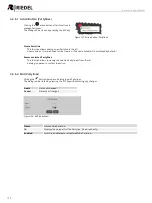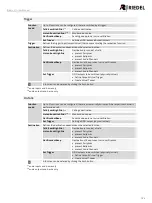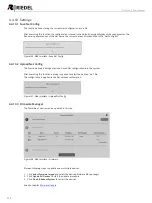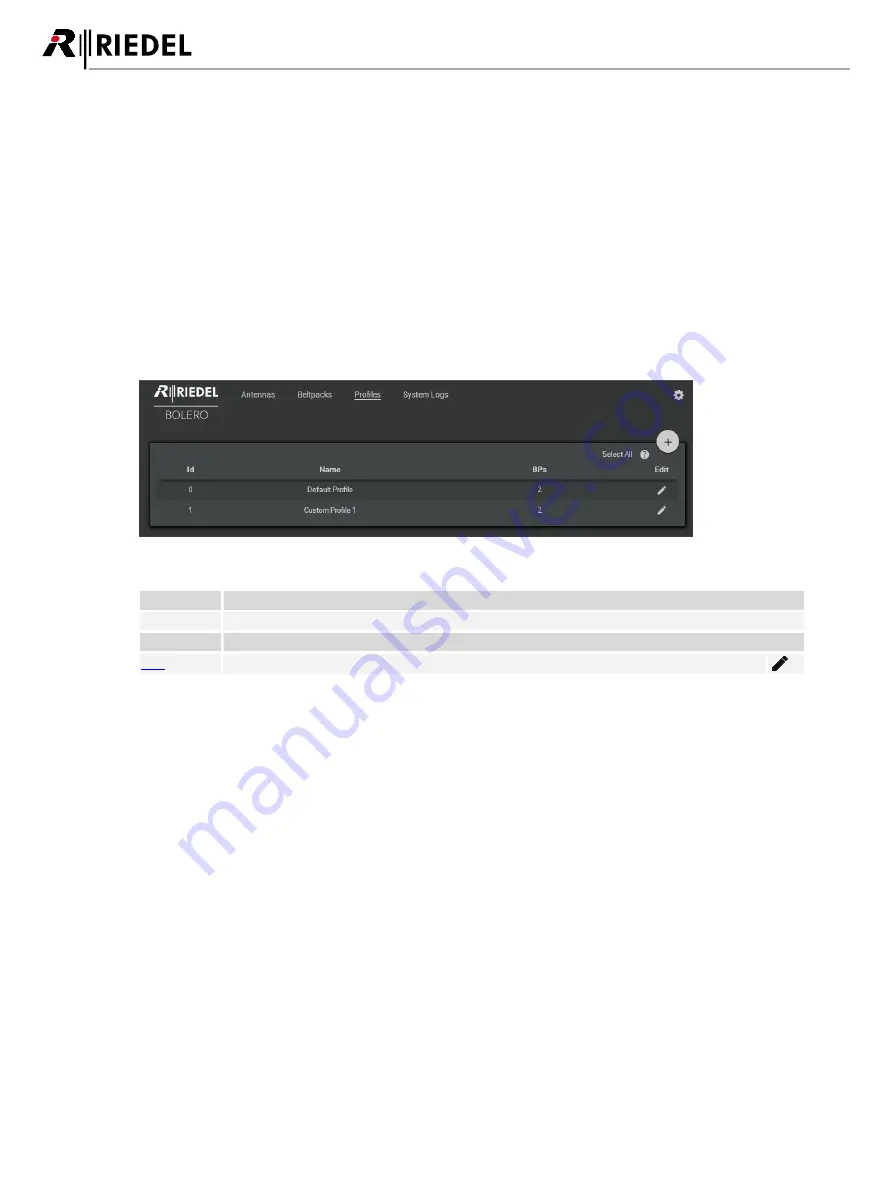
98
Bolero 2.0 User Manual
4.4.5 Profiles (User Rights)
The
Profiles
window lists all available Beltpack profiles of the active network space.
Profiles are a collection of Beltpack parameters. To achieve a fast and easy configuration, profiles can be applied to
multiple Beltpacks without setting parameters manually in each Beltpack.
Change of a profile parameter will immediately update this parameter in all Beltpacks assigned to this profile.
Allowing the admin to decide if a Beltpack user has the ability to change certain parameters, the profiles also
implement user rights.
The
Profiles
window features the following functions:
·
List of all available Profiles
·
Creation of Profiles
·
Changing of Profile settings
·
Defining of user rights
Figure 133: Web-Interface – Profiles
Id
Shows unique ID of the Profile.
Name
Name of the Profile.
BP
Amount of Beltpacks using this Profile.
Button to edit the Profile.
Summary of Contents for Bolero 2.0
Page 1: ...User Manual 03 000HB01EG B10 Bolero 2 0 Next Generation Wireless ...
Page 6: ...Bolero 2 0 User Manual Notes 123 6 4 Index 125 ...
Page 123: ...123 Bolero 2 0 User Manual 6 4 Notes ...
Page 124: ...124 Bolero 2 0 User Manual Notes ...
Page 130: ...www riedel net Riedel Communications GmbH Co KG Uellendahler Str 353 42109 Wuppertal Germany ...