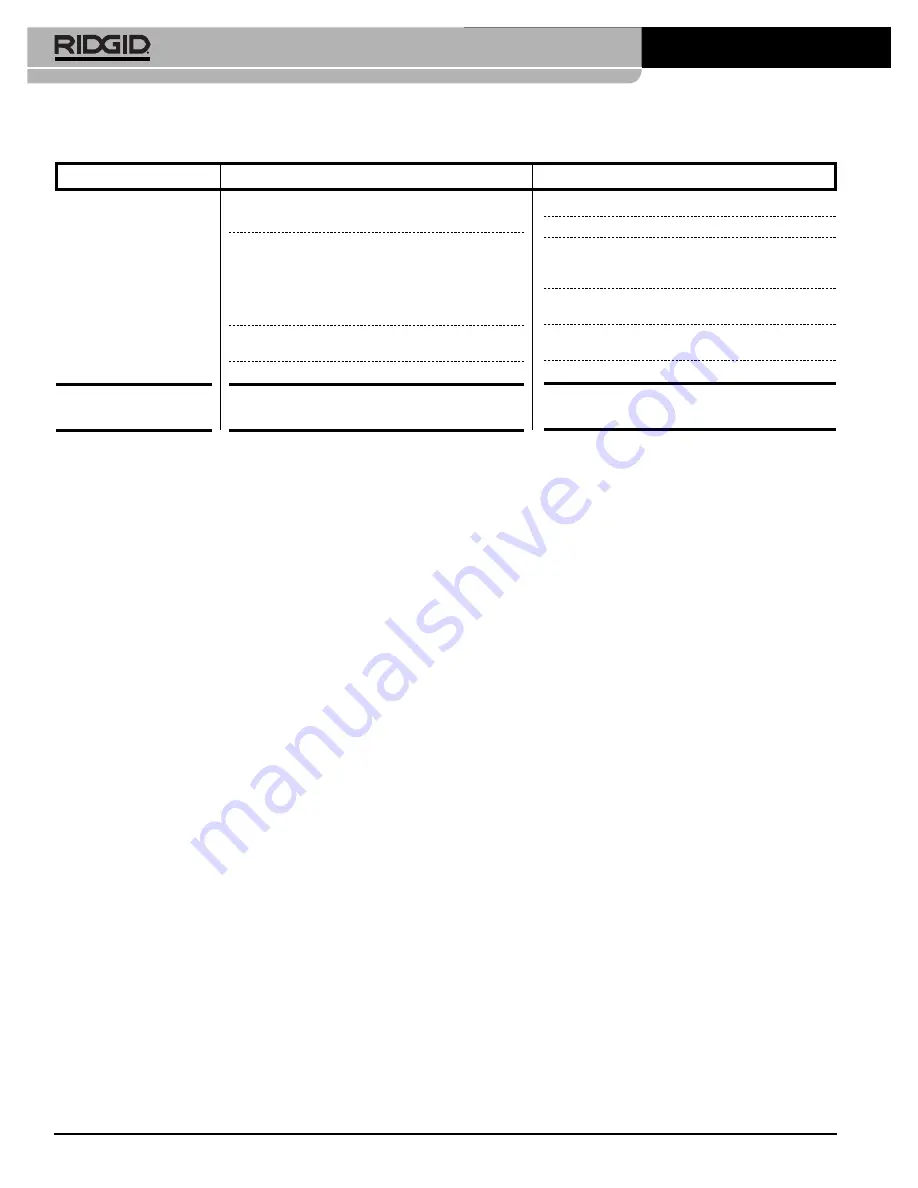
Ridge Tool Company
14
SeeSnake
®
microDrain™ Inspection System
Camera video image not
seen.
SOS blinking on LCD.
(Some SeeSnake CCUs.)
No power to SeeSnake CCU or microEXPLORER
Camera monitor connector.
Connections faulty.
Monitor set to wrong source.
Batteries Low.
No video signal.
Check power is correctly plugged in.
Check switch on monitor/display unit.
Check alignment and pins of connection to
microDrain System unit from camera control or
display unit.
Check orientation, seating, and pin condition in the
SeeSnake connection.
Set video source as described in display unit
manual.
Recharge or replace batteries.
Check source setting of monitor and re-seat cable
connection.
PROBLEM
PROBABLE FAULT LOCATION
SOLUTION
Chart 1 Troubleshooting
10/
22
/2015
744-034-
519
-
E
N
-0A Rev
A
www.
GlobalTestSupply
.com
Find Quality Products Online at:

































