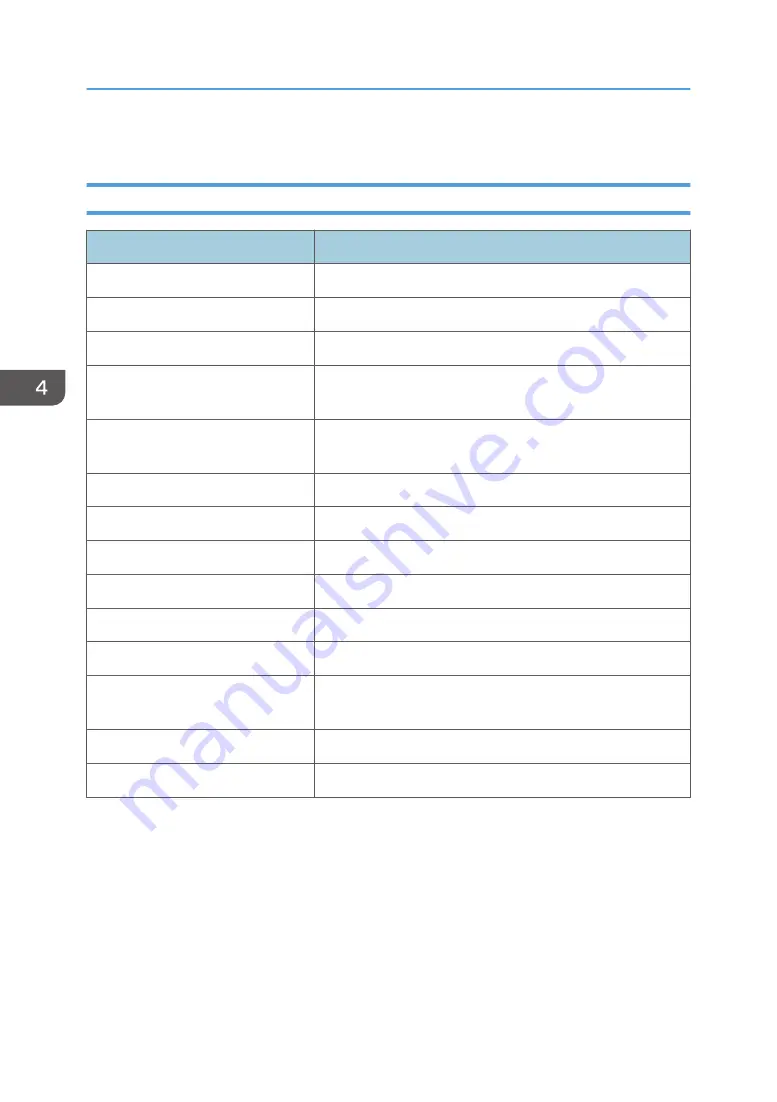
• To exit from the service mode or return to the previous menu, select "Exit".
Service Mode Settings
Setting Item
Description
System Hours
The projector’s cumulative time that it has been switched on.
LED Hours
The LED’s cumulative operation time.
LED Hours (low)
The LED’s cumulative operation time in low power mode.
Factory Reset
Use this to reset all the settings in the OSD menu (except for
the service mode and network settings).
Burn In Test
Choose this option and press the Enter key to go into the Burn
in test menu.
Failure Log
Records the times of failures, such as excessive temperature.
Analog Settings
To execute PC Calibration.
LED Calibration Settings
To execute LED Calibration.
Optical Settings
Execute Spoke mode and test patterns.
Thermal Settings
Shows thermal status.
Other Settings
For RD testing only.
G Sensor Calibration
Use this to calibrate the sensor that detects the projector's
orientation.
Security Password
Show the Security password.
Exit
Exit the service mode.
4. Adjustment
42
Summary of Contents for WXC1110 Y0AB
Page 1: ...Kaus PJ1 RICOH PJ RICOH PJ WXC1110 Machine Codes Y0AB Field Service Manual May 2016...
Page 2: ......
Page 7: ...1 Product Information Overview Main Unit 5...
Page 20: ...1 Product Information 18...
Page 24: ...2 Installation 22...
Page 33: ...2 FPC cable A Multimedia Board 1 Top Cover page 25 2 FPC Cable page 30 Part Replacement 31...
Page 35: ...Engine Module 1 Bottom Cover page 28 2 Remove screws M1 6 4 x3 Part Replacement 33...
Page 39: ...Adjustable Foot 1 Adjustable foot A Part Replacement 37...
Page 40: ...3 Replacement 38...
Page 50: ...4 Adjustment 48...
Page 51: ...5 Troubleshooting Troubleshooting Main Procedure 49...
Page 52: ...No Power Troubleshooting 5 Troubleshooting 50...
Page 53: ...Power Troubleshooting Troubleshooting 51...
Page 54: ...Image Performance Troubleshooting 5 Troubleshooting 52...
Page 55: ...Troubleshooting 53...
Page 56: ...Remote Control Troubleshooting 5 Troubleshooting 54...
Page 60: ...5 Troubleshooting 58...
Page 64: ...4 Click Next 5 Click Next 6 Click Next 6 Firmware Update 62...
Page 76: ...3 Click Download 4 The success information will appear on screen 6 Firmware Update 74...
Page 78: ...MEMO 76 EN...
















































