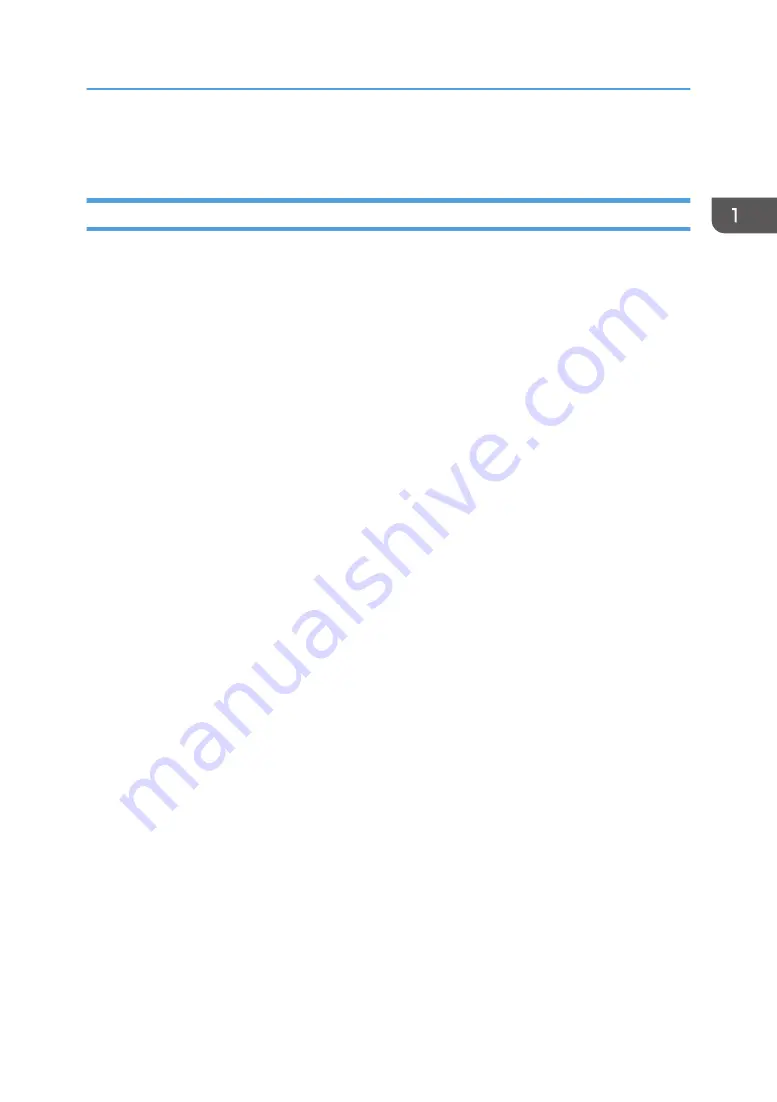
Specifications
Product Highlights
• RICOH PJ WXC1110 is a portable data projector with Multimedia playback function & Office
viewer native to deliver min.
• 600 lumens with WXGA (1280*800) resolution & 1.5 Watts mono speaker. With expandable
memory from micro SD card slot, it can display photo, video, music, PDF & Microsoft Office
documents directly via embedded multimedia module.
• The complete I/O connection, Wireless display (with optional WiFi dongle) presents the portable
business functionality.
• One panel 0.45 " DMD for WXGA projection system
• 40W LED dimmable to 10W
• Net weight: < 1lbs (DVT weight is about 435g with lens cap)
• Manual focus projection w/Fixed zoom lens
• True 1280X800(WXGA) resolution,16.7M for High colors
• With up, down, left, and right screen reverse
• Build-in full screen NTSC/PAL video capability with component through D-sub terminals
• 1080P/ WSXGA+ / WXGA/ SXGA+/ SXGA/ XGA/ SVGA/ VGA/ MAC compatibility.
• Auto image re-sizing to 1280X800(WXGA) full screen
• Auto detection of computer signal input
• Auto Image synchronization (Auto-tracking /frequency /position adjustment)
• Support Zoom-in and Zoom-out function
• Automatically saves adjustments for future use
• On-screen menu with 16 languages
• Adaptive voltage control fan speed
• Auto vertical keystone
• Support MHL display via mobile phone
Specifications
11
Summary of Contents for WXC1110 Y0AB
Page 1: ...Kaus PJ1 RICOH PJ RICOH PJ WXC1110 Machine Codes Y0AB Field Service Manual May 2016...
Page 2: ......
Page 7: ...1 Product Information Overview Main Unit 5...
Page 20: ...1 Product Information 18...
Page 24: ...2 Installation 22...
Page 33: ...2 FPC cable A Multimedia Board 1 Top Cover page 25 2 FPC Cable page 30 Part Replacement 31...
Page 35: ...Engine Module 1 Bottom Cover page 28 2 Remove screws M1 6 4 x3 Part Replacement 33...
Page 39: ...Adjustable Foot 1 Adjustable foot A Part Replacement 37...
Page 40: ...3 Replacement 38...
Page 50: ...4 Adjustment 48...
Page 51: ...5 Troubleshooting Troubleshooting Main Procedure 49...
Page 52: ...No Power Troubleshooting 5 Troubleshooting 50...
Page 53: ...Power Troubleshooting Troubleshooting 51...
Page 54: ...Image Performance Troubleshooting 5 Troubleshooting 52...
Page 55: ...Troubleshooting 53...
Page 56: ...Remote Control Troubleshooting 5 Troubleshooting 54...
Page 60: ...5 Troubleshooting 58...
Page 64: ...4 Click Next 5 Click Next 6 Click Next 6 Firmware Update 62...
Page 76: ...3 Click Download 4 The success information will appear on screen 6 Firmware Update 74...
Page 78: ...MEMO 76 EN...














































