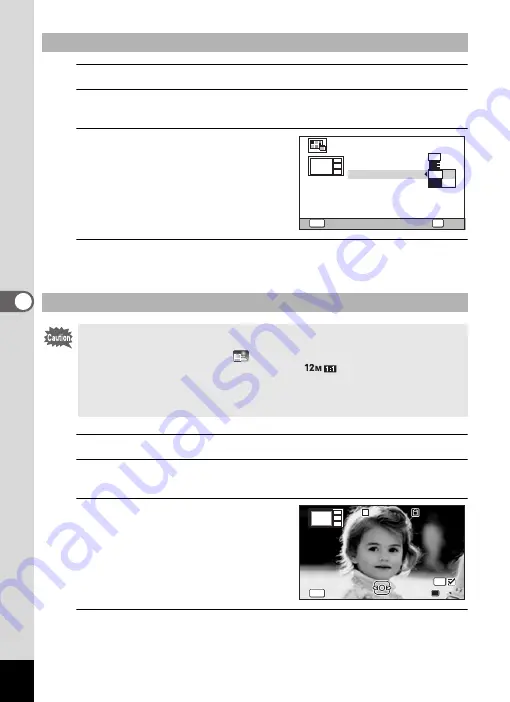
136
5
Edi
ting and Pr
int
ing
11
Use the four-way controller (
23
) to choose [Backgnd.].
12
Press the four-way controller (
5
).
A pull-down menu appears.
13
Use the four-way controller (
23
)
to choose the background.
You can choose the white background or
the black background.
14
Press the
4
button.
Returns to the item selection screen.
15
Use the four-way controller (
23
) to choose [Select image(s)].
16
Press the four-way controller (
5
).
The available images appear.
17
Use the four-way controller (
45
)
to choose the image to be placed
and press the
4
button.
The selected image is placed in the
highlighted area in the guide. The guide
appears on the top left of the display.
18
Repeat step 17 to lay out the rest images.
Selecting the Background
Laying Out the Images
• The following images cannot be used in a collage image, and they do not
appear as available images.
-Movies or images taken in
(Report) mode
-Images taken with the recorded pixels of
,
l
, or
m
-Images taken with other cameras
• If you select an image with a 16:9 aspect ratio, the black areas appear
above and below the image.
MENU
Recorded Pixels
Create an image
Layout
Select image(s)
Backgnd.
3
M
Cancel
OK
OK
100
100-0001
0001
100-0001
0/4
0/4
0/4
MENU
MENU
MENU
OK
Exit
Exit
Exit
Cancel
Cancel
Cancel






























