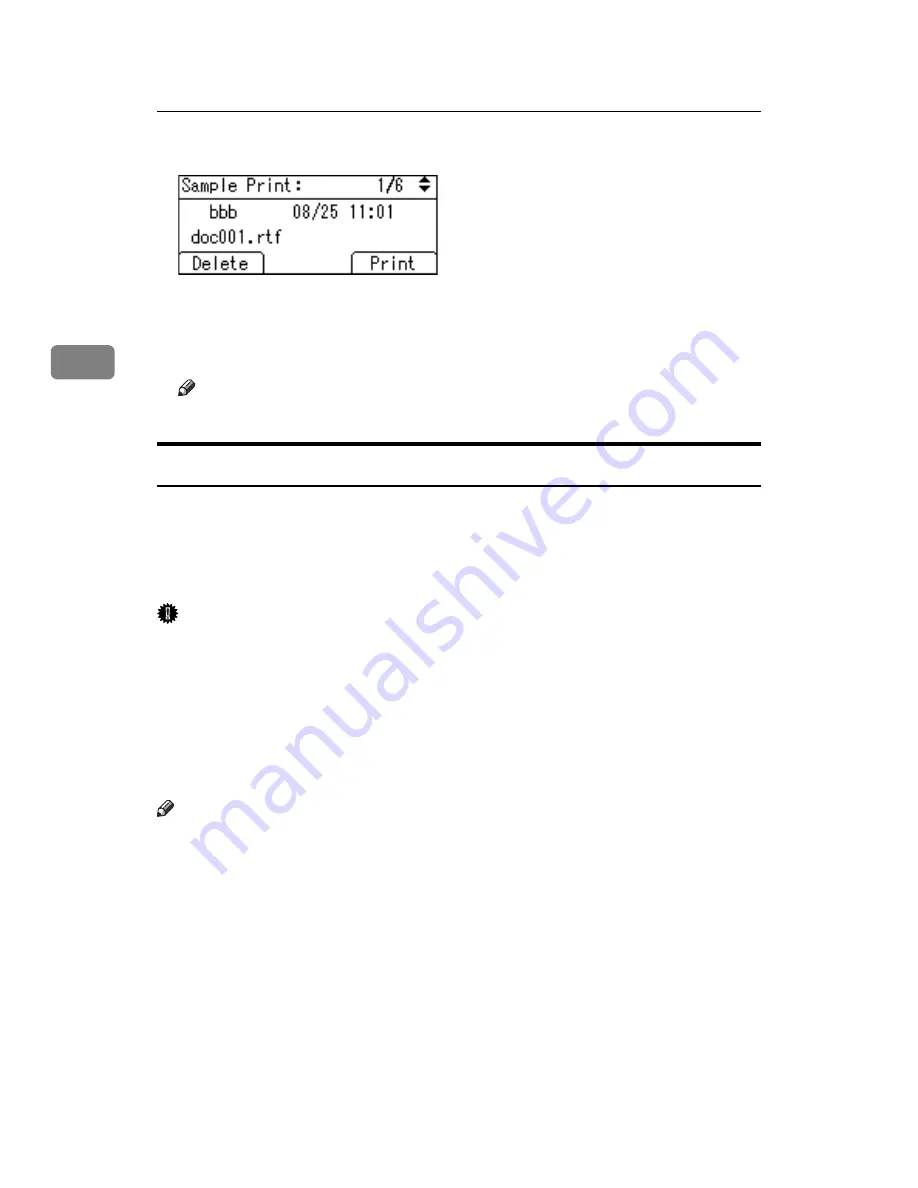
Other Print Operations
82
3
D
Select the file you want to delete using
{T}
or
{U}
, and then press
[
Delete
]
.
The delete confirmation screen will appear.
E
Press
[
Delete
]
to delete the file.
The selected file is deleted.
Note
❒
If you do not want to delete the file, press
[
Cancel
]
.
Locked Print
Use this function to maintain privacy when printing confidential documents on
the machine over a shared network. Usually, it is possible to print data using the
display panel once it is stored in this machine. When using Locked Print, it is not
possible to print unless a password is entered on the machine's display panel.
Your confidential documents will be safe from being viewed by other people.
Important
❒
A Locked Print file cannot be stored if:
• the total number of Sample Print, Locked Print, Hold Print, and Stored
Print files in the machine is over 100. (The maximum number varies de-
pending on the volume of data in files.)
• the file contains over 1,000 pages.
• sent or stored files in the machine contain over 9,000 pages in total.
• using the machine with no Function Upgrade Option type C1800 installed.
Note
❒
If a Locked Print file has not been stored properly, check the error log on the
control panel (see p.100 “Checking the Error Log”).
❒
Even after you turn off the machine, stored documents remain. However, the
[
Auto Delete Temporary Jobs
]
or
[
Auto Delete Stored Jobs
]
settings are applied first
(see “Printer Features”, General Settings Guide).
❒
If the application has a collate option, make sure it is not selected before send-
ing a print job. Locked Print jobs are automatically collated by the printer
driver as default. If a collate option is selected in the application print dialog
box, more sets than intended may be printed.
❒
After the Locked Print file is printed, the job is automatically deleted.
❒
The files sent to the machine is not saved if you use the machine with no Func-
tion Upgrade Option type C1800 installed.
Summary of Contents for VD4007001
Page 7: ...v 5 Appendix Specifications 119 Printer Features Menu 121 INDEX 125 ...
Page 8: ...vi ...
Page 60: ...Preparing the Machine 52 1 ...
Page 74: ...Setting Up the Printer Driver 66 2 ...
Page 126: ...Direct Printing from a Digital Camera PictBridge 118 4 ...
Page 136: ...Operating Instructions Printer Reference GB GB AE AE D400 7001 ...
















































