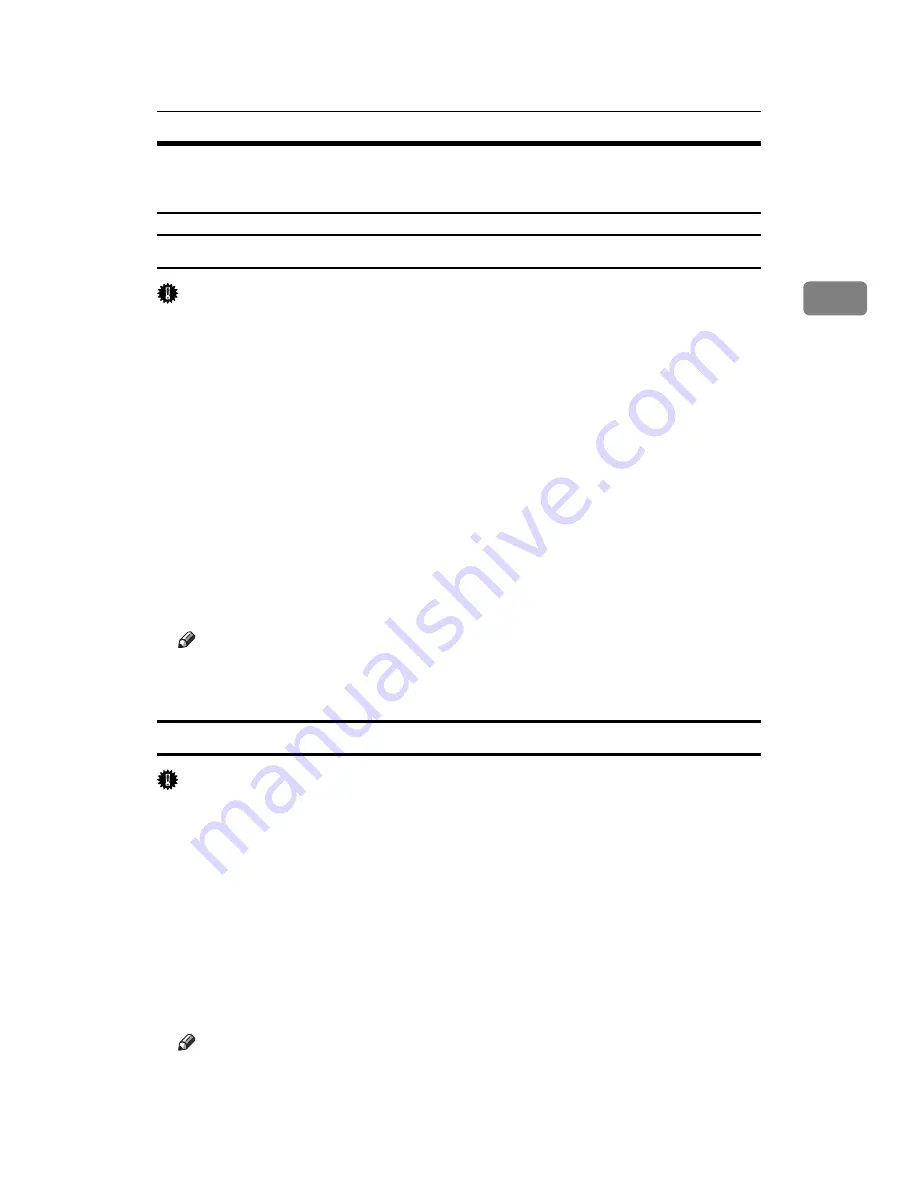
PCL - Accessing the Printer Properties
55
2
Windows XP, Windows Server 2003 / 2003 R2 - Accessing the
Printer Properties
Making printer default settings - the printer properties
Important
❒
To change the printer default settings including option configuration settings,
log on using an account that has Manage Printers permission. Members of the
Administrators and Power Users groups have Manage Printers permission
by default.
❒
You cannot change the printer default settings for each user. Settings made in
the printer properties dialog box are applied to all users.
A
On the
[
Start
]
menu, click
[
Printers and Faxes
]
.
The
[
Printers and Faxes
]
window appears.
B
Click the icon of the printer you want to use.
C
On the
[
File
]
menu, click
[
Properties
]
.
The printer properties dialog box appears.
D
Make the necessary settings, and then click
[
OK
]
.
Note
❒
Settings you make here are used as the default settings for all applications.
❒
For details, see the printer driver Help.
Making printer default settings - printing preferences
Important
❒
You cannot change the printer default settings for each user. Settings made in
the printer properties dialog box are applied to all users.
A
On the
[
Start
]
menu, click
[
Printers and Faxes
]
.
The
[
Printers and Faxes
]
window appears.
B
Click the icon of the printer you want to use.
C
On the
[
File
]
menu, click
[
Printing Preferences...
]
.
The
[
Printing Preferences
]
dialog box appears.
D
Make the necessary settings, and then click
[
OK
]
.
Note
❒
Settings you make here are used as the default settings for all applications.
❒
For details, see the printer driver Help.
Summary of Contents for Type 8000
Page 8: ...vi...
Page 26: ...18...
Page 60: ...Preparing the Machine 52 1...
Page 130: ...Saving and Printing Using the Document Server 122 4...
Page 150: ...142 EN USA D406 7503...
Page 152: ...Printer Scanner Unit Type 8000 Operating Instructions Printer Reference EN USA D406 7503...






























