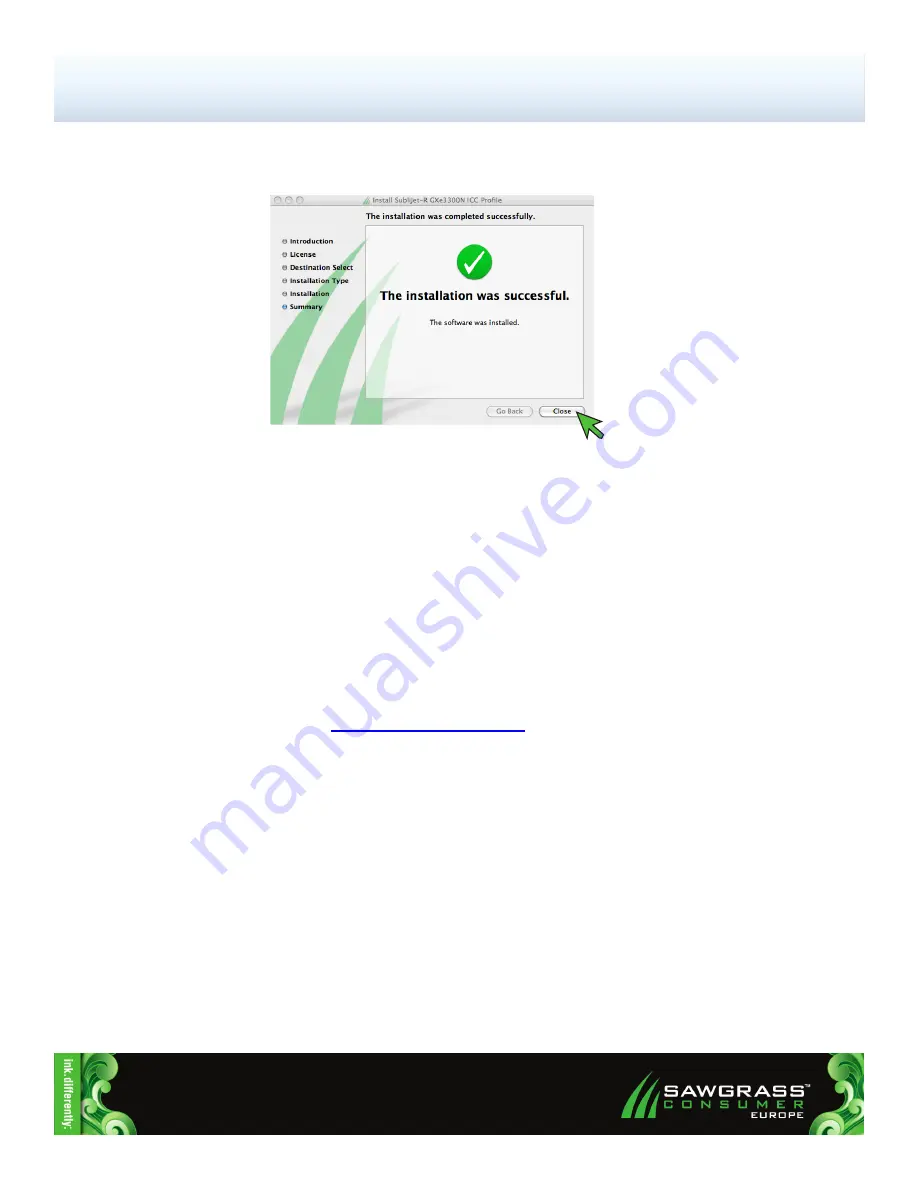
Ricoh GXe3300N — Mac OS-X
SubliJet-R ICC Profile - Installation Guide
(Continued; Page 14:14)
PAGE 14
of 14 >>
FIGURE 14
Congratulations!
The SubliJet-R GXe3300N ICC Profile has successfully been installed. Please proceed to the
Print Setup Guide that corresponds with your version of graphics software.
14.) You should receive the following screen informing you that installation has completed successfully.
Click
Close
to finalize installation of the SubliJet-R GXe3300N ICC Profile (see FIGURE 14).
NOTE:
For the absolute latest information and updates on all products, materials, processes,
and/or procedures relative to all offerings by or through Sawgrass Europe, please refer
to our Website:
www.sawgrasseurope.com
































