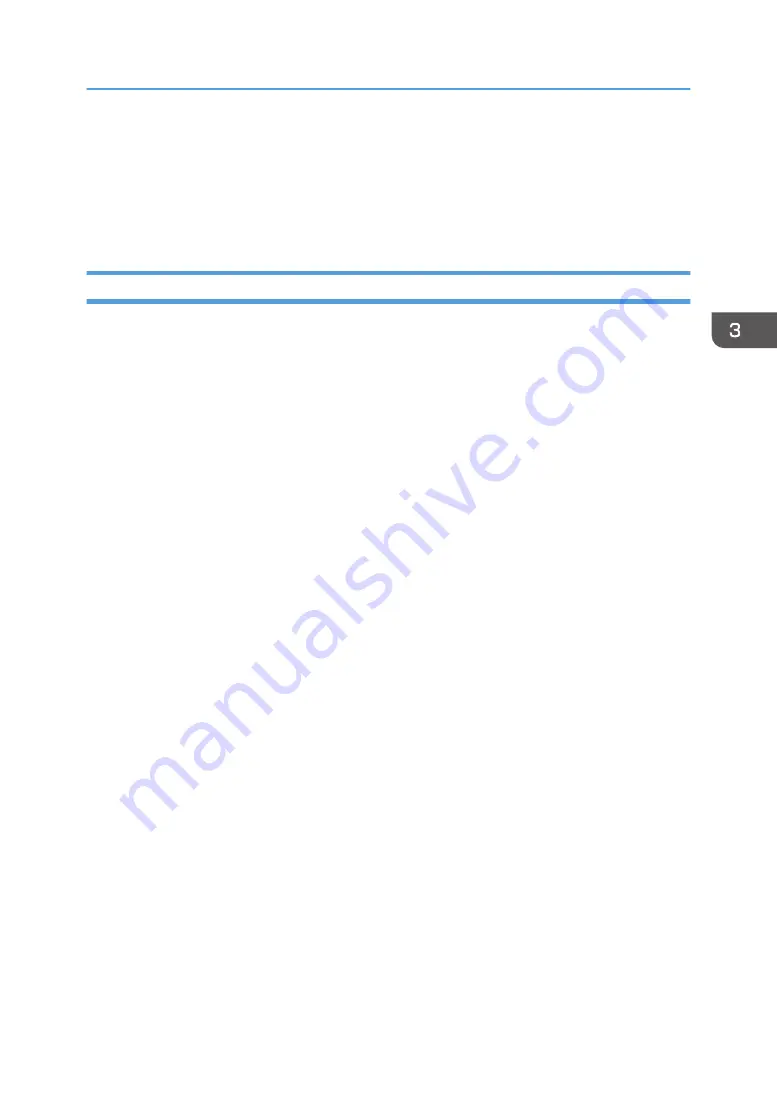
Installing the Printer Driver for a Local
Connection
This section describes the installation procedure of the printer drivers for USB connection.
Windows Vista, Windows Server 2008
1.
Check that the power of the printer is off.
2.
Connect the printer and the computer using a USB cable.
Connect the USB cable firmly.
3.
Turn on the power of the printer.
Found New Hardware Wizard starts, and USB Printing Support is installed automatically.
4.
In the [Found New Hardware] window, click [Locate and install driver software
(recommended)].
5.
Insert the provided CD-ROM into the computer's CD-ROM drive.
If the [AutoPlay] dialog box appears, click [Close].
6.
Select the name of the printer whose driver you want to install.
Check where the source files of the printer driver are stored.
If the CD-ROM drive is D, the source files are stored in the following locations:
• PCL 5c
32-bit driver D:\X86\DRIVERS\PCL5C\X86\(Language)\DISK1
64-bit driver D:\X64\DRIVERS\ PCL5C\X64\(Language)\DISK1
• PCL 6
32-bit driver D:\X86\DRIVERS\PCL6\X86\MUI\DISK1
64-bit driver D:\X64\DRIVERS\PCL6\X64\MUI\DISK1
• PostScript 3
32-bit driver D:\X86\DRIVERS\PS\X86\MUI\DISK1
64-bit driver D:\X64\DRIVERS\PS\X64\MUI\DISK1
For details about the languages supported in the printer drivers, see page 22 "Supported
languages".
7.
Click [Next].
The installation starts.
Installing the Printer Driver for a Local Connection
33
Summary of Contents for SP C360DNW
Page 2: ......
Page 8: ...1 Before Using the Printer 6 ...
Page 54: ...MEMO 52 EN GB EN US EN AU M0B0 7707 ...
Page 55: ......
















































