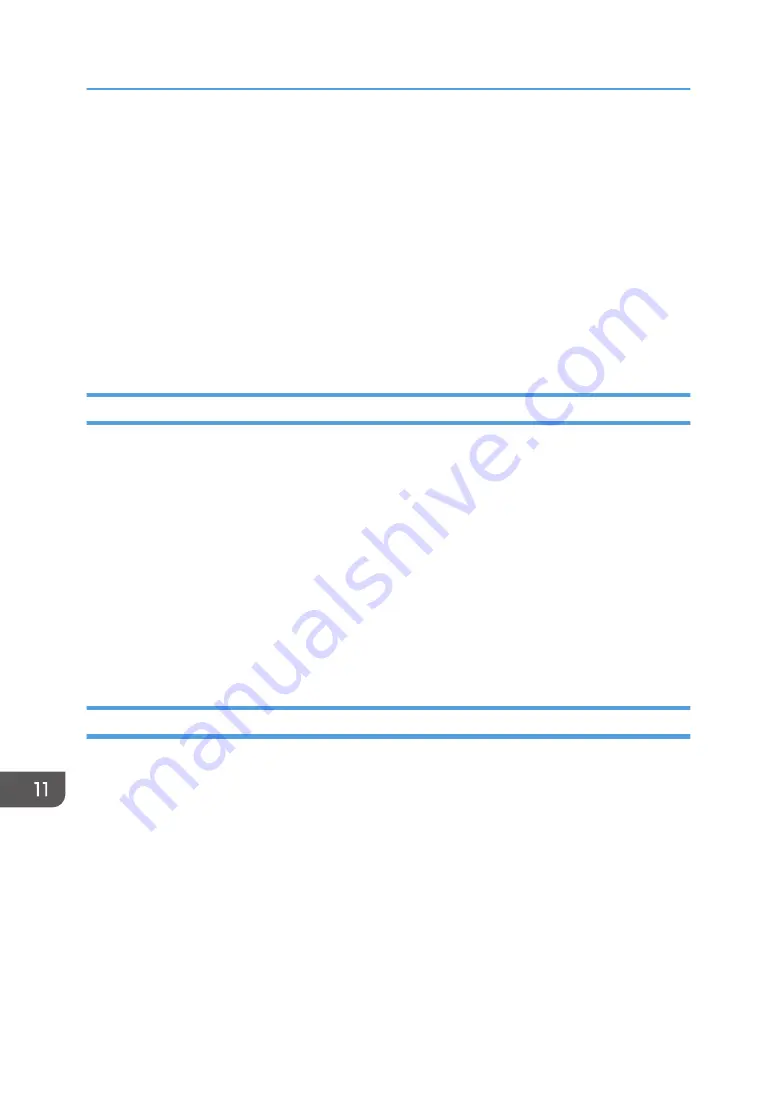
Connecting the Machine to a Wireless Network
There are four methods for connecting the machine to a wireless network:
• Using the Wi-Fi Setup Wizard
See page 396 "Using the Wi-Fi Setup Wizard".
• Using the WPS button
See page 398 "Using the WPS Button".
• Using a PIN code
See page 399 "Using a PIN Code".
Installing the Printer Driver
The following procedure is explained using OS X 10.11 as an example.
1.
Turn on your computer.
2.
Insert the provided CD-ROM into the CD-ROM drive of the computer.
If your computer does not have a CD-ROM drive, download a setup file from our website.
3.
Double-click the CD-ROM drive icon.
4.
Double-click the [macOS] folder.
5.
Double-click the folder of driver you want to install.
6.
Follow the instructions in the setup wizard.
7.
Click [Close] in the [Summary] dialog box.
Using the Wi-Fi Setup Wizard
A router (access point) is needed to set up a connection.
Checking the SSID and encryption key
The SSID and Encryption key for the router (access point) may be printed on a label affixed to the
router (access point). For details about the SSID and Encryption key, refer to the router (access
point) manual.
Configuring settings using the control panel
Before doing the following procedure, install the printer driver according to the procedure on
page 396 "Installing the Printer Driver".
Make sure the Ethernet cable is not connected to the machine.
1.
Check that the router (access point) is working correctly.
11. Configuring Network Settings Using OS X
396
Summary of Contents for SP C260SFNw
Page 2: ......
Page 14: ...5 Click the manual you want to refer to The PDF file manual opens 12...
Page 23: ...DUE207 2 1 3 Interior 1 2 3 4 5 DUE212 Guide to Components 21...
Page 46: ...Deleting characters 1 Press or C to delete characters 1 Guide to the Machine 44...
Page 126: ...4 Copying Originals 124...
Page 176: ...5 Scanning Originals 174...
Page 294: ...9 Close the Web browser 8 Configuring the Machine Using Utilities 292...
Page 340: ...5 Clean the parts indicated below DUE322 6 Close the ADF cover 9 Maintaining the Machine 338...
Page 354: ...Main unit DUE292 1 3 2 1 DUE288 2 DUE289 10 Troubleshooting 352...
Page 355: ...3 DUE290 Paper feed unit DUE320 1 1 DUE291 Removing Paper Jams 353...
Page 363: ...DUE253 5 Close the ADF Removing Paper Jams 361...
Page 419: ...Weight Less than 4 kg 8 9 lb Specifications of the Machine 417...
Page 436: ...12 Appendix 434...
Page 441: ...MEMO 439...
Page 442: ...MEMO 440 EN GB EN US EN AU M0AX 8604C...
Page 443: ...2017 2020...
Page 444: ...M0AX 8604C AU EN US EN GB EN...






























