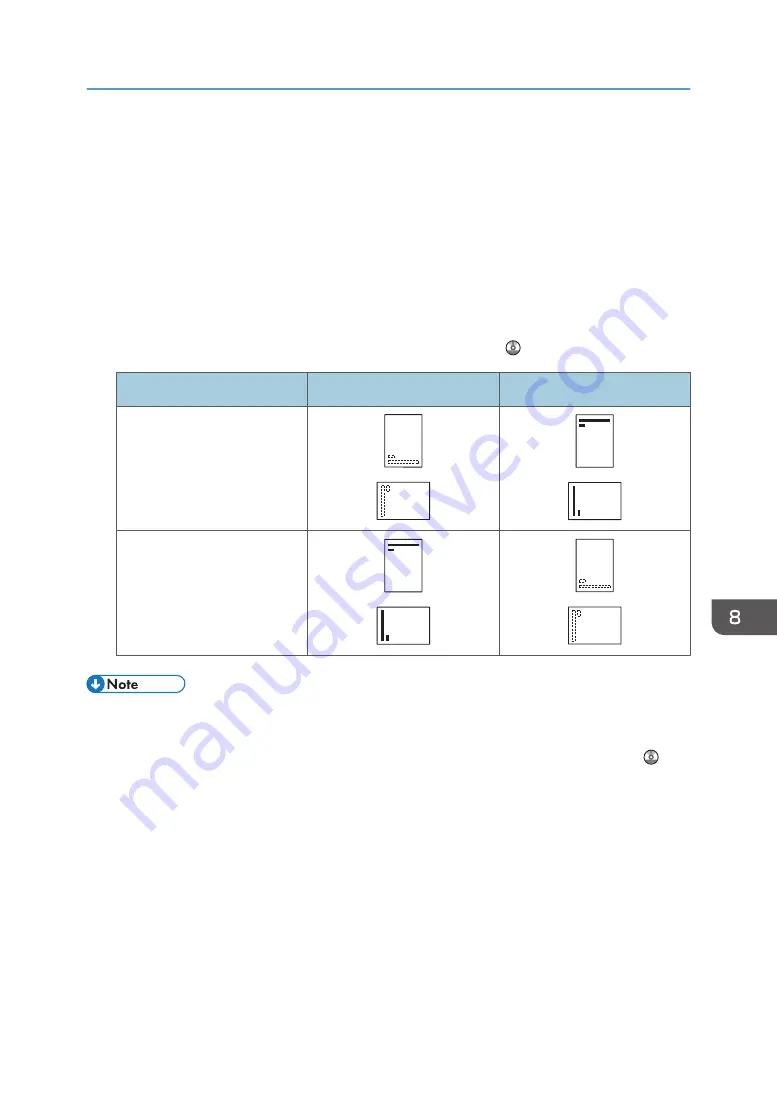
Loading Orientation-fixed Paper or Two-sided
Paper
Orientation-fixed (top to bottom) or two-sided paper (for example, letterhead paper, punched paper, or
copied paper) might not be printed correctly, depending on how the originals and paper are placed.
Settings for the User Tools
Specify [Auto Detect] for [Letterhead Setting] in [System] under the [Printer Features] menu, and
then place the paper as shown below.
For details about the letterhead settings, see "Printer Features", Print .
Print side
Paper trays
Bypass tray
One-sided
Two-sided
• To print on letterhead paper when [Auto Detect] is specified for [Letterhead Setting], you must
specify [Letterhead] as the paper type in the printer driver's settings.
• For details about how to make two-sided prints, see "Printing on Both Sides of Sheets", Print .
Loading Orientation-fixed Paper or Two-sided Paper
87
Summary of Contents for SP 3600SF
Page 2: ......
Page 6: ...10 Appendix Trademarks 121 INDEX 123 4...
Page 10: ...8...
Page 20: ...1 What You Can Do with This Machine 18...
Page 50: ...3 Copy 48...
Page 60: ...4 Fax 58...
Page 78: ...6 Scan 76...
Page 122: ...9 Troubleshooting 120...
Page 124: ...10 Appendix 122...
Page 128: ...MEMO 126...
Page 129: ...MEMO 127...
Page 130: ...MEMO 128 EN GB EN US M173 7600A...
Page 131: ...2014...
Page 132: ...M173 7600A US EN GB EN...
















































