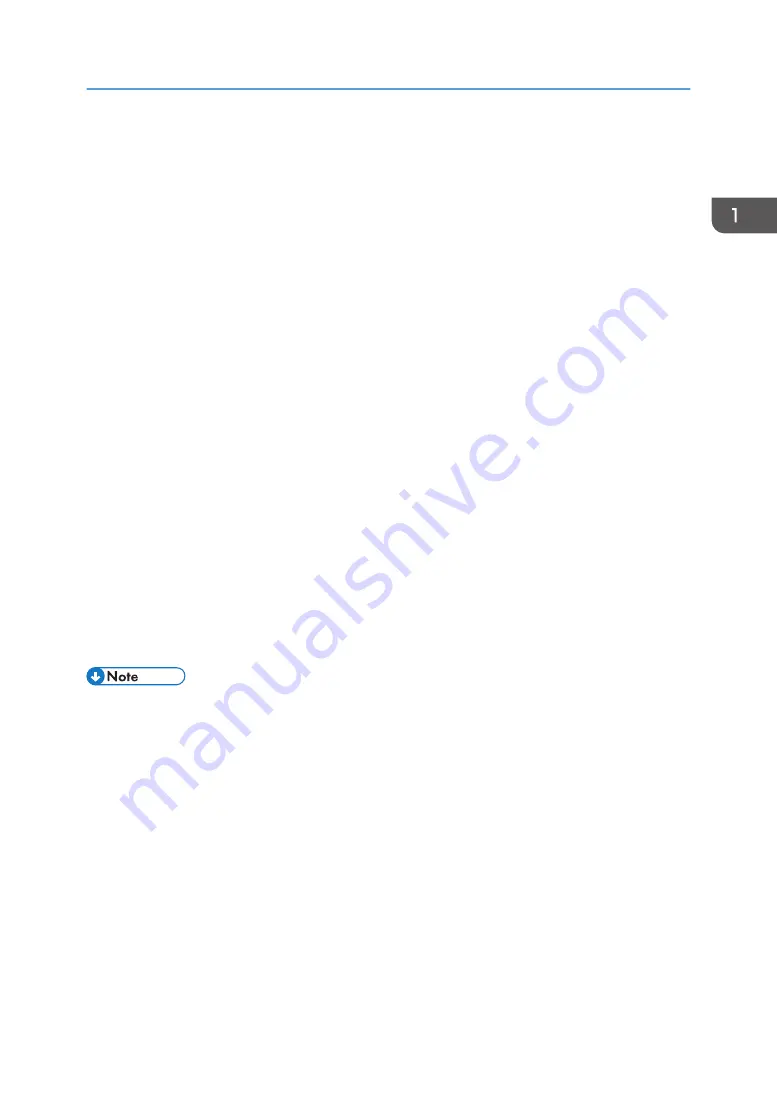
Using Web Image Monitor
Using Web Image Monitor, you can check the printer status and change settings.
Available operations
The following operations can be remotely performed using Web Image Monitor from a client
computer.
• Displaying printer status or settings
• Configuring printer settings
• Configuring network protocol settings
Configuring the printer
To perform the operations from Web Image Monitor, TCP/IP is required. After the printer is
configured to use TCP/IP, operations from Web Image Monitor become available.
Recommended Web browser
• Windows:
Internet Explorer 6.0/7.0/8.0
Firefox 2.0 or higher
• Mac OS:
Safari 3.0 or higher
Firefox 2.0 or higher
Web Image Monitor supports screen reader software. We recommend JAWS 7.0 or a later
version.
• Display and operation problems may occur if you do not enable JavaScript and cookies, or if you
are using a non-recommended Web browser.
• If you are using a proxy server, change the Web browser settings. Contact your administrator for
information about the settings.
• We recommend using Web Image Monitor in the same network.
• If the printer is firewall-protected, it cannot be accessed from computers outside the firewall.
• If the printer under DHCP is used, the IP address may be changed automatically by the DHCP
server settings. Enable DDNS setting on the printer, and then connect using the printer's host name.
Alternatively, set a static IP address to the DHCP server.
• If the HTTP port is disabled, a connection to the printer using the printer's URL cannot be
established. SSL settings must be enabled on this printer. For details, contact your network
administrator.
• If Firefox is used, fonts and colors may be different, or tables may not appear properly configured.
Using Web Image Monitor
21
Summary of Contents for SP 3600dn
Page 2: ......
Page 8: ...6...
Page 26: ...1 Getting Started 24...
Page 96: ...MEMO 94...
Page 97: ...MEMO 95...
Page 98: ...MEMO 96 EN GB EN US M171 8604A...
Page 99: ...2014...
Page 100: ...M171 8604A US EN GB EN...
















































