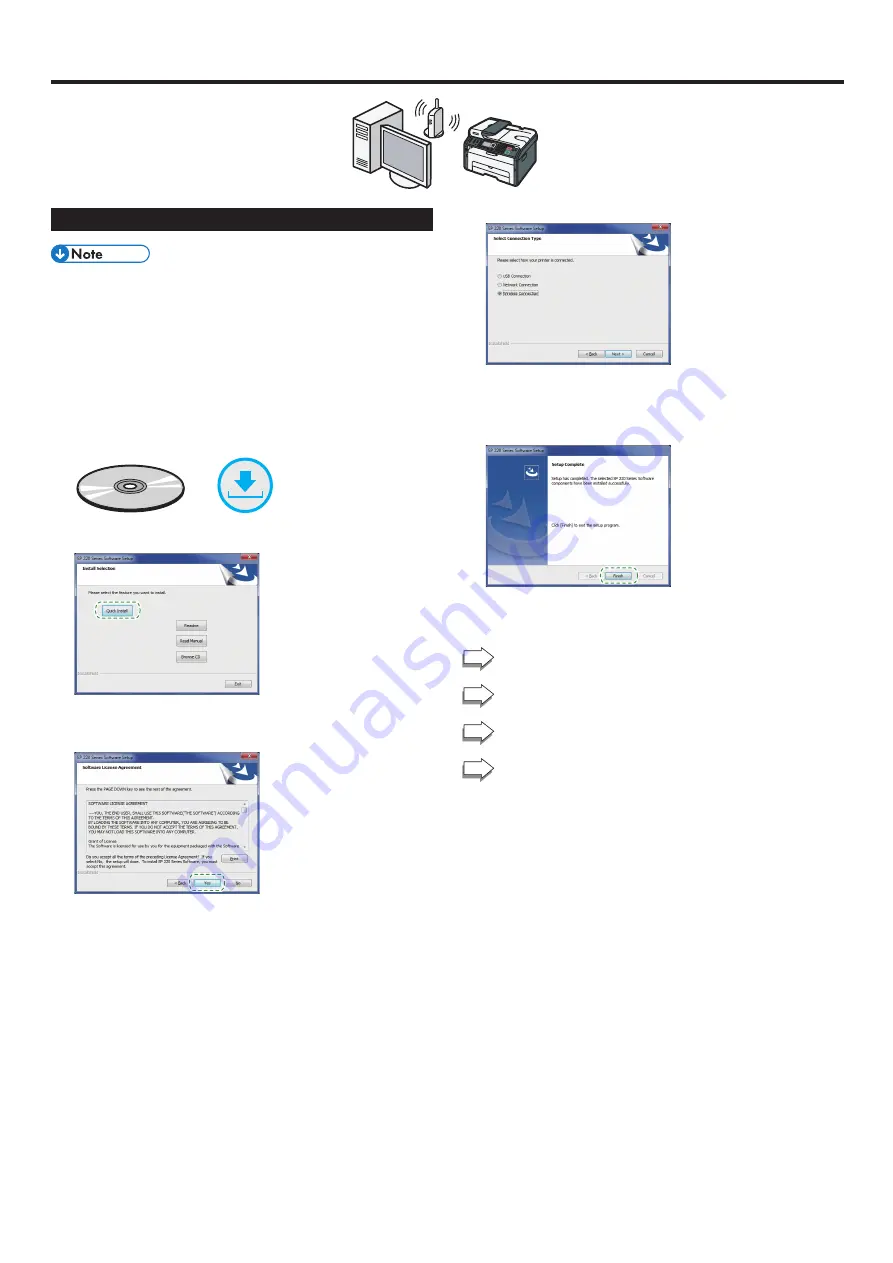
6
Connecting the Machine via Wi-Fi
Windows
dsh041
Easy Setup Using the CD-ROM
The following items are necessary to set up a wireless
connection.
●
USB interface cable or Ethernet interface cable
●
Router (access point)
●
CD-ROM supplied with the machine
1. Turn on your computer.
2. Insert the provided CD-ROM into the CD-ROM drive of the
computer.
If your computer does not have a CD-ROM drive, download a
setup file from our website (http://www.ricoh.com/printers/sp200/
support/gateway/).
or
3. Click [Quick Install].
4. The software license agreement appears in the [Software
License Agreement] dialog box. After reading the agreement,
click [Yes].
5. Select [Wireless Connection].
6. Follow the instructions in the setup wizard.
7. Click [Finish] in the [Setup Complete] dialog box. If the
installer prompt you to restart Windows, reboot your
computer.
Setup is completed.
To connect using the Wi-Fi Setup Wizard, go to page 7
“Easy Setup Using the Wi-Fi Setup Wizard”.
To connect using the WPS button, go to page 8 “Easy
To connect using a PIN Code, go to page 9 “Easy Setup
To connect using Wi-Fi Direct, see Wi-Fi Direct Guide in
our website (http://www.ricoh.com/printers/sp200/support/
gateway/).















