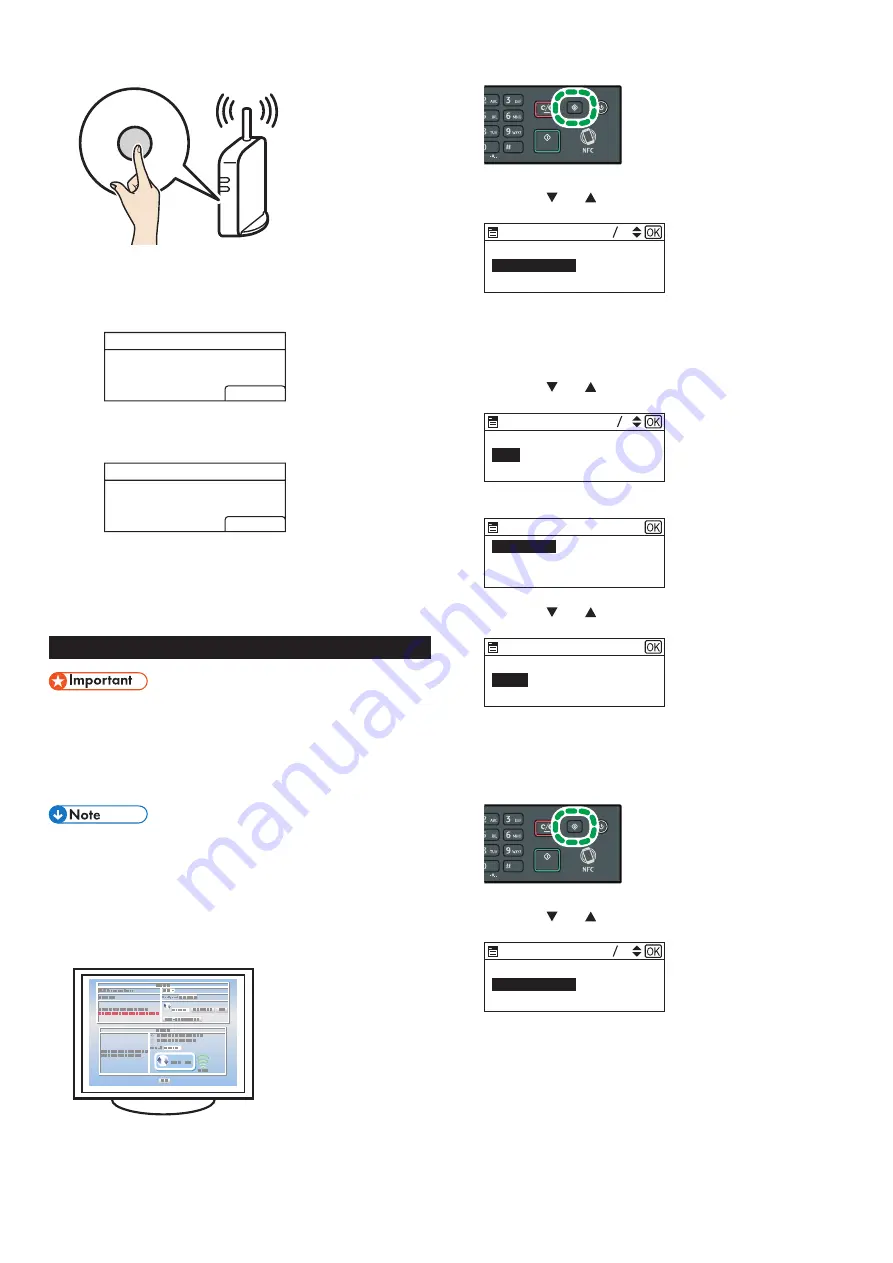
9
17. Press the WPS button on the router (access point) within two
minutes.
WPS
CHV607
•
For details about how to use the WPS button, refer to the manuals for
the router (access point).
18. Check the result.
Connection has succeeded:
PBC
Connection to AP
has Succeeded
EXIT
DSG094
•
Press [EXIT] to return to the screen displayed in Step 15, and
then press the [User Tools] key to return to the initial screen.
Connection has failed:
PBC
Connection to AP
has Failed
EXIT
DSG095
•
Press [EXIT] to return to the screen displayed in Step 15. Check
the configuration for the router (access point), then try the
connection again.
19. Configuring the Wi-Fi settings is complete.
Easy Setup Using a PIN Code
●
Before doing the following procedure, install the printer
driver according to the procedure on page 5
"Connecting the Machine (USB/Network)".
●
Make sure the Ethernet cable is not connected to the
machine.
● In Steps 18 to 20, configure each setting within two
minutes.
●
To establish a connection using the PIN code, use a
computer that is connected to the router (access point).
●
The following item is necessary to set up a wireless
connection.
●
Router (access point)
1. Check that the router (access point) is working correctly.
2. Open the PIN code configuration window (web page) for the
router (access point) on your computer.
3. Press the [User Tools] key.
DSH080
4. Press the [ ] or [ ] key to select [Network Settings], and
then press the [OK] key.
User Tools
8 9
Network Settings
Tray Paper Settings
Print List/Report
DSH078
5. If you are requested to enter a password, enter the password
using the number keys, and then press the [OK] key.
A password for accessing the [Network Settings] menu can be
specified in [Admin. Tools Lock] under [Admin. Tools] menu.
6. Press the [ ] or [ ] key to select [Wi-Fi], and then press the
[OK] key.
Network Settings
2 4
Wi-Fi
Ethernet
IPv4 Configuration
DSG084
7. Select [Wi-Fi Enable], and then press the [OK] key.
Wi-Fi
Wi-Fi Enable
DSG085
8. Press the [ ] or [ ] key to select [Enable], and then press
the [OK] key.
Wi-Fi Enable
Enable
Disable
DSG086
9. Press the [User Tools] key to return to the Initial screen.
10. Wait until the machine restarts.
11. Press the [User Tools] key.
DSH080
12. Press the [ ] or [ ] key to select [Network Settings], and
then press the [OK] key.
User Tools
10 11
Network Settings
Wi-Fi Setup Wizard
Print List/Report
DSG087
13. If you are requested to enter a password, enter the password
using the number keys, and then press the [OK] key.
A password for accessing the [Network Settings] menu can be
specified in [Admin. Tools Lock] under [Admin. Tools] menu.















