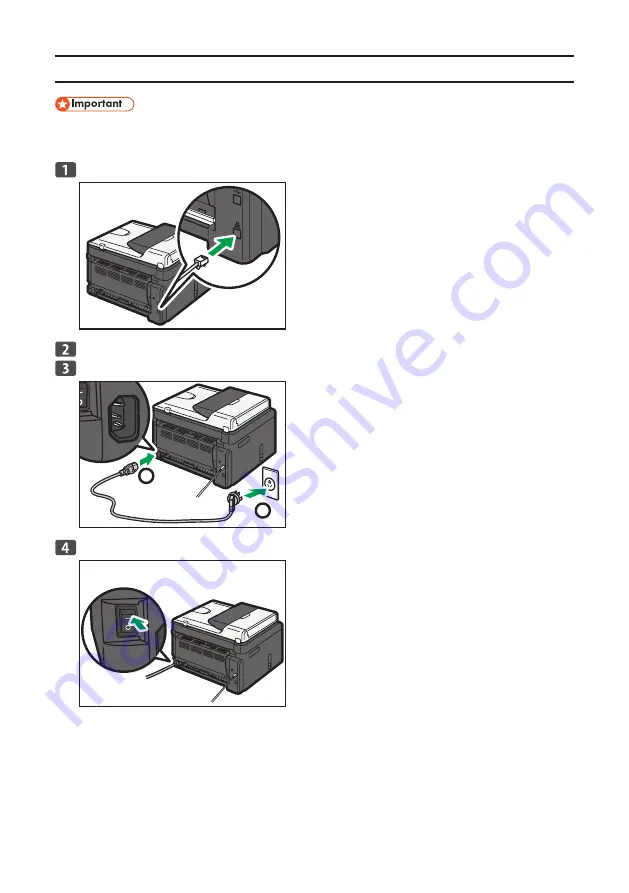
14
Connecting the Computer and Machine
If you are using the machine in a wireless LAN environment, make sure the network cable is
disconnected. Proceed to Step 3.
Connect the network cable to the Ethernet port.
CTT138
Plug the other end of the cable into a network device, such as a hub.
Connect the power cord.
1
2
CTT139
Turn on the power.
DCT095
•









































