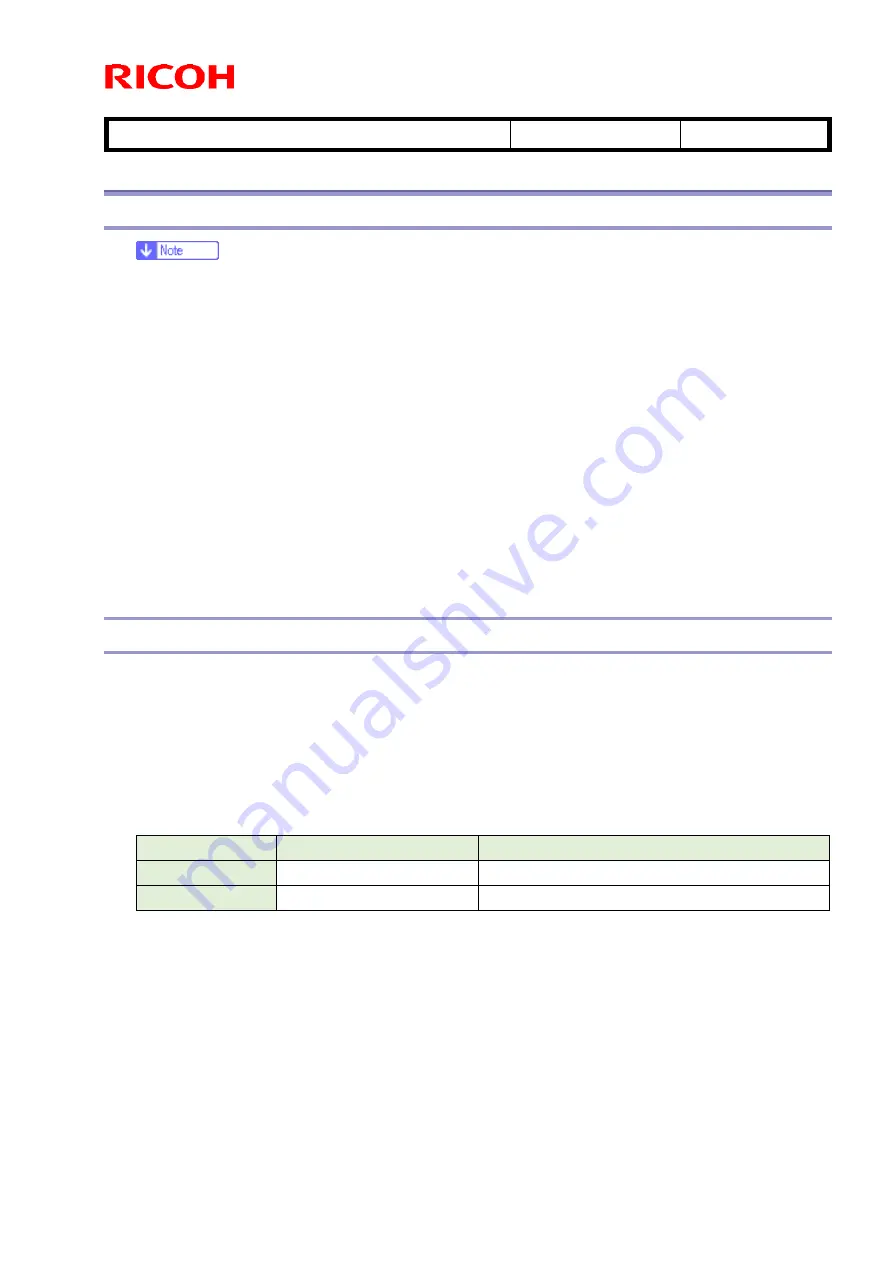
T
echnical
B
ulletin
PAGE: 5/12
Reissued: 01-April-15
Model:
RICOH Scan CX v1
Date:
30-Oct-13
No.:
RD769001c
Installation and Initial Configuration
VM Card Installation
If the JavaVM is installed to the device
’s Flash Memory (FM), this procedure
is not necessary. In this case, please proceed to the
“JavaVM Configuration”
section.
1.
Turn off the device’s main power and insert the VM card into the SD card slot.
2.
Press the device’s power button ON and wait until the automatic installation is
completed.
3. Confirm that [JavaTM Platform] is displayed via [Default Setting/Counter/In quiry
information].
The installation operations for JavaTM Platform, and the application are CE
operations.
VM card is used with being inserted after installation, too.
Java VM Configuration
1. Press the [User Tools/Counter] button.
2. Press [Extended Feature Settings] after the [User Tools / Counter / Enquiry] screen
appears.
3. Press [Extended Feature Settings] .
4. Press the [Administrator Tools] tab. Then, press [Heap / Stack Size Settings].
5. Set the heap size and stack size. If other ESA applications are also installed, set the
same Heap and Stack size.
Model
Heap size
Stack size
11S or earlier
40MB (Default: 10MB)
64KB (Default: 64KB)
11A or later
48MB (Default: 16MB)
256KB (Default: 256KB)












