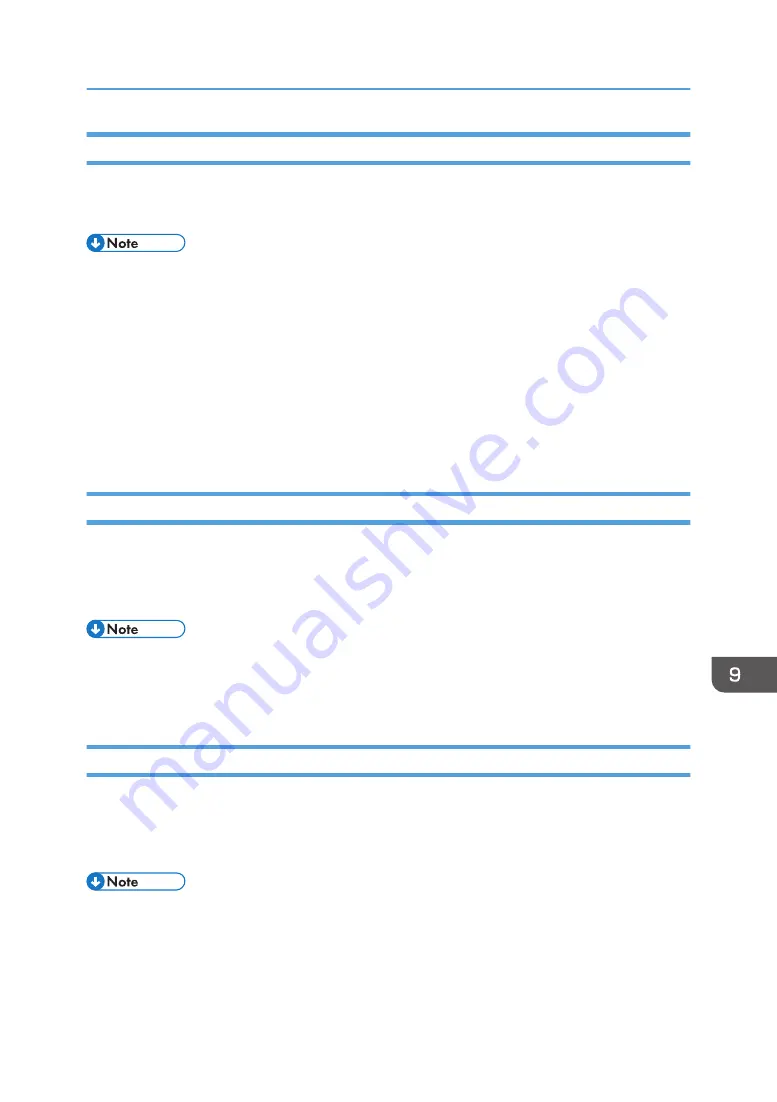
Cartridge Almost Empty
One of the ink cartridges is almost empty.
Check which color ink cartridge will soon have to be replaced, and then have a new cartridge handy.
• If you print an image that needs a lot of ink, the machine may stop printing before the print is
finished. An example of such an image is one containing a single large area of solid color, or one
made up almost entirely of a few such areas.
• Do not carry out head cleaning or head flushing. If you do, the ink may run out.
• If you turn the machine off, and then turn it on again, the machine will send the ink in the ink
cartridge to the machine. During this, the ink in the ink cartridge may run out.
• The amount of remaining ink shown in the cartridge replacement indicator is for reference only and
may differ from the actual amount. Also, cartridges can become empty without a low ink warning
appearing.
Cartridge Empty
The ink has run out.
Replace the cartridge.
See page 182 "Replacing an Ink Cartridge".
• If the cartridge is empty, head cleaning or flushing cannot be performed.
• If the ink runs out during printing, the machine may eject the cassette while printing is performed or
leave nothing printed.
Used Cartridge
A used ink cartridge was installed.
Replace the ink cartridge.
See page 182 "Replacing an Ink Cartridge".
• If the cartridge is empty, head cleaning or flushing cannot be performed.
• Cartridges that are no longer usable for printing reserve a small quantity of ink for maintenance
usage. Make sure you do not install an empty ink cartridge by mistake.
Status Monitor Errors
233
Summary of Contents for Ri 100
Page 2: ......
Page 16: ...14 ...
Page 28: ...1 About This Product 26 ...
Page 39: ...6 Close the right front cover DSA161 Installing the Ink Cartridges 37 ...
Page 82: ...2 Preparing for Printing 80 ...
Page 93: ...3 Click Print DSB022 Configuring the Layout Settings 91 ...
Page 104: ...3 Printing on T shirts 102 ...
Page 110: ...4 Printing via the Printer Driver 108 ...
Page 145: ...6 Press the Enter key 7 Press the Escape key Using the System Menu 143 ...
Page 170: ...6 Monitoring and Configuring the Machine 168 ...
Page 182: ...7 Using the Machine with a Macintosh 180 ...
Page 202: ...8 Maintenance 200 ...
Page 240: ...9 Troubleshooting 238 ...
Page 254: ...10 Appendix 252 ...
Page 257: ...MEMO 255 ...
Page 258: ...MEMO 256 EN GB EN US EN AU J088 6622B ...
Page 259: ......
Page 260: ...EN GB EN US EN AU J088 6622B 2017 Ricoh Co Ltd ...
















































