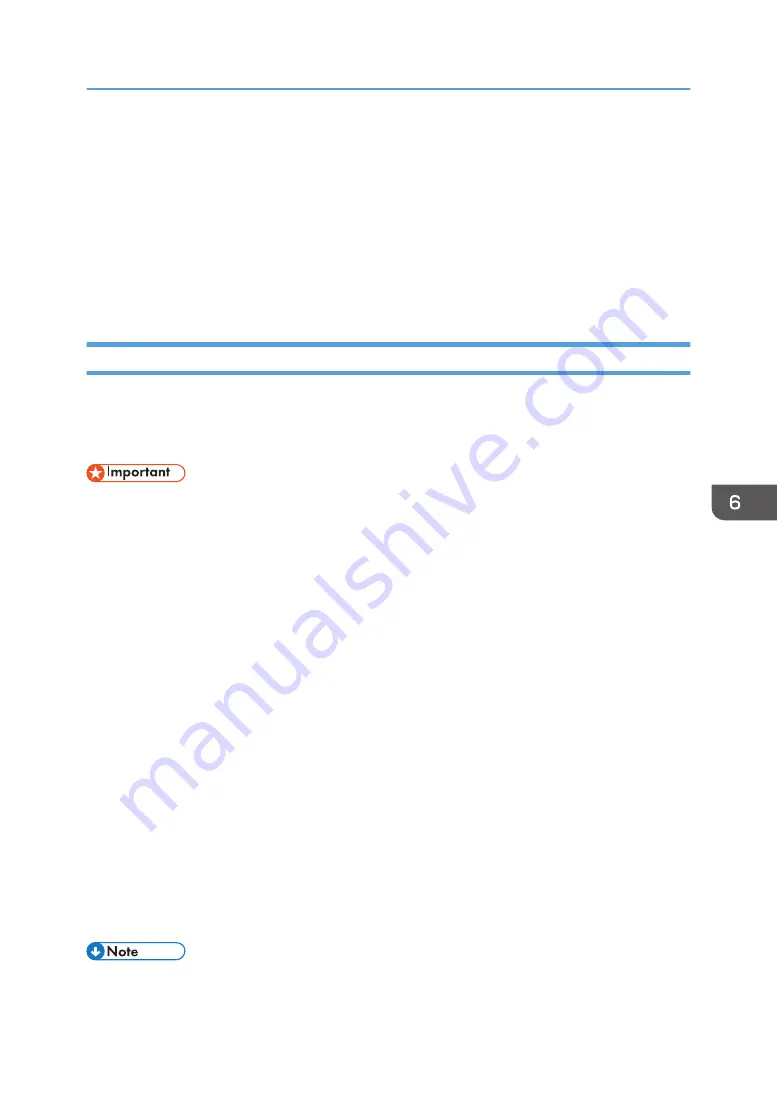
You can specify the [Request No.] to be used in [Confirm] and [Program] for Remote
Communication Gate. When the [Status] is set to [Registered], the [Request No.] used for the
registration is displayed.
• [Remote Communication Gate Proxy Server] page
You can specify whether to enable or disable the [Remote Communication Gate Proxy
Server].
You can specify [Proxy Address], [Port Number], [User Name], [Password], and [Confirm
Password].
Notifying the Machine Status by E-mail
You can be notified of the machine status by e-mail on an occasion such as when a print error occurs.
The e-mail notifying the machine status will be sent to the e-mail address specified as the destination in
advance. You can also specify the timing and status to notify.
• Depending on your e-mail application, a phishing warning message might appear when you
receive e-mail. To stop this warning message appearing, see your e-mail application's Help for
details about registering trusted senders.
To receive reports of the machine's status by e-mail, set [Notify by Email] to [On] in the [System] menu,
and then specify an e-mail address and other required settings using Web Image Monitor. The [Auto
Email Notification] setting can be changed only by the administrator.
The following status can be notified:
• The printer error has occurred.
• The ink has run out.
• The ink will run out soon.
• The Ink Collector Unit must be replaced now.
• The Ink Collector Unit must be replaced soon.
• The fabric was jammed.
• The cassette size is wrong.
• A cover is open.
• The specified part such as an ink cartridge is not installed correctly.
• The machine is out of its operational temperature range.
• The total number of printed pages.
• For details about Notify by Email, see page 141 "Using the [System] Menu".
Using Web Image Monitor
159
Summary of Contents for Ri 100
Page 2: ......
Page 16: ...14 ...
Page 28: ...1 About This Product 26 ...
Page 39: ...6 Close the right front cover DSA161 Installing the Ink Cartridges 37 ...
Page 82: ...2 Preparing for Printing 80 ...
Page 93: ...3 Click Print DSB022 Configuring the Layout Settings 91 ...
Page 104: ...3 Printing on T shirts 102 ...
Page 110: ...4 Printing via the Printer Driver 108 ...
Page 145: ...6 Press the Enter key 7 Press the Escape key Using the System Menu 143 ...
Page 170: ...6 Monitoring and Configuring the Machine 168 ...
Page 182: ...7 Using the Machine with a Macintosh 180 ...
Page 202: ...8 Maintenance 200 ...
Page 240: ...9 Troubleshooting 238 ...
Page 254: ...10 Appendix 252 ...
Page 257: ...MEMO 255 ...
Page 258: ...MEMO 256 EN GB EN US EN AU J088 6622B ...
Page 259: ......
Page 260: ...EN GB EN US EN AU J088 6622B 2017 Ricoh Co Ltd ...
















































