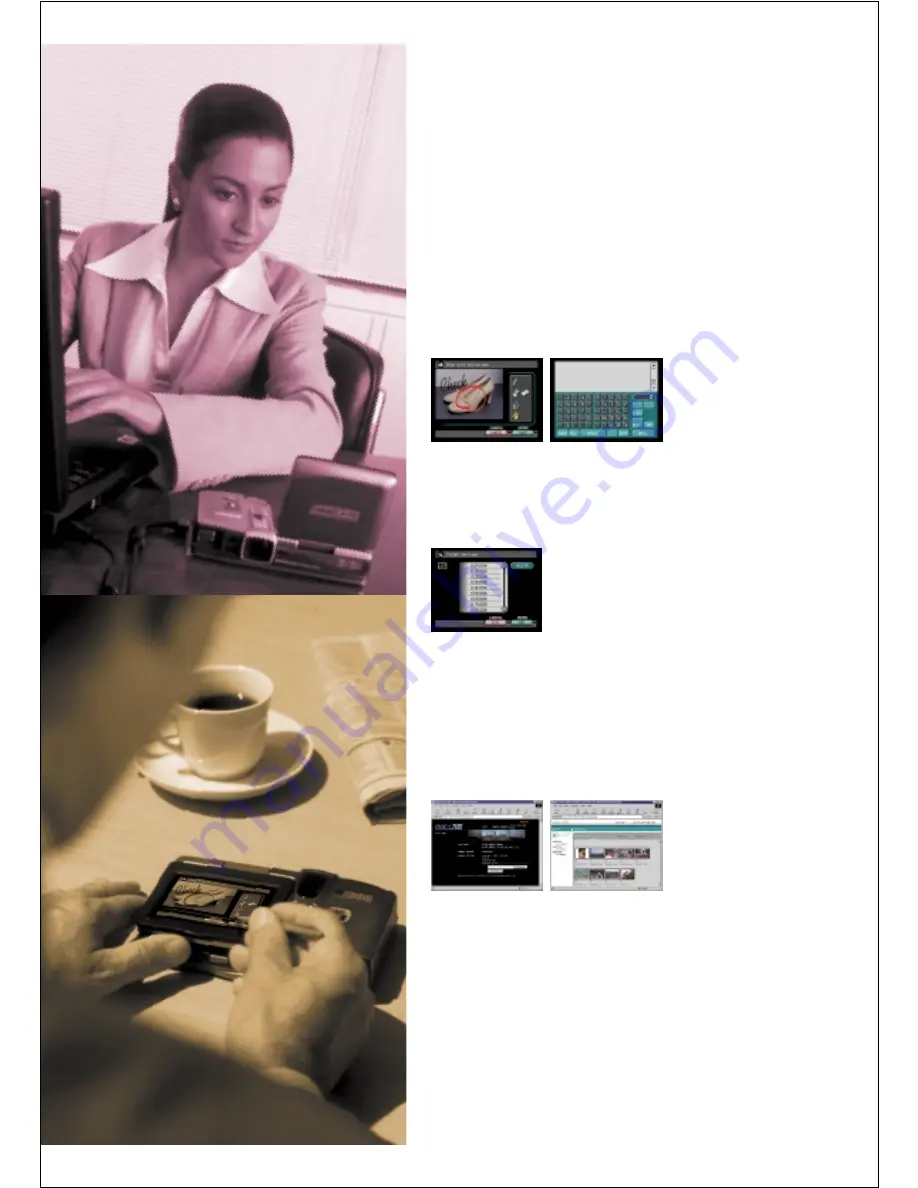
Folder management facility.
Control the RDC-i700 from your PC web browser.
Image files in the RDC- i700 can be handled
using Explorer
(
on Windows
)
or Finder
(
on Mac
)
.
The RDC-i700 is supplied with the Explorer Plug-In for Windows, and a software
package called the RDC-i700 Mounter for the Mac. Install the appropriate software
on your PC, and you will then be able to treat the RDC-i700 as if it were a disk on
your computer -use Explorer or Finder to move and copy image files.
* Note that files cannot be saved, copied or moved via applications.
Large touch-screen LCD.
The 3.5-inch color touch-screen LCD makes it easy to view and manipulate
data. High-resolution images can be checked in detail. Operate the touch-panel
using the stylus pen supplied. Use the Tool Palette to annotate images in
handwriting, or use the On-screen Keypad to enter notes in font text.
To improve on the operability of the RDC-i700, connect it to your PC* and open the
PC's web browser. The images in the RDC-i700 can then be handled from the browser
screen, and even copied on to your hard disk drive. Your PC monitor will allow
captured images to be viewed at actual size, and the PC's larger screen and full-size
keyboard make it even easier to
adjust the camera settings, make
backups, capture images, and carry
out all sorts of other operations.
* This feature supports Macintosh computers and PCs connected via LAN, USB or RS-232C port.
* USB connection is limited to PCs with Windows 98/2000 pre-installed or Macintosh with
MacOS 8.6 or later.
(USB service 1.1 or later).
●
Tool Palette
●
Folder setting
●
Top page
●
Thumbnail
●
On-screen Keypad
To keep your image files organized for easy access, you can
create new folders in the RDC-i700. Each newly captured
image will be stored automatically in the folder you specify.
You can change these folder names on your PC using the
Explorer Plug-In or the RDC-i700 Mounter software
supplied.
PLEASE CHECK ATTACHED: NEW COLLECTION
ドキュメント1 00.8.23 11:09 PM ページ 1

























