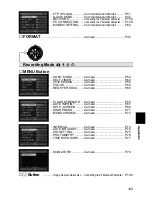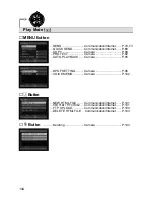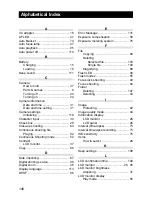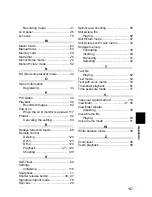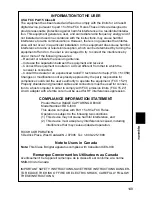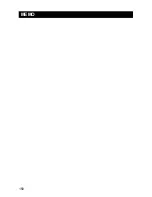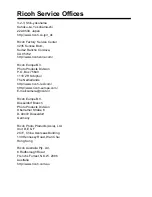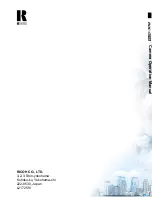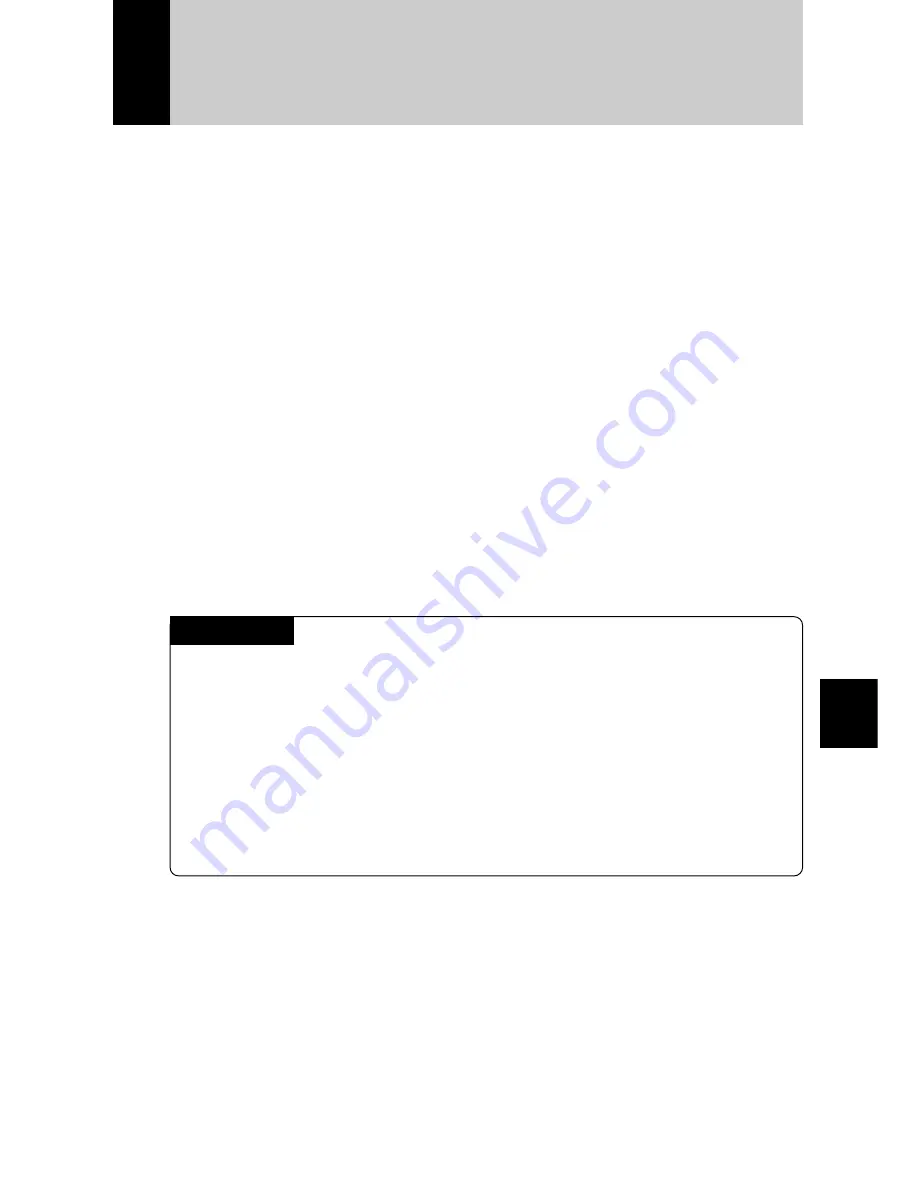
137
Appendix
Care and Storage
■
Care
●
Fingerprints or dirt on the lens or AF viewfinder will reduce the quality of the
image, so take care not to get them dirty.
●
Do not wipe dust or smears off the lens or AF viewfinder with your fingers.
Use a lens blower, readily available at most photographic suppliers, to blow
dust off, or a soft cloth and wipe lightly.
●
Be sure to clean the lens after use at the beach or in the vicinity of chemicals.
●
If the camera should malfunction, contact your nearest Ricoh service office.
This product generates high voltages and disassembly is hazardous. Under
no circumstances should you attempt to disassemble it yourself.
●
Never use solvents, benzine, insecticides or other volatile substances on the
equipment as this may cause deformation or flaking of the paint.
●
Be careful not to let anything rub against the LCD monitor or LCD panel as
they are easily scratched.
●
To clean the LCD monitor or LCD panel, wipe gently with a soft cloth that has
been moistened in diluted detergent and well wrung. Wipe off any moisture
with a soft, dry cloth.
CAUTION
(1) Remove the battery or AC adapter before cleaning the camera.
(2) Pay attention to the following points when cleaning the LCD panel.
•
The condensation may occur inside the touch screen due to the heat
generated by the backlight of the LCD monitor, when you wipe the touch
screen with the solvent. Do not forget to turn the power off before cleaning
the camera.
•
When cleaning the camera, do not touch the edges of the LCD monitor.
Otherwise the solvent can get into the camera resulting in the misoperation
of the camera.
■
Storage
To prevent possible failures, avoid storing the camera in places that are:
●
hot and damp, or subject to sharp temperature or humidity changes
●
sandy or dusty
●
subject to strong vibration
●
in contact with chemicals, such as insecticides, or rubber or PVC products,
for an extended period of time
●
Near sources of strong electromagnetism (such as monitors and transformer
magnets).
Summary of Contents for RDC I500
Page 6: ...132 MEMO ...
Page 24: ...150 MEMO ...