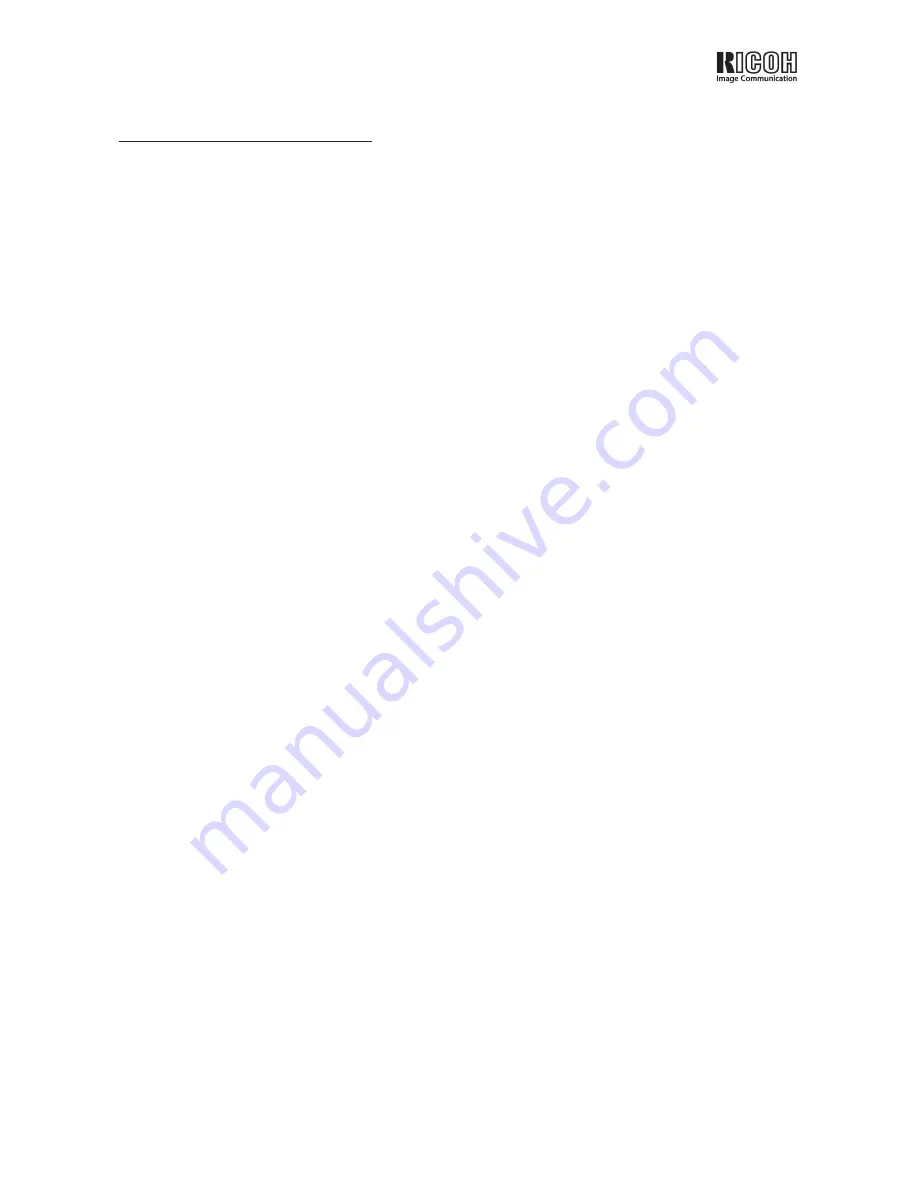
RDC-6000 Windows XP Installation Guide - 3
1. End User License Agreement
The following is a legal software license agreement between you, the software end user, and Ricoh Company
Ltd. Carefully read this license agreement before using the product. Using the product indicates that you have
read this license agreement and agree to its terms.
Grant of License
This license permits you to use one copy of the software included in this package on any single computer. For
each software licensee, the program can be “in use” on only one computer at any given time. The software is
“in use” when it is either loaded into RAM or installed into the hard disk or other permanent memory. A special
license permit from Ricoh is required if the program is going to be installed on a network server for the sole
purpose of distribution to other computers.
Copyright
The software contained in this package is owned and published by Ricoh, and is protected by United States
copyright laws, international treaty provisions, and all other applicable national laws. The software must
be treated like all other copyrighted materials (e.g. books and musical recordings). This license does not
allow the software to be rented or leased, and the written materials accompanying the software (if any)
may not be copied.
Limited Warranty
Ricoh warrants that the software contained herein will perform substantially in accordance with the accompa-
nying documentation.
No Other Warranties
Ricoh disclaims all other warranties, expressed or implied, including but not limited to implied warranties of
merchantability and fitness for a particular purpose, with respect to the Software, and the accompanying
written materials.
No Liability for Consequential Damages
In no event shall Ricoh or the suppliers be liable for any damages whatsoever (including but not limited
to damages for loss of business profits, business interruption, loss of business information, or any other
pecuniary loss) which results from an inability to use this software, even if Ricoh has been advised of the
possibility of such damages. Because some states/jurisdictions do not allow the exclusion or limitation of
consequential or incidental damages, the above limitations may not apply to you.
U.S. Government Restricted Rights
The Software and documentation are provided with Restricted Rights. Use, duplication, or disclosure by
the U.S. Government is subject to restrictions as set forth in subparagraph c (1) (ii) of the Rights in
Technical Data and Computer Software clause at DFARS 252.227-7013, or subparagraphs c (1), (2), and
(3) of the Commercial Computer Software - Restricted Rights at 48 CFR 52.227-19, as applicable, and
any amendments thereto. The manufacturer is Ricoh Company Ltd., 3-2-3, Shin-yokohama, Kohoku-ku,
Yokohama-shi, 222-8530, Japan.
If this product was purchased in the United States, this Agreement is governed by the laws of the state of
California; otherwise, local laws may apply.
Copyright © 2002, Ricoh Co., Ltd.







