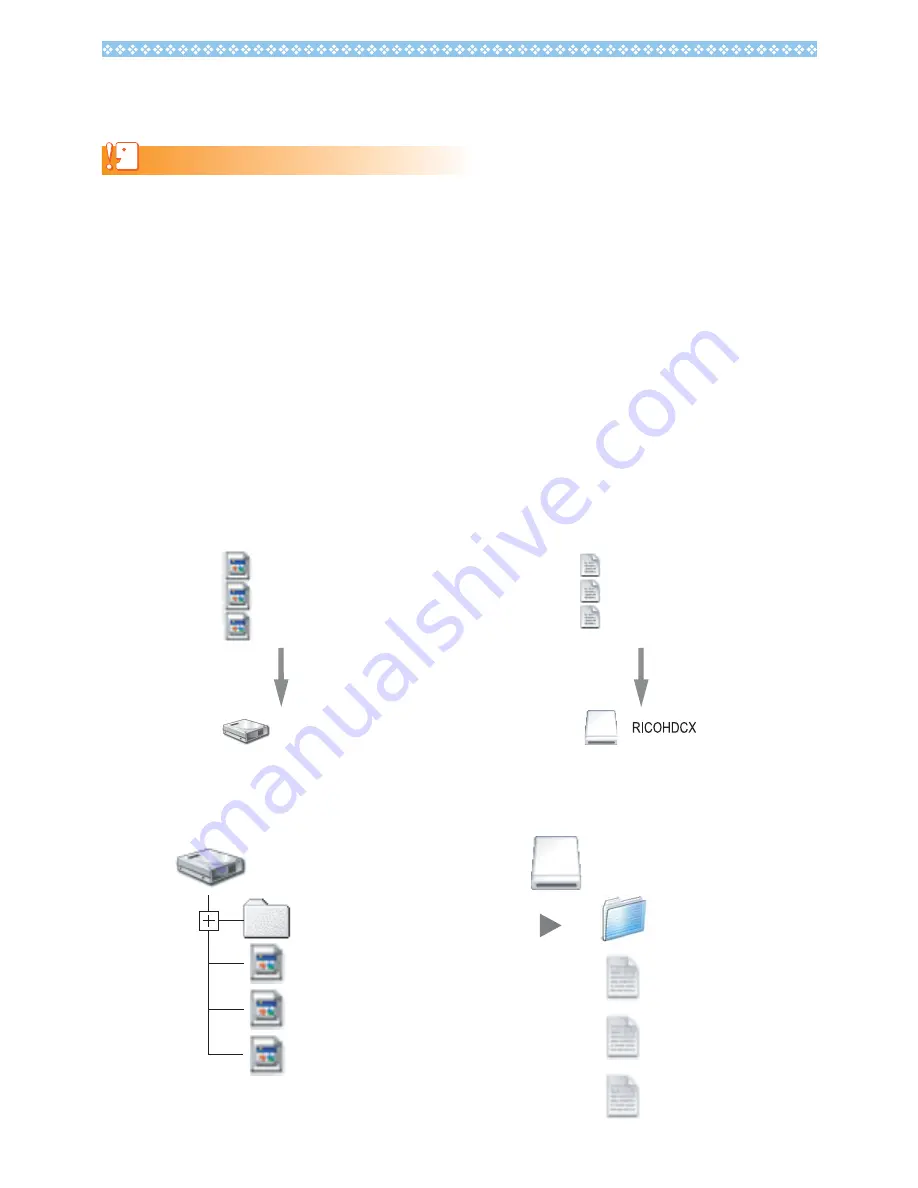
3
6.
Select [Yes], and press the ADJ./OK button.
• The SD memory card is formatted.
Caution
If you format a card that still has images stored on it, the images will be lost. Save the images you do not want to erase in
your computer before formatting the card.
7.
Turn the camera off, and connect the camera and computer with the
provided USB cable.
• The camera turns on automatically. If the camera does not turn on automatically, press the
POWER button and turn the power on.
• If DSC Software is installed in your Windows PC, DL-10 may automatically start up. In this
case, exit DL-10.
• Click [Cancel] if the [Removable Disk] dialog appears in Windows XP or Windows Vista.
• If iPhoto starts up in Mac OS X, exit iPhoto.
8.
Copy the files [elaunch3], [elaunch4], and [elaunch8] (created when the
firmware was extracted) into [RICOHDCX] in [My Computer].
• The camera’s drive name may differ depending on the OS you are running.
e.g. [Removable Disk], etc.
9.
Open [RICOHDCX] in [My Computer], and confirm that the firmware is
copied as below.
elaunch3
elaunch4
elaunch8
RICOHDCX
elaunch3
elaunch4
elaunch8
For Windows
For Macintosh
RICOHDCX
DCIM
elaunch4
elaunch3
elaunch8
RICOHDCX
DCIM
elaunch3
elaunch4
elaunch8
Example of display in Windows
Example of display in Macintosh





