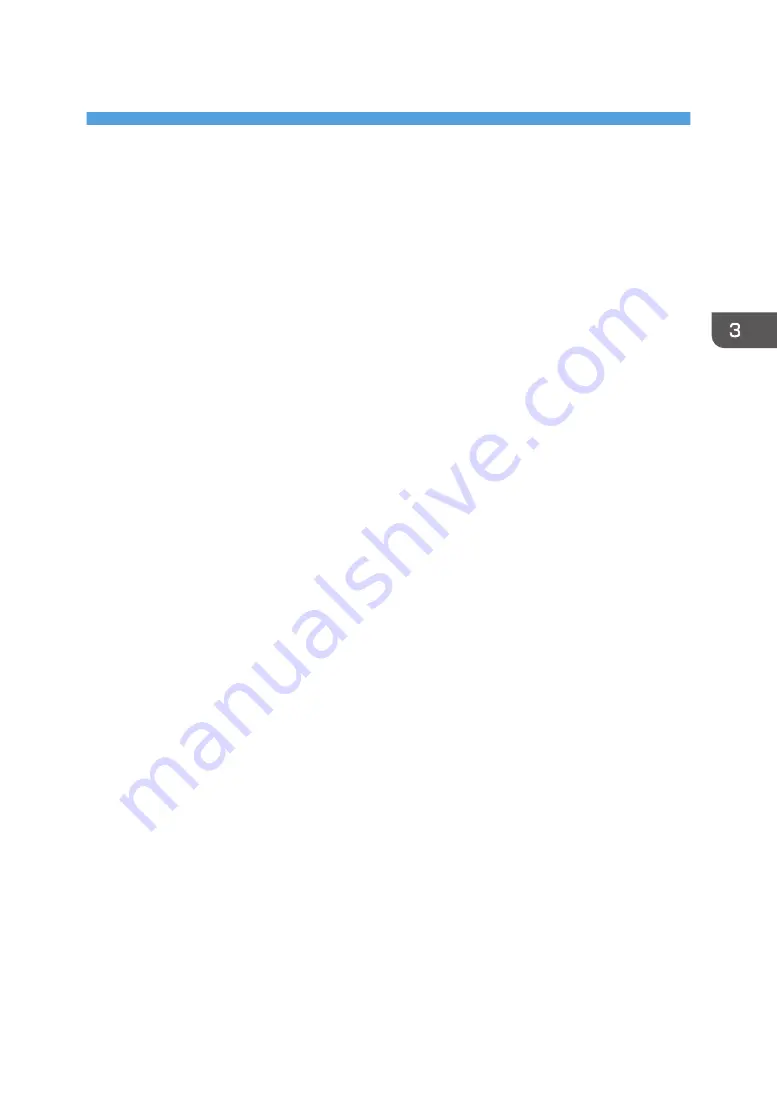
3. Appendix
This appendix describes trademarks for the machine.
Trademarks
Microsoft and Windows are either registered trademarks or trademarks of Microsoft Corporation in the
United States and/or other countries.
The proper names of the Windows operating systems are as follows:
• The product names of Windows 7 are as follows:
Microsoft
®
Windows
®
7 Home Premium
Microsoft
®
Windows
®
7 Professional
Microsoft
®
Windows
®
7 Ultimate
• The product names of Windows 10 are as follows:
Microsoft
®
Windows
®
10 Home
Microsoft
®
Windows
®
10 Pro
Microsoft
®
Windows
®
10 Enterprise
Microsoft
®
Windows
®
10 Education
PHOTO PRINT is a trademark of SAi.
SafeNet is a trademark of SafeNet, Inc.
Other product names used herein are for identification purposes only and might be trademarks of their
respective companies. We disclaim any and all rights to those marks.
Microsoft product screen shots reprinted with permission from Microsoft Corporation.
13
Summary of Contents for Pro T7210
Page 2: ......
Page 9: ...11 Click Finish 12 Click Finish 13 Click Finish Installing the RIP Software 7...
Page 12: ...1 Installing the RIP Software 10...
Page 16: ...MEMO 14...
Page 17: ...MEMO 15...
Page 18: ...MEMO 16 EN GB EN US EN AU J093 7013...
Page 19: ...2017 Ricoh Co Ltd...
Page 20: ...J093 7013 AU EN US EN GB EN...



























