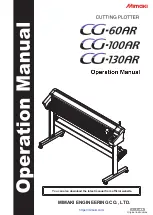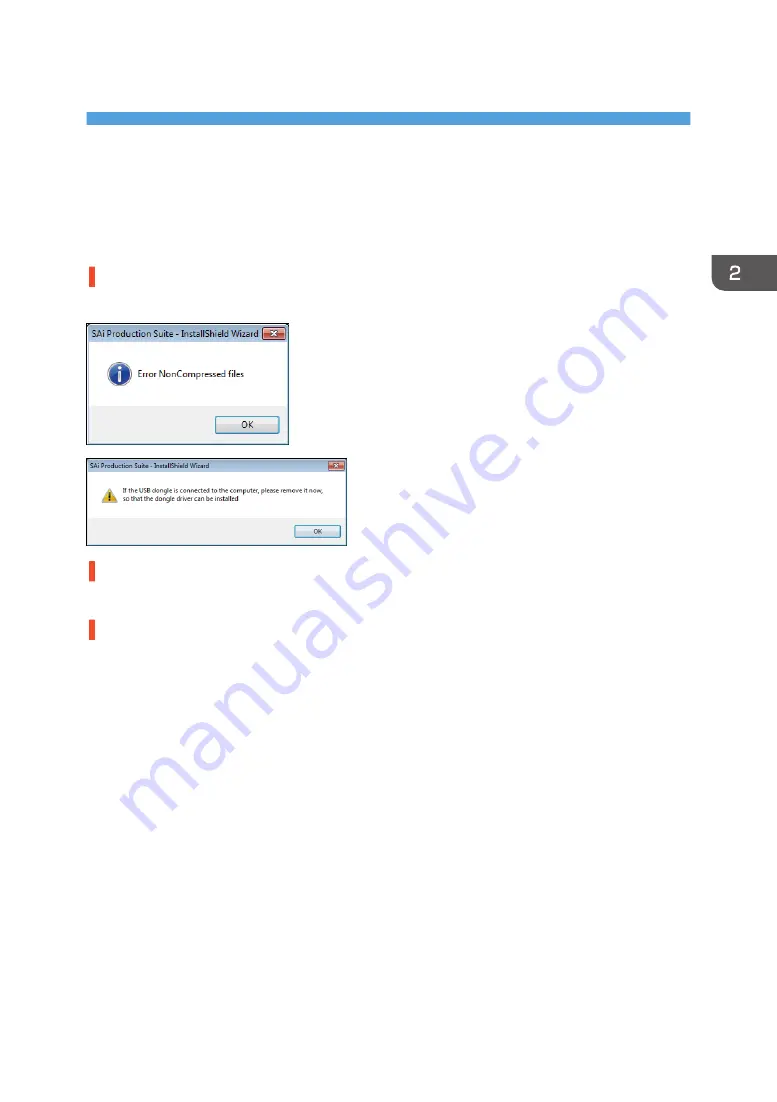
2. Troubleshooting
This chapter provides solutions for installation RIP software.
If Installation Fails
Dialog boxes appear after installation starts.
When the following dialog boxes appear after installation starts, click [OK].
Your computer does not connect to the network.
For activation, connect the computer to the network.
An antivirus program is preventing the machine from connecting to your computer.
• Antivirus programs may prevent client computers from downloading the RIP software.
• Add the program to the exclusion list in the application settings. For details about how to add
programs to the exclusion list, see the antivirus software Help.
11
Summary of Contents for Pro T7210
Page 2: ......
Page 9: ...11 Click Finish 12 Click Finish 13 Click Finish Installing the RIP Software 7...
Page 12: ...1 Installing the RIP Software 10...
Page 16: ...MEMO 14...
Page 17: ...MEMO 15...
Page 18: ...MEMO 16 EN GB EN US EN AU J093 7013...
Page 19: ...2017 Ricoh Co Ltd...
Page 20: ...J093 7013 AU EN US EN GB EN...