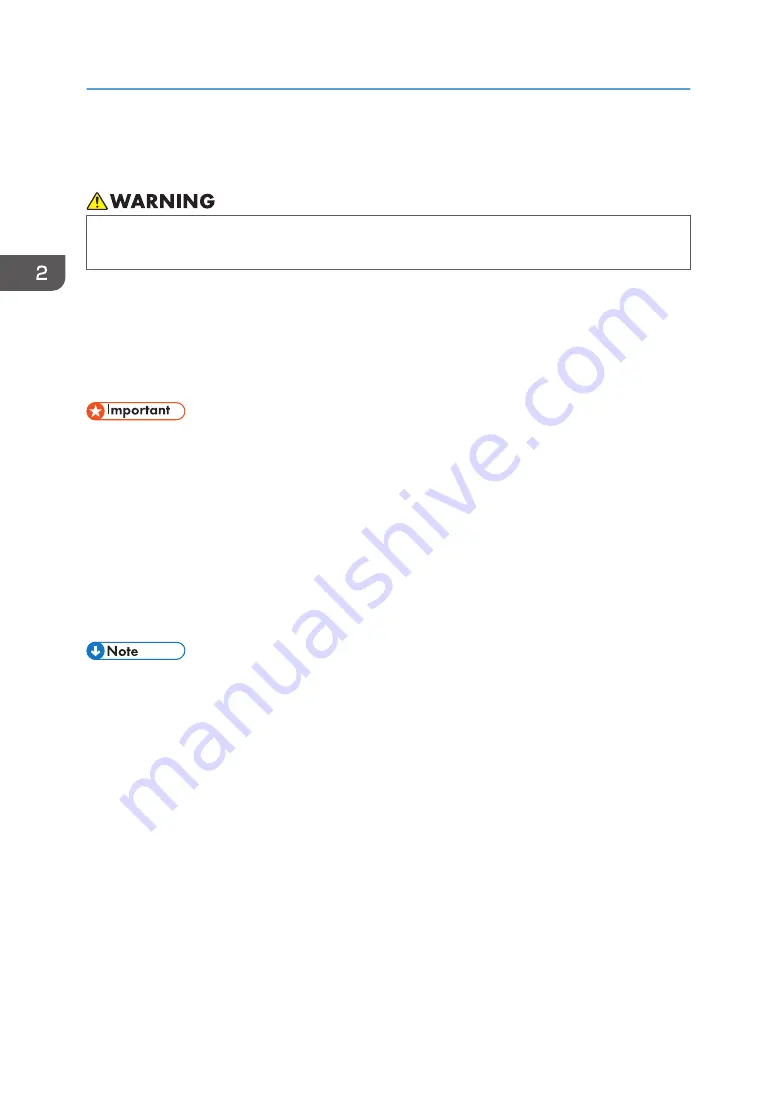
Adjusting the Drop Position
• Never open the center cover or raise the lever during printing. Opening the cover or raising the
lever will abort printing.
This section explains how to correct misalignment of the ink dropping position. You can reduce
misaligned verticals or blurred colors.
Adjust the drop position if:
• You have changed the thickness of media or the height of the print heads.
• Bidirectional printing produces misaligned verticals or blurred colors.
• Printing the test pattern consumes ink. Perform this function only when necessary.
• Perform no other operations while the test pattern is printing.
• An error will occur and test pattern will not print if:
• There is a misfeed.
• One of the machine's covers is open.
• The machine is performing maintenance operations.
• The machine has run out of ink.
• The machine has run out of media.
• Before adjusting, ensure that there is no media floating or skewing. If such issues occur, feed the
media from the [Origin Setting] screen to reset the media or to resolve the skewing.
• Before adjusting, ensure that the heaters reach a temperature appropriate for use.
• When printing on media with the heaters switched off, set the temperatures of the pre-heater, print
heater, and post-heater to minimum.
• If nozzle clogging or bending lines occur, the machine cannot perform the adjustment successfully.
We recommend performing head cleaning before adjusting.
• This machine cannot adjust the drop position automatically for transparent or colored media. Adjust
the drop position manually. For details, see page 97 "Adjusting the Drop Position Manually".
• If the message "Failed to print." appears while printing the test pattern, press [Confirm] to clear it,
check the message that appears on the control panel, and then carry out the adjustment procedure
accordingly from the beginning.
2. Basic Operations
96
Summary of Contents for Pro L5130
Page 2: ......
Page 8: ...7 Appendix Trademarks 257 6 ...
Page 50: ...1 Getting Started 48 ...
Page 90: ...DWT216 2 Basic Operations 88 ...
Page 132: ...11 Press End 3 Convenient Usage 130 ...
Page 136: ...5 Press Close 6 Press End 3 Convenient Usage 134 ...
Page 154: ... Base line position on the media guide 4 Configuring and Managing the Machine 152 ...
Page 228: ...10 DWT208 11 DWT209 12 DWT210 5 Troubleshooting 226 ...
Page 234: ...5 Troubleshooting 232 ...
Page 261: ...MEMO 259 ...
Page 262: ...MEMO 260 EN GB EN US EN AU M0BY 7564A ...
Page 263: ......
Page 264: ...EN GB EN US EN AU M0BY 7564A 2018 2019 Ricoh Co Ltd ...

































