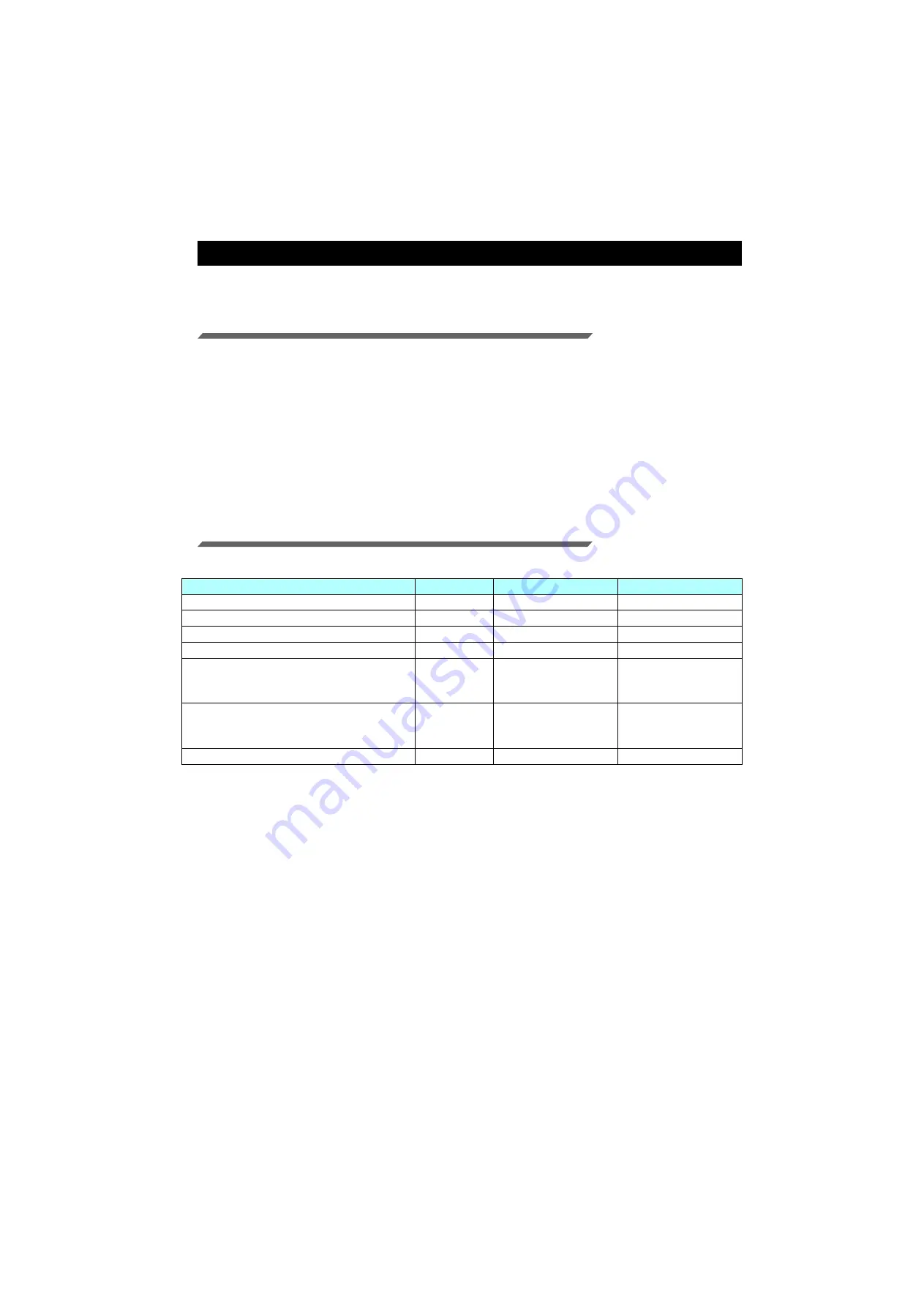
- 7 -
Typical questions
The answers to the questions/ the troubles frequently asked by the customer are provided.
About errors
“Replace a WIPER” is displayed
Check the wiper and if there are any scratches at the apical end of the wiper film, replace the wiper by
following the
Chapter 4 “Replacing the wiper” of the OPERATION MANUAL.
“WASTE TANK” is displayed
The waste ink tank is nearly full. Replace the waste ink tank by following the procedures in
Chapter4 “If a
Waste Ink Tank Confirmation Message Appears” of the OPERATION MANUAL.
(Even if you replace
the waste ink tank, the display does not disappear.)
Supplied items
Purchase them in a distributor in your district or our office.
Name of part
Specifications
Part codes
Remarks
Pro Wiper kit Type A
Including 10
841906
Pro Waste Ink Bottle Type A
One
841907
Pro Cutter Blade Type A
One
841908
Pro Absorbent Sponge kit Type A
3 set
841910
Pro Flushing Cartridge Type A
220ml
For North America
:
841971
For Europe
:
841974
Dedicated for rear
surface set of main
body
Pro Maintenance kit Type A
200ml
For North America
:
841970
For Europe
:
841973
Pro Filter kit Type A
841912


























