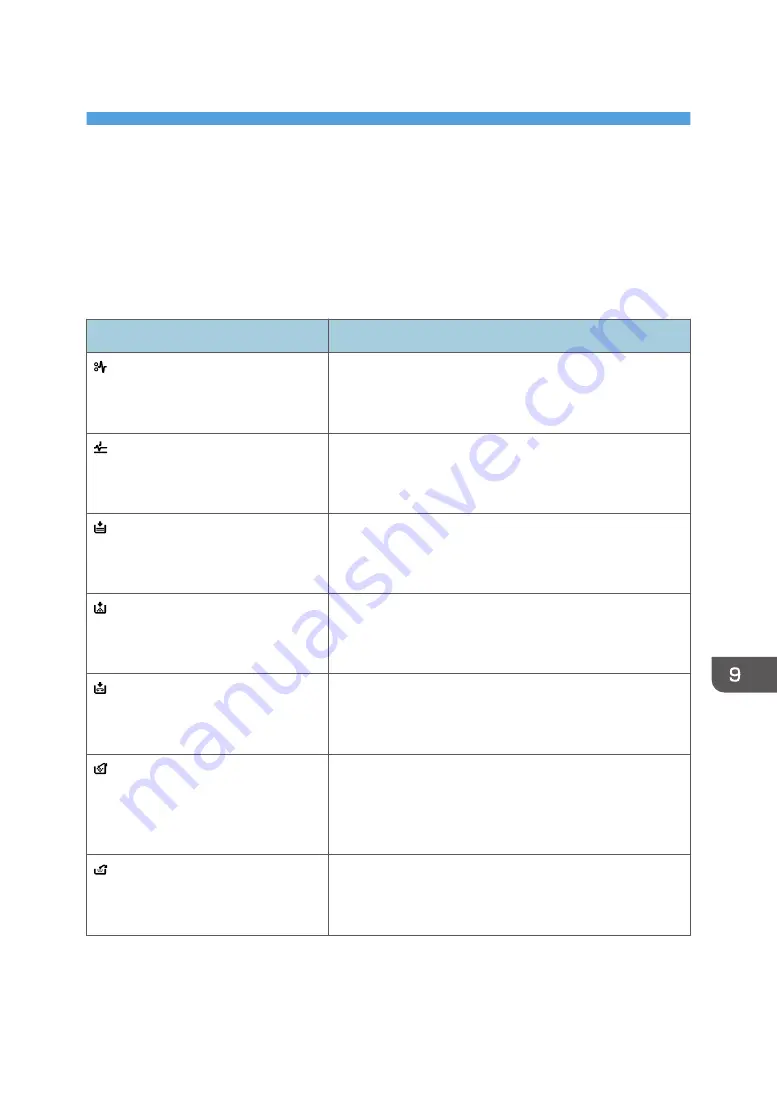
9. Troubleshooting
This chapter describes basic troubleshooting procedures.
When a Status Icon Is Displayed
This section describes the status icons displayed when the machine requires the user to remove misfed
paper, to add paper, or to perform other procedures.
Status Icon
Status
: Paper Misfeed icon
Appears when a paper misfeed occurs.
For details about removing jammed paper, see "Removing
Jammed Paper", Troubleshooting.
: Original Misfeed icon
Appears when an original misfeed occurs.
For details about removing jammed paper, see "Removing
Jammed Paper", Troubleshooting.
: Load Paper icon
Appears when paper runs out.
For details about loading paper, see "Loading Paper",
Paper Specifications and Adding Paper.
: Add Toner icon
Appears when toner runs out.
For details about adding toner, see "Adding Toner",
Maintenance and Specifications.
: Add Staple icon
Appears when staples run out.
For details about adding staples, see "Adding Staples",
Maintenance and Specifications.
: Waste Toner Full icon
Appears when the waste toner bottle is full.
For details about replacing the waste toner bottle, see
"Replacing the Waste Toner Bottle", Maintenance and
Specifications.
: Hole Punch Receptacle Full icon
Appears when the hole punch receptacle is full.
For details about removing punch waste, see "Removing
Punch Waste", Troubleshooting.
225
Summary of Contents for Pro C5200s
Page 2: ......
Page 12: ...10 ...
Page 94: ...2 Getting Started 92 ...
Page 157: ...3 Press OK Specifying Scan Settings 155 ...
Page 158: ...5 Scan 156 ...
Page 162: ...6 Document Server 160 ...
Page 286: ...9 Troubleshooting 284 ...
Page 296: ...MEMO 294 ...
Page 297: ...MEMO 295 ...
Page 298: ...MEMO 296 EN GB EN US D260 7012 ...
Page 299: ... 2016 ...
Page 300: ...D260 7012 US EN GB EN ...
















































