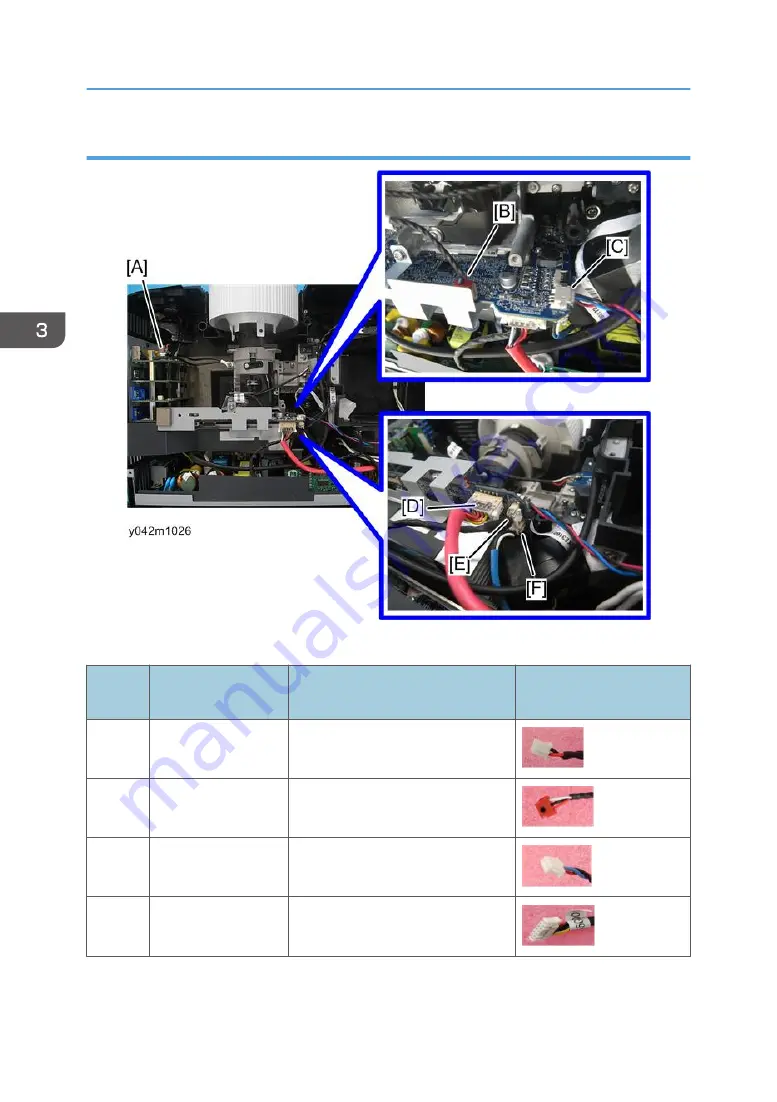
Connector list
Refer to the table as below for details of each connector.
Item
Male Connector on
Main Board
Key Feature
Figure
A
Speaker
Red/Black wire (2 pin)
B
Photo sensor
Red/Black/White wire, red
connector (3 pin)
C
System fan
Red/Blue/Black wire (3 pin)
D
LVPS A
Red wire tube (10 pin)
3. Replacement and Adjustment
36
Summary of Contents for Polaris-PJ1
Page 2: ......
Page 7: ...1 Product Information Overview Main Unit 1 Zoom lever 2 Control panel 3 Connection ports 5...
Page 10: ...The interface is subject to model s specifications 1 Product Information 8...
Page 22: ...2 Installation 20...
Page 71: ...4 Click Next 5 Click Next 6 Click Next Firmware Update 69...
Page 81: ...MEMO 79...
Page 82: ...MEMO 80 EN...
















































