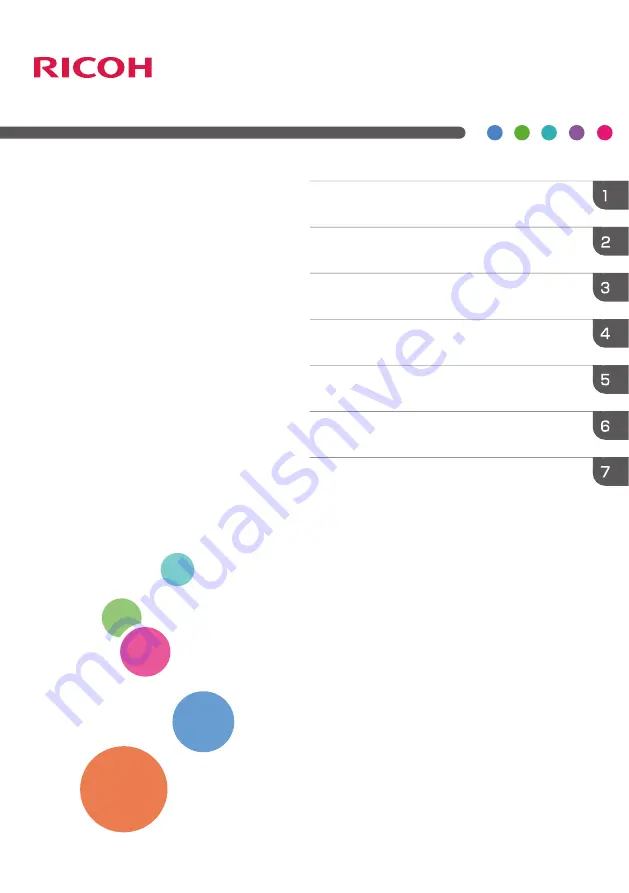
RICOH PJ WXC1210
Usage Notice
User's Manual
Introduction
Basic Operations
User Settings
Multi Media Operation
Troubleshooting
Appendices
Read this manual carefully before you use this machine and keep
it handy for future reference. For safe and correct use, be sure to
read the Precautions in this manual before using the machine.
















