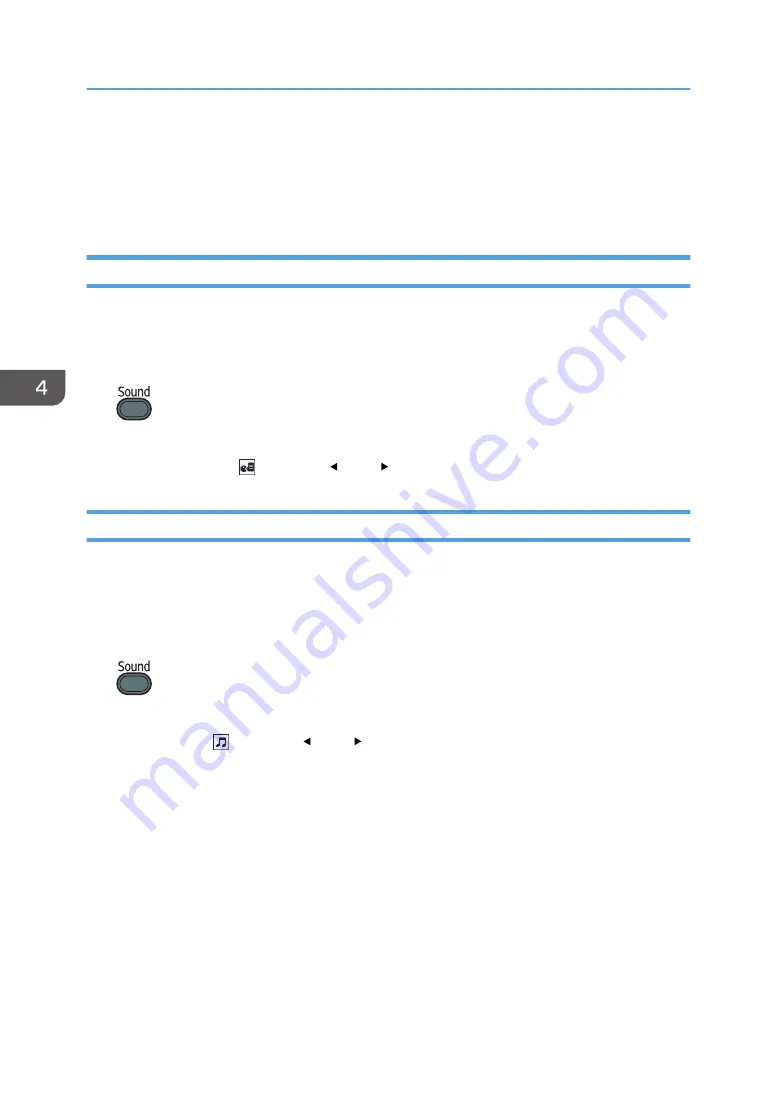
Specifying the Sound Quality
You can select a sound quality setting for the built-in speaker that is applicable for the type of audio that
you are playing. This makes it easier to hear the audio that is playing.
Setting the Sound Quality for Giving a Presentation
If [Narration] is specified for the sound quality, the projector plays dialog clearly. This mode is useful
when you give a presentation using the microphone connected to the projector, for example.
1.
Press the [Sound] button.
The sound quality selection screen appears at the bottom of the screen.
2.
Select [Narration] ( ) using the [ ] and [ ] buttons.
Setting the Sound Quality for Playing Music
If [Music] is specified for the sound quality, the projector plays music dynamically. This mode is useful for
music videos, for example. This mode is also useful if you want to decorate a shop window with video
and music.
1.
Press the [Sound] button.
The sound quality selection screen appears at the bottom of the screen.
2.
Select [Music] ( ) using the [ ] and [ ] buttons.
4. Useful Functions
62
Summary of Contents for PJ WX4153N
Page 2: ......
Page 36: ...1 Preparations for Using the Projector 34...
Page 48: ...2 Projecting an Image 46...
Page 122: ...6 Changing the Projector Settings 120...
Page 135: ...You can search the knowledge base by product name or keyword Common Problems 133...
Page 136: ...7 Troubleshooting 134...
Page 170: ...9 Appendix 168...
Page 175: ...2020 Ricoh Co Ltd...
Page 176: ...Y0E5 7520 AU EN US EN GB EN...
















































