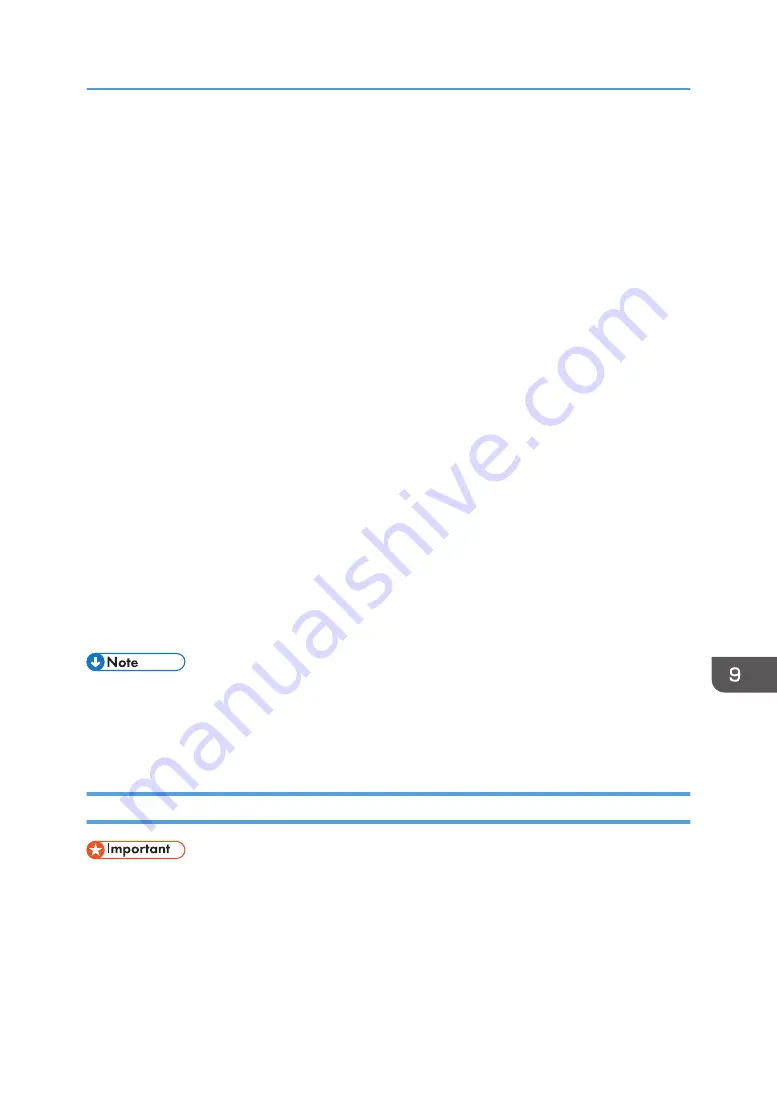
Controlling and Monitoring the Projector Using
Crestron RoomView
The projector supports Crestron RoomView. Crestron RoomView is a system developed by Crestron
Electronics for controlling and monitoring multiple devices on a network. For more information, see the
Crestron Electronics website.
What you can do with Crestron RoomView
• Controlling and monitoring the projector using a web browser
Using Crestron WebUI, you can control and monitor the projector from your computer. For
details, see page 169 "Displaying Crestron WebUI" and page 170 "Using Crestron
WebUI".
• Controlling and monitoring the projector using Crestron software
Using the Crestron RoomView Express/Crestron RoomView Server Edition, software supplied
by Crestron Electronics, you can monitor the projector, communicate with the help desk, and
send emergency messages. For details, see the Crestron Electronics website.
To use this function, specify the following settings:
• Connect the projector to a network using [Network Settings]
• Select [Enable] in [Crestron RoomView] under [Network Application Settings]
• Specify other items in [Crestron RoomView] as required
For details, see page 125 "Network Settings Menu" and page 134 "Network Application Settings
Menu".
• Depending on the setting in [NW Settings on Standby], the projector does not respond even if the
projector is in standby mode. Press the Power button, or change the setting in [NW Settings on
Standby] to [Wired LAN] or [Wired/Wireless LAN] so that the projector can be turned on from
standby mode via a wired LAN or wireless LAN.
Displaying Crestron WebUI
• To use Crestron WebUI, Adobe Flash
®
Player must be installed on your computer.
1.
Start your Web browser.
2.
Enter "http://(projector's IP address)/" in your Web browser's URL bar.
The top screen of Web Image Monitor appears.
Controlling and Monitoring the Projector Using Crestron RoomView
169
Summary of Contents for PJ WX4152
Page 2: ......
Page 36: ...1 Preparations for Using the Projector 34 ...
Page 44: ... The image may sometimes be disrupted while it is reduced 2 Projecting an Image 42 ...
Page 104: ...6 Using the Interactive Function RICOH PJ WX4152NI only 102 ...
Page 164: ... The lamp usage time can be verified using Lamp Time in Display Status 9 Maintenance 162 ...
Page 176: ...9 Maintenance 174 ...
Page 195: ... 2015 Ricoh Co Ltd ...
Page 196: ...Y0A1 7522 AU EN US EN GB EN ...






























