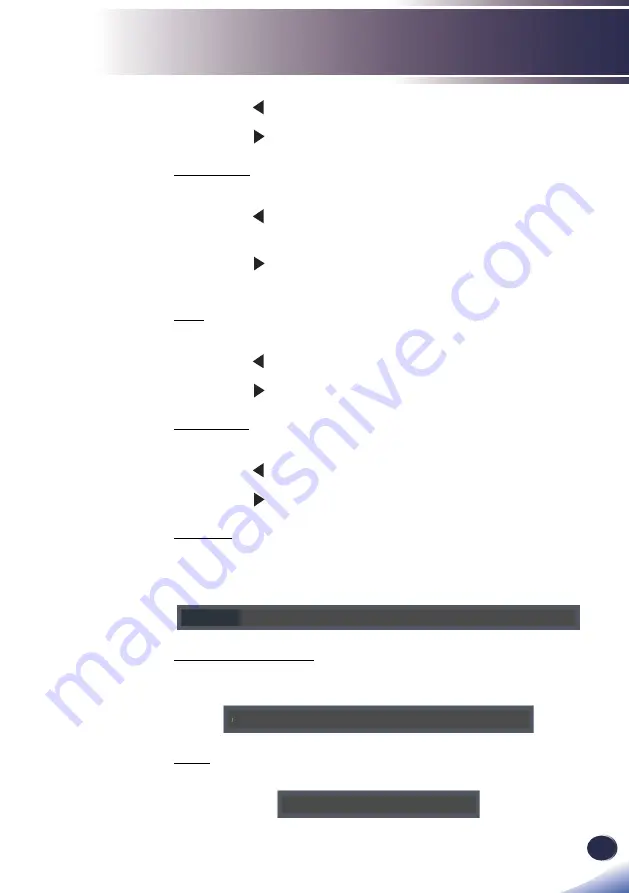
English
User Settings
English
51
■
`
Press■the■
■key■to■decrease■the■contrast.
■
`
Press■the■
■key■to■increase■the■contrast.
Saturation
Adjust■the■color■saturation■of■the■image.
■
`
Press■the■
■key■to■decrease■the■amount■of■color■in■the■
image.
■
`
Press■the■
■key■to■increase■the■amount■of■color■in■the■
image.
Tint
Adjust■the■color■balance■of■the■image.
■
`
Press■the■
■key■to■adjust■the■image■color■greenish.
■
`
Press■the■
■key■to■adjust■the■image■color■reddish.
Sharpness
Adjust■the■sharpness■of■the■image.
■
`
Press■the■
■key■to■decrease■the■sharpness.
■
`
Press■the■
■key■to■increase■the■sharpness.
Gamma
Use■this■function■to■optimize■the■image■output.■
The■available■options:■1.8■/■2.0■/■Standard(2.2)■/■2.4■/■Shine■/■■
DICOM■SIM.
Gamma 1.8 2.0 Standard(2.2) 2.4 Shine DICOM SIM.
Color■Temperature
Use■this■function■to■select■the■preset■color■temperature.■The■
available■options:■5500/■6500■/■7500■/■Native.
Color Temperature 5500 6500 7500 Native
NCE
Use■this■function■to■enhance■color■and■reproduce■vivid■colors.
NCE Off On






























