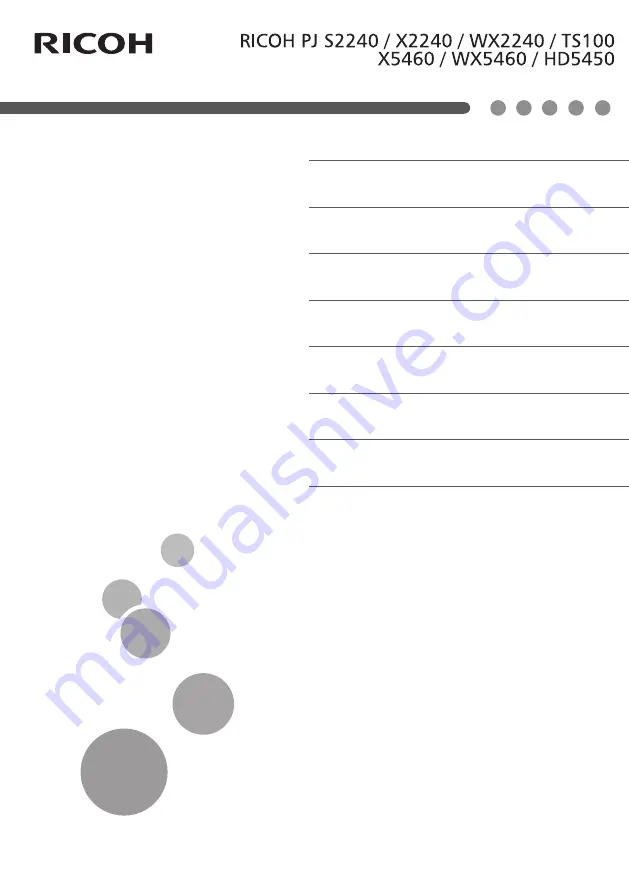
8. Appendices
Read this manual carefully before you use this machine and
keep it handy for future reference. For safe and correct use,
be sure to read the Precautions in this manual before using
the machine.
5. LAN Control
4. User Settings
2. Introduction
3. Basic Operations
1. Usage Notice
User’s Manual
7. Replacing the lamp
6. Troubleshooting
Summary of Contents for PJ HD5450
Page 2: ......


































