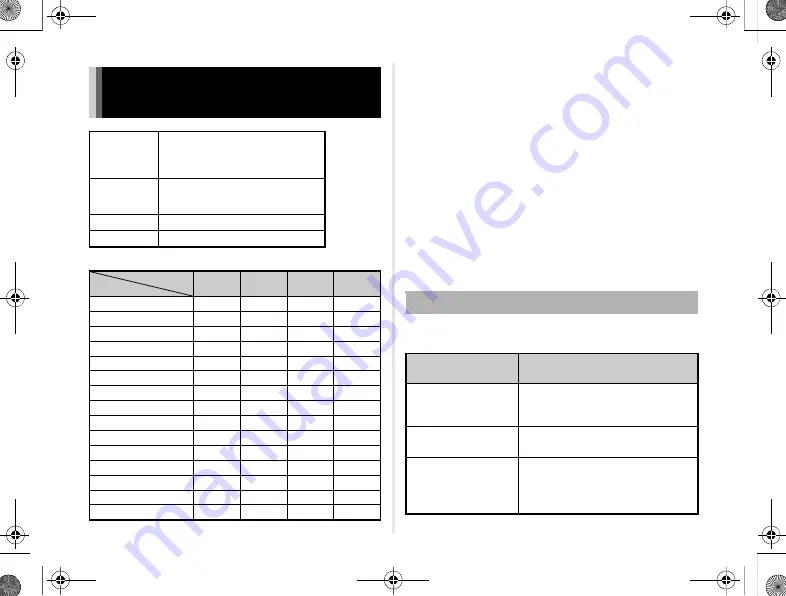
30
x
: Available #: Restricted
×
: Not available
*1 No focusing mechanism on 07 MOUNT SHIELD
*2 Set the aperture manually.
*3 Lens shutter built-in to the adapter used.
*4 Set [1. Lens Shutter Options] to [Lens and electronic shutters] or
[Electronic shutter only] in the
E
1 menu. When [Lens and electronic
shutters] is selected, you can take pictures at higher speeds with the
electronic shutter than with the lens shutter.
Ex.)With a 01 STANDARD lens
Pictures are taken at 1/2000 sec. or slower with the lens shutter
and 1/2000 sec. or faster with the electronic shutter.
*5 Aperture value fixed.
*6
V
mode is not available. Allows the use of a slow shutter speed
of up to 2 sec.
*7 06 TELEPHOTO ZOOM lens is not available.
*8 Built-in flash: 1/2000 sec., external flash: 1/250 sec.
*9 Flash sync speed is approx. 1/13 sec.
*10 Light is unevenly distributed.
*11 Light may be unevenly distributed.
Depending on the lens being used, the use of the built-in flash
may be limited.
Functions Available with Various
Lenses
A group
01 STANDARD PRIME
02 STANDARD ZOOM
06 TELEPHOTO ZOOM
08 WIDE ZOOM
B group
04 TOY WIDE
05 TOY TELEPHOTO
07 MOUNT SHIELD
C group
03 FISH-EYE
D group
ADAPTER Q FOR K MOUNT LENS
Lens Type
Function
A
group
B
group
C
group
D
group
v
x
×
×
×
w
x
x
x
x
Quick-shift focus
x
×
×
×
Autofocus Method
x
×
×
×
MF Autozoom
x
×
×
×
Aperture control
x
×
×
ND filter on the lens
x
×
×
×
Shutter on the lens
x
×
×
Electronic shutter
x
x
x
R
/
S
/
U
mode
x
G
/
I
/
J
mode
x
L
mode
x
#
C
mode
x
Movie Continuous AF
x
×
×
×
P-TTL auto flash
x
x
Compatibility with the Built-in Flash
Lens
Restrictions when using
the built-in flash
02 STANDARD ZOOM
If the focal length is less than 6 mm,
vignetting may occur at the wide-
angle setting.
03 FISH-EYE
The built-in flash is not available due
to vignetting.
08 WIDE ZOOM
Light may be unevenly distributed
depending on the shooting conditions
because the built-in flash does not
cover the angle of view of the lens.
QS1-SG-EN.book Page 30 Friday, August 8, 2014 8:51 AM
















































