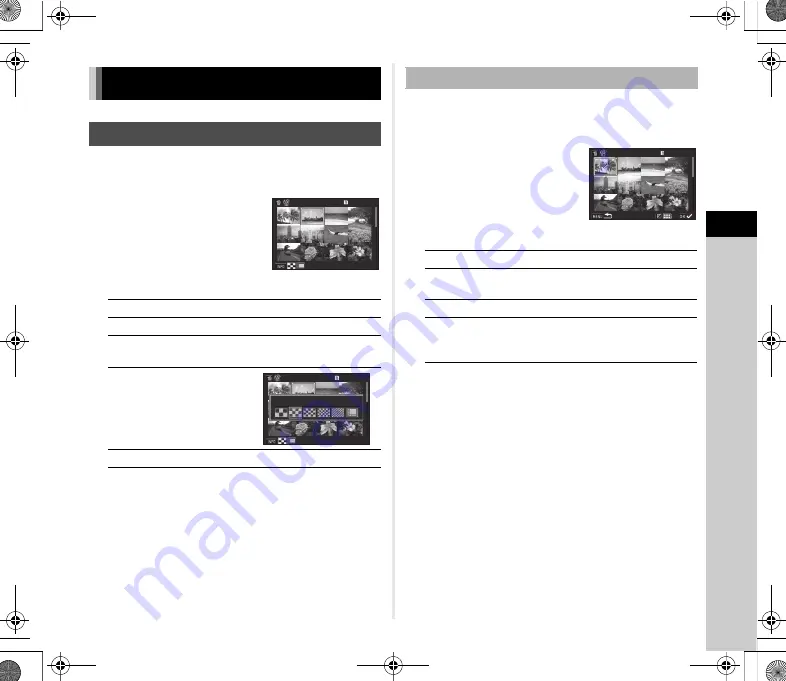
4
Pl
ay
ba
ck
77
You can display 6, 12, 20, 35, or 80 thumbnail images
at the same time.
1
Turn
R
to the left
in playback mode.
The multi-image display screen
appears.
Available operations
2
Press
E
.
The selected image appears in single image display.
1
Press
L
in Step 1 of “Displaying Multiple Images”
2
Select the images to delete.
Available operations
In the upper left area of the monitor, the number of selected
images is displayed.
3
Press
L
.
The delete confirmation screen appears.
4
Select [Delete] and press
E
.
t
Memo
•
You can select up to 500 images at a time.
•
Protected images cannot be selected.
•
You can delete the images selected individually along with
the images selected by specifying the range to delete.
•
Use the same steps to select multiple images for the following
functions.
•
Image Copy (p.81)
•
RAW Development (p.85)
•
Protect (p.103)
Changing the Playback Method
Displaying Multiple Images
ABCD
Moves the selection frame.
Q
Shows the next/previous page.
d
Switches between the SD1 card
and the SD2 card.
G
Shows the
display style
selection
screen.
L
Deletes the selected images.
100-0505
100-0505
100-0505
100-0505
12 Thumbnail Display
12 Thumbnail Display
Deleting Selected Images
ABCD
Moves the selection frame.
E
Confirms/cancels the selection
of the image to delete.
J
Selects the range of images to delete.
R
Shows the selected image in single
image display.
Use
Q
to show a different image.
100-0505
100-0505
001/500
001/500
K1-OPM-EN.book Page 77 Tuesday, March 22, 2016 5:05 PM






























