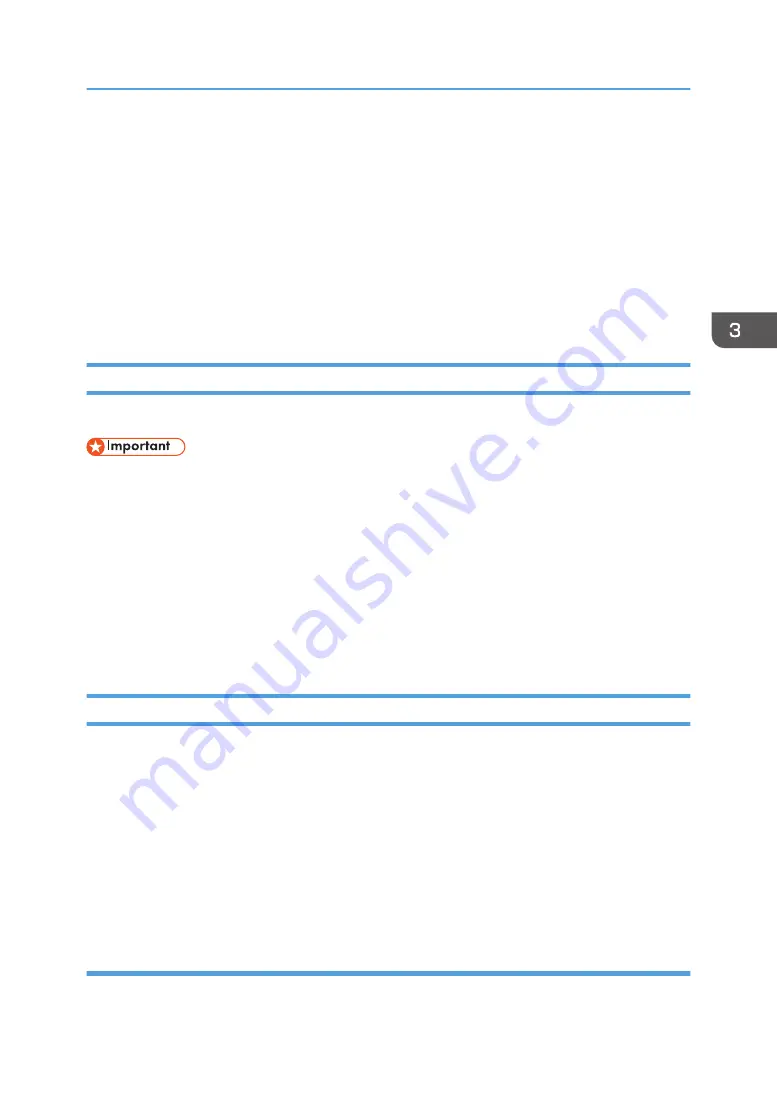
Displaying the Printing Preferences Dialog Box
To change the default settings of the printer driver, configure settings in the [Printing Preferences] dialog
box.
To change the default settings of all applications, open the [Printing Preferences] dialog box from the
OS. For details, see page 57 "Displaying the Printing Preferences Dialog Box from the [Start] Menu".
To change the default settings of a specific application, open the [Printing Preferences] dialog box from
that application. For details, see page 57 "Displaying the Printing Preferences Dialog Box in an
Application".
Displaying the Printing Preferences Dialog Box from the [Start] Menu
This section explains how to open the [Printing Preferences] dialog box from [Devices and Printers].
• When the printer driver is distributed from the print server, the setting values specified by the server
are displayed as the default for [Printing Defaults...].
• You cannot configure different print settings for each user. The settings configured in this dialog box
are used as the default.
1.
On the [Start] menu, click [Control Panel] under [Windows System].
2.
Click [View devices and printers].
3.
Right-click the icon of the printer you want to use.
4.
Click [Printing preferences].
Displaying the Printing Preferences Dialog Box in an Application
You can make printer settings for a specific application. To make printer settings for a specific
application, open the [Printing Preferences] dialog box from that application.
The settings displayed in the [Printing Preferences] dialog box opened from the [Devices and Printers]
window are applied as the default in the [Printing Preferences] dialog box opened in an application.
When printing from an application, modify the settings as required.
The screens displayed may differ depending on the application. The following procedure explains how
to print documents from an application using WordPad in Windows 10 as an example.
Displaying the Printing Preferences Dialog Box in an Application When Using
Windows
1.
Click [File] in the upper left corner of the window, and then click [Print].
Displaying the Printing Preferences Dialog Box
57
Summary of Contents for P C300W
Page 2: ......
Page 10: ...5 Click the manual you want to refer to The PDF file manual opens 8...
Page 82: ...Default Normal Normal Curl Prevented 4 Configuring the Machine Using the Control Panel 80...
Page 92: ...4 Configuring the Machine Using the Control Panel 90...
Page 126: ...5 Configuring the Machine Using Utilities 124...
Page 150: ...6 Maintaining the Machine 148...
Page 157: ...Main unit 1 DUE319 3 2 1 DUE288 2 DUE289 Removing Paper Jams 155...
Page 158: ...3 DUE290 Waste toner bottle ECC168 Paper feed unit DUE320 1 7 Troubleshooting 156...
Page 188: ...8 Configuring Network Settings 186...
Page 199: ...Weight Less than 4 kg 8 9 lb Specifications of the Machine 197...
Page 212: ...9 Appendix 210...
Page 216: ...MEMO 214...
Page 217: ...MEMO 215...
Page 218: ...MEMO 216 EN GB EN US EN AU M0CW 8604A...
Page 219: ......
Page 220: ...EN GB EN US EN AU M0CW 8604A 2019...






























