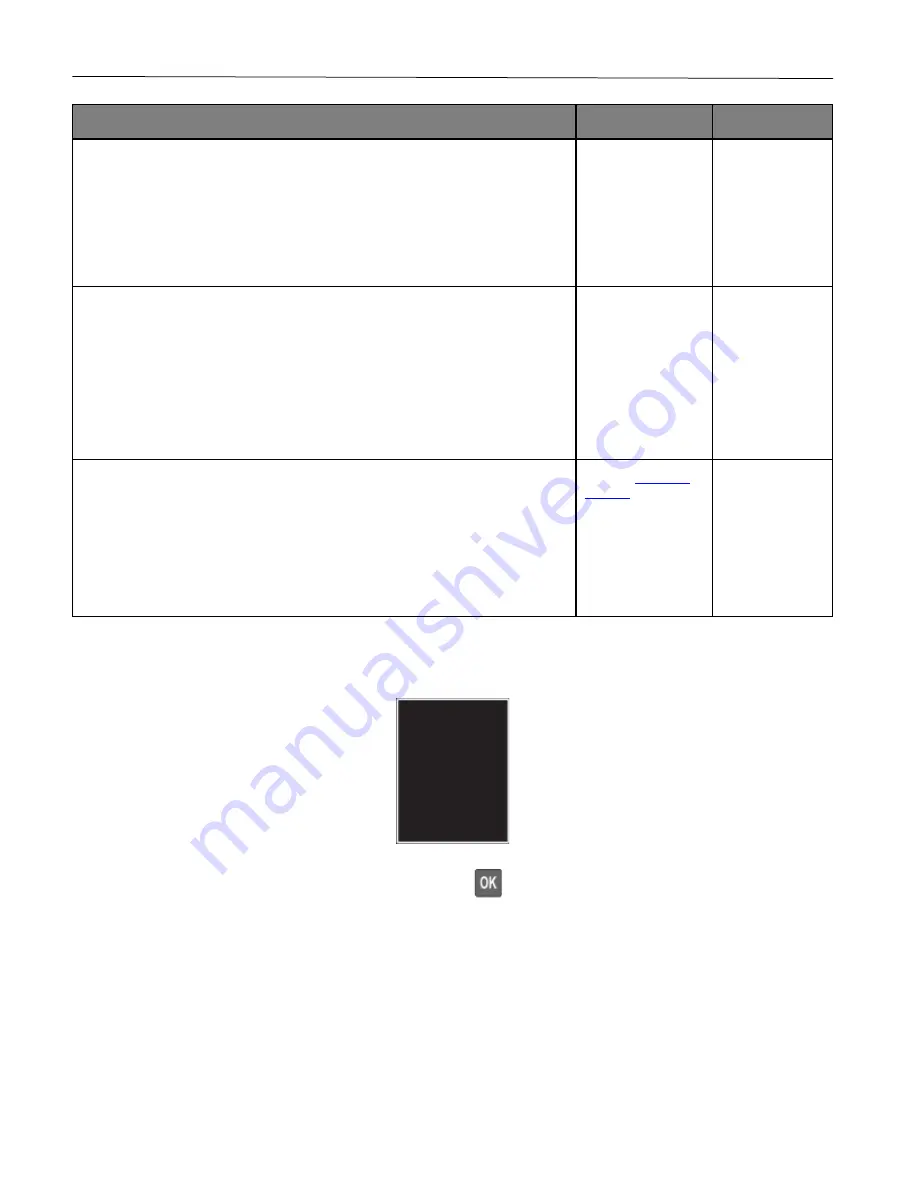
Troubleshoot a problem
102
Action
Yes
No
Step 1
1
Adjust the paper guides in the tray to the correct position for the paper
loaded.
2
Print the document.
Is the print crooked or skewed?
Go to step 2.
The problem is
solved.
Step 2
1
Load paper from a fresh package.
Note:
Paper absorbs moisture due to high humidity. Store paper in its
original wrapper until you are ready to use it.
2
Print the document.
Is the print crooked or skewed?
Go to step 3.
The problem is
solved.
Step 3
1
Check if the paper loaded is supported.
Note:
If paper is not supported, then load a supported paper.
2
Print the document.
Is the print crooked or skewed?
The problem is
solved.
Solid color or black images
Note:
Before solving the problem, print the Print Quality Test Pages. From the control panel, navigate to
Settings
>
Troubleshooting
>
Print Quality Test Pages
. Press
to navigate through the settings.
Summary of Contents for P C200W
Page 7: ...Contents 7 United Kingdom UK conformity 151...
Page 80: ...Maintain the printer 80 2 Pull out the print cartridge tray 3 Remove the used print cartridge...
Page 135: ...Troubleshoot a problem 135 Fuser area Below the fuser area...
Page 152: ...2021 Ricoh Co Ltd M995 7042A AU EN US EN GB EN...
















































