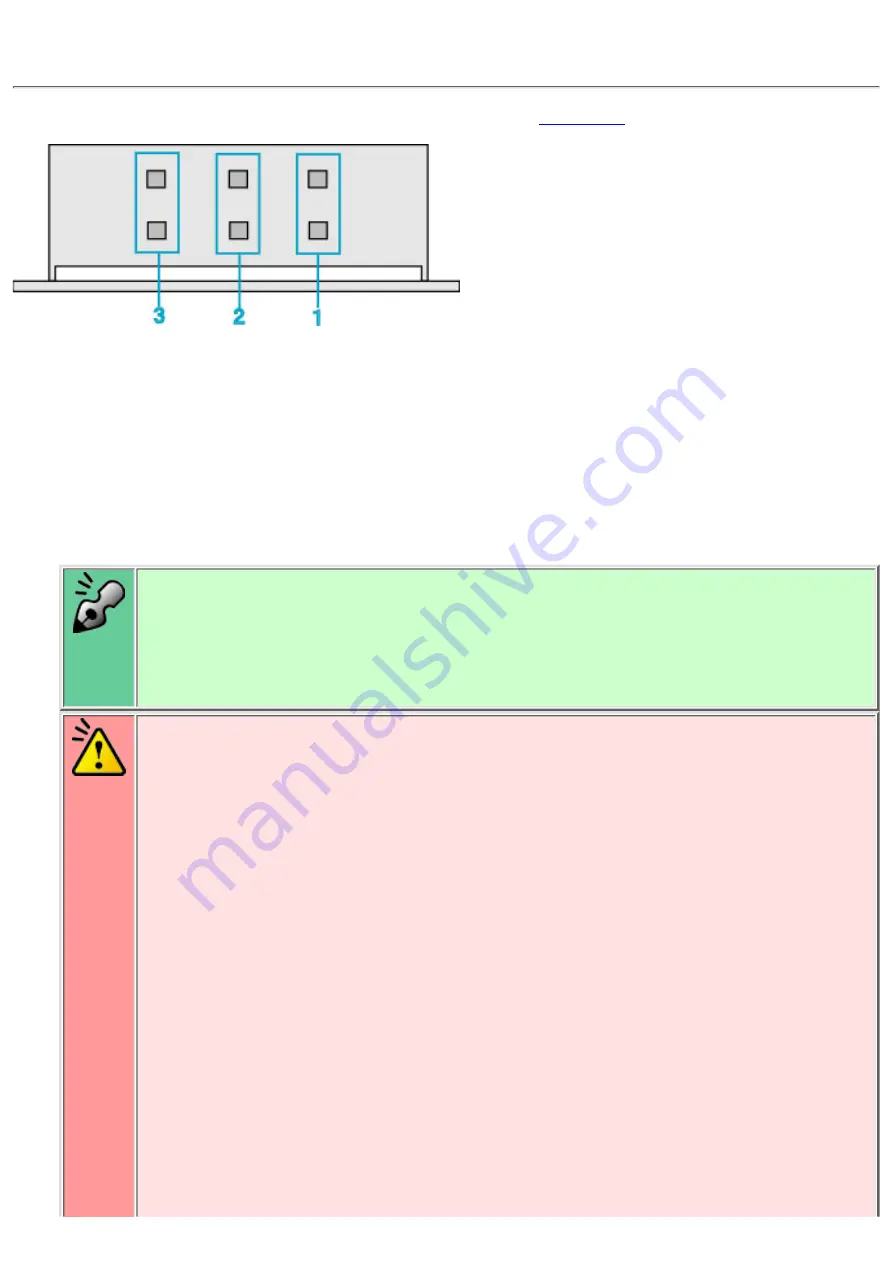
1. Jumper Set Up
Before installation, set the jumper on the jumper connector on the
Master (MA)
Drive set as Master (factory default)
1.
Slave (SL)
Drive set as Slave
2.
Cable Select (CS)
Drive mode set by CSEL on the host IDE interface
The drive can be connected as the Master or Slave on an E-IDE (ATAPI) interface.
❍
When several (up to four) E-IDE devices are connected, each must be set in a unique
way.
❍
A hard disk is normally installed as the Primary Master on the E-IDE (ATAPI)
interface. Other E-IDE peripheral devices such as hard drives and CD-ROMs are then
set accordingly.
❍
3.
Caution
If two peripheral devices with the same settings are both connected to the Primary or
to the Secondary E-IDE bus, the host computer may fail to run, or may malfunction,
so careful attention is necessary.
●
Make sure that the host computer is turned OFF when connecting or removing a
jumper.
●
Must be connect the jumper in the vertical direction. If connected horizontally, the
drive may malfunction or be damaged.
●
















































