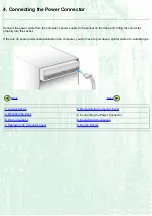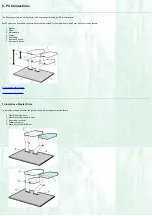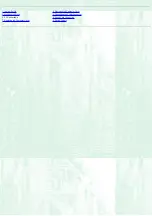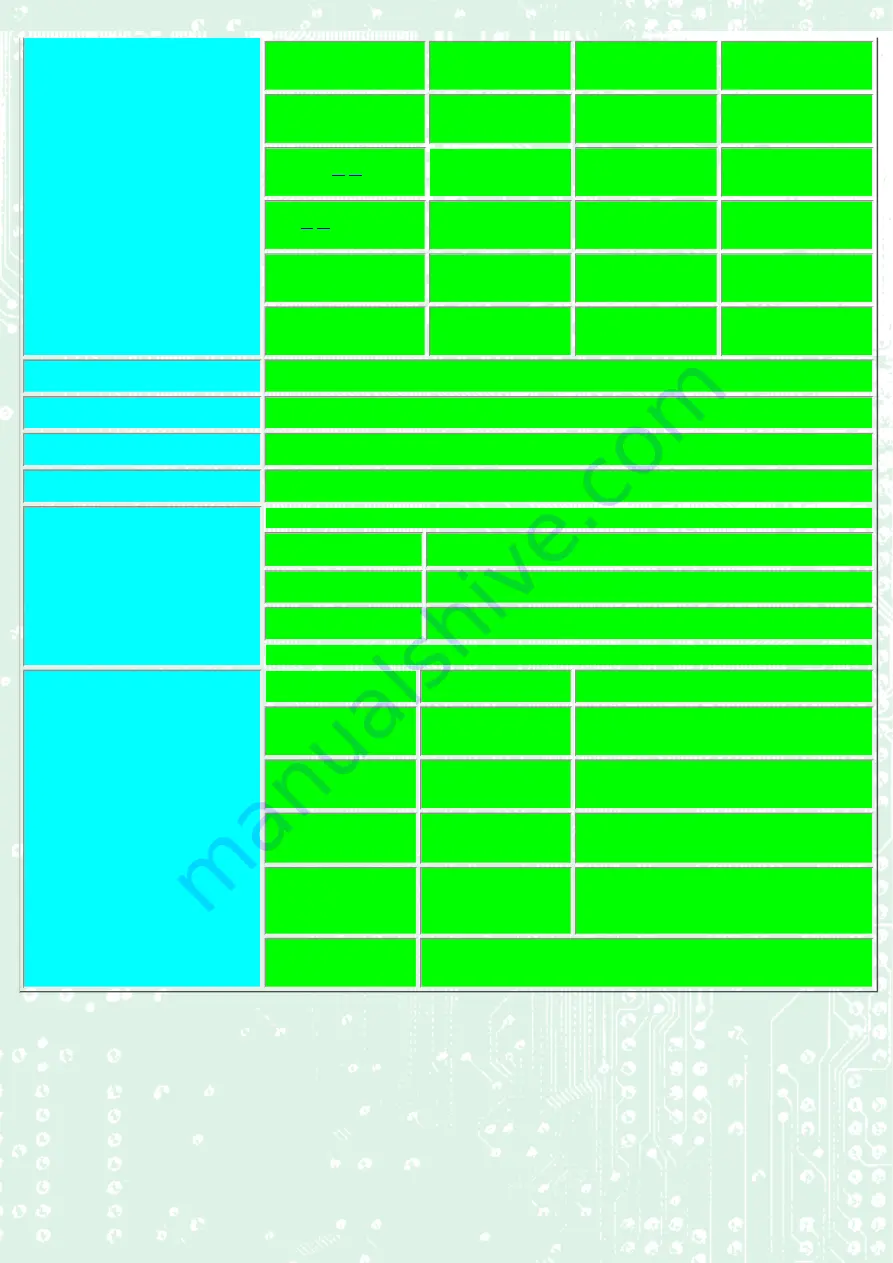
CD-Extra
*
*
*
CD-ROM XA
*
*
*
CD-i
*
*
Video-CD
*
*
CD-Text
*
*
Loading system
Tray type
Power
DC5V, DC12V
Weight
Less than 1.0 Kg.
Dimensions
146 X 200 X 41.3mm
Reliability
Error Rate:
10
-12
bits or less
MTBF:
85,000 hours or greater
MTTR:
Within 30 minutes
Environmental Conditions
When operating
When not operating
Temperature
5°C to 40°C (No air
cooling)
-30°C to 65°C
Humidity
5% to 90% R.H.
(No condensation)
5% to 95% R.H.
(No condensation)
Vibration
0.1 X 9.8 m/s
2
or more (5 to 150 Hz)
1 X 9.8 m/s
2
or more (5 to 300 Hz)
Shock
0.5 X 9.8 m/s
2
or more (11msec. half
sine)
50 X 9.8 m/s
2
or more (11msec. half sine)
Environmental dust
Class 3 million or less (3 million particles of 0.5 micron dust per cubic
foot or less)
*1
Speed is automatically reduced if reading is unsuccessful.
*2
"Play" means playback. Also, "Read" means transferring data.
*3
CD-i and Photo-CD discs require special reader/player. Also, Photo-CD requires a license from Kodak.
*4
Bundled software does not support these writing formats.
The drive's appearance and specifications may change without notice.