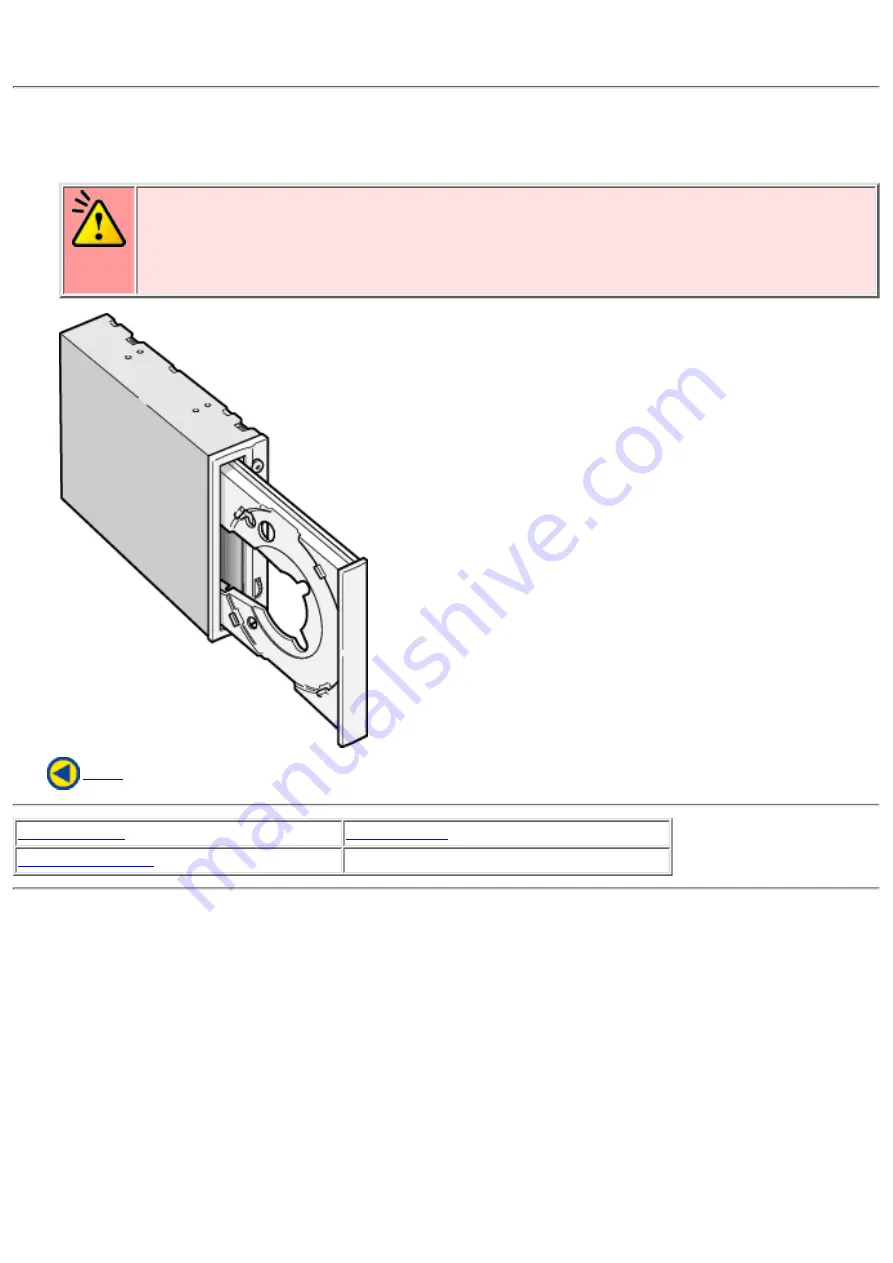
Using the Drive in a Vertical Position
The drive can be installed in a vertical position.
When loading a disc, insert it into the inner side of the tabs.
Caution
Cannot be used with 80mm CDs.
Cannot be used (for writing or playing) with irregularly shaped discs (business card-sized,
heart-shaped, etc.)
(* you can not use the drive with a CD adapter.)
1.
Using the Drive in a Vertical Position
Summary of Contents for MP7200A
Page 8: ...fig1 Check 1 Recording surface 2 fig2 50 to 100mm 1 Back...
Page 28: ......
















































