Reviews:
No comments
Related manuals for MP7063A

COMBIVERT F5
Brand: KEB Pages: 40
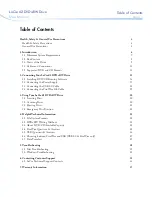
300978U - d2 DVD±RW With LightScribe
Brand: LaCie Pages: 37

Penta Power KBRG-255
Brand: KB Electronics Pages: 20

8800
Brand: KB Electronics Pages: 18

Reliance electric GV3000/SE
Brand: Rockwell Automation Pages: 112

ROPOWER 70.02
Brand: ROBEL Pages: 152

VS MINI J7
Brand: YASKAWA Pages: 138

CompletePower Plus CPP-A06V48A-SA-CAN
Brand: ElectroCraft Pages: 48

EWL 4452
Brand: KaVo Pages: 62

Redi-Flo4
Brand: Grundfos Pages: 16

NI SMD-7613
Brand: National Instruments Pages: 13

VLT
Brand: Danfoss Pages: 179

10003372 00001
Brand: GFA Pages: 17

10003374 00003
Brand: GFA Pages: 28

Compax3S
Brand: Parker Pages: 20

Esoteric P-10
Brand: Teac Pages: 58

CF-VCD711W
Brand: Panasonic Pages: 20

PowerXL DA1
Brand: Eaton Pages: 203






















