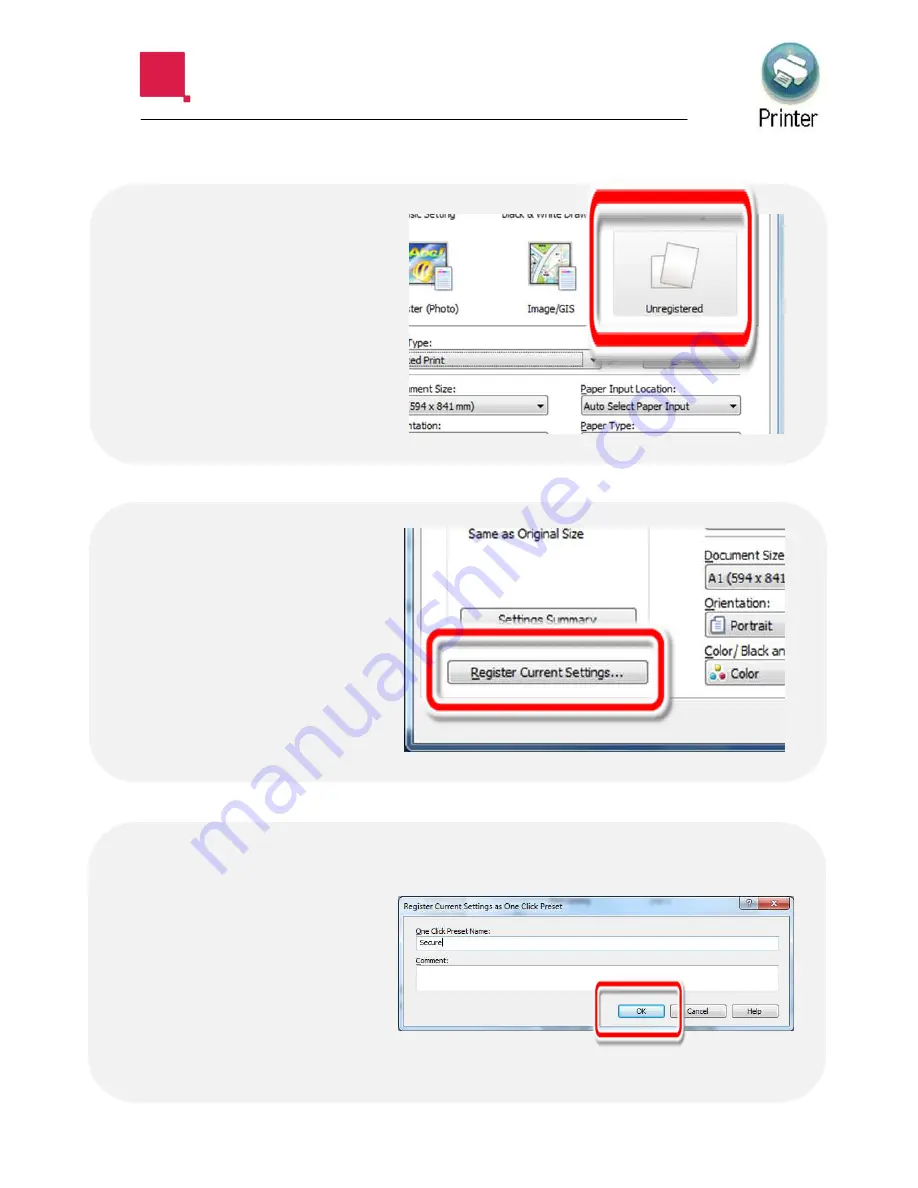
CREATING ONE-CLICK PRESETS
If you change any
settings, an
‘Unregistered’ icon
will appear in the
presets field. This
means you can
save those
settings as a one-
click preset.
First, choose any
settings you wish
to use. To save
those settings,
select ‘Register
Current Settings’
Type in a name
and then select
‘OK’. Your one-
click preset has
now been saved
and added to your
icon list
❶
❷
❸

























