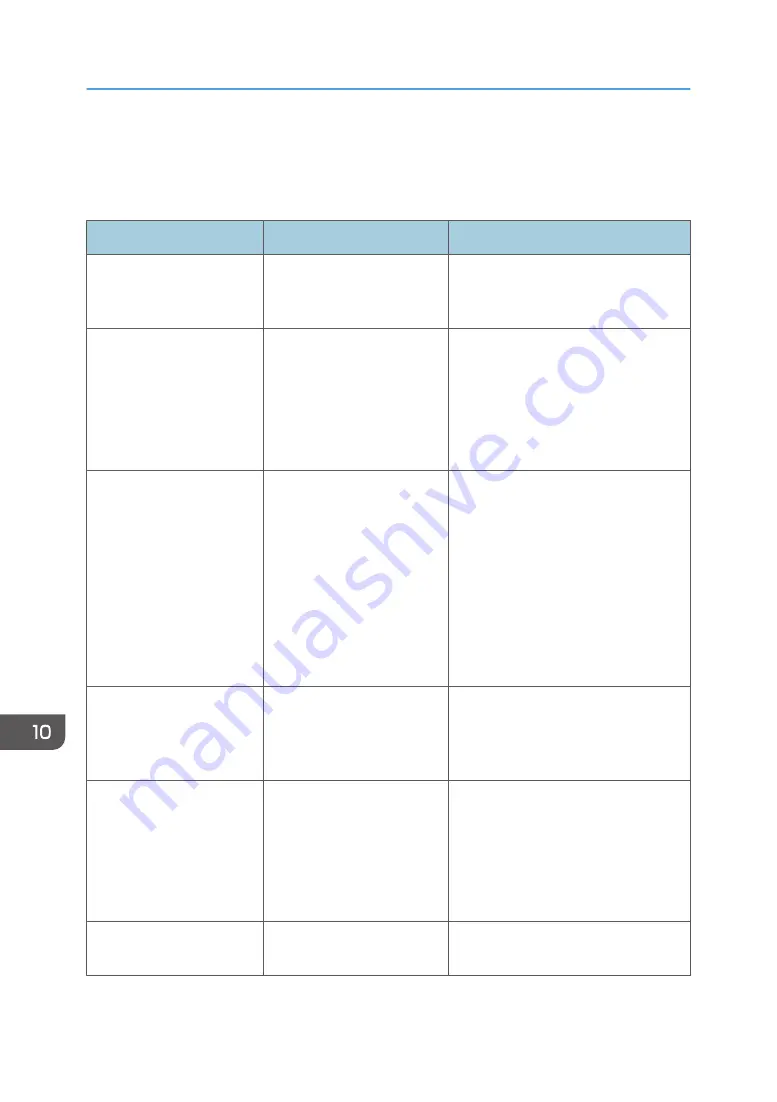
Messages Displayed When You Use the
Facsimile Function
Message
Causes
Solutions
"Cannot find the specified
path. Please check the
settings."
The name of the computer or
folder entered as the
destination is wrong.
Check that the computer name and the
folder name for the destination are
correct.
"Error occurred, and
transmission was
cancelled."
• Original jammed during
Immediate Transmission.
• A problem occurred in
the machine, or noise
occurred on the
telephone line.
Press [Exit], and then send the
documents again.
"Functional problem
occurred. Stopped
processing."
The power was turned off
while the machine was
receiving a document by
Internet Fax.
Even if you turn on the power
immediately, depending on the mail
server, the machine might not be able
to resume receiving the Internet Fax if
the timeout period has not expired.
Wait until the mail server's timeout
period has expired, and then resume
receiving the Internet Fax. For details
about receiving the Internet Fax,
contact your administrator.
"Functional problems with
facsimile. Data will be
initialized."
There is a problem with the
fax.
Record the code number shown on the
screen, and then contact your service
representative. Other functions can be
used.
"Memory is full. Cannot
scan more. Transmission will
be stopped."
The memory is full.
If you press [Exit], the machine returns
to standby mode and starts transmitting
the stored pages.
Check the pages that have not been
sent using the Communication Result
Report, and then resend those pages.
"Put original back, check it
and press the Start key."
Original jammed during
Memory Transmission.
Press [Exit], and then send the
documents again.
10. Troubleshooting
168
Summary of Contents for MP C401
Page 2: ......
Page 8: ...INDEX 219 6 ...
Page 12: ...10 ...
Page 42: ...3 Press Edit Home 4 Press Add Icon 5 Press the Program tab 2 Getting Started 40 ...
Page 102: ...4 Pages per Sheet Right then Down Down then Right Left then Down Down then Left 5 Print 100 ...
Page 126: ...6 Scan 124 ...
Page 130: ...7 Document Server 128 ...
Page 156: ...9 Adding Paper and Toner 154 ...
Page 216: ...10 Troubleshooting 214 ...
Page 220: ...11 Information for This Machine 218 ...
Page 224: ...MEMO 222 ...
Page 225: ...MEMO 223 ...
Page 226: ...MEMO 224 EN GB EN US D193 7501 ...
Page 227: ... 2013 ...
Page 228: ...D193 7501 US EN GB EN ...
















































