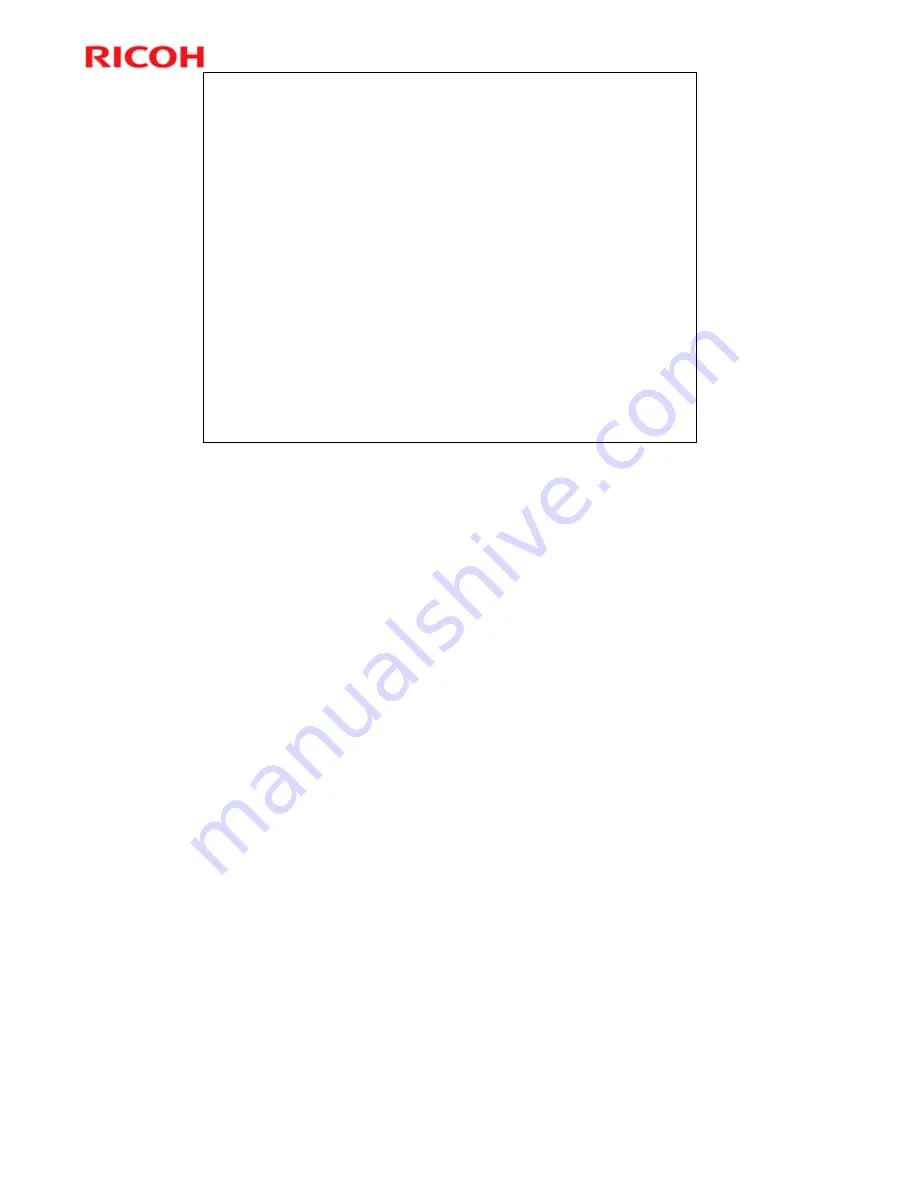
56
Rm-MF1/Rm-P1 Training
Slide 56
AIO Replacement
The ID chip on the AIO tells the machine that an
AIO is installed. It is also used to detect when a
new AIO is installed in the machine.
If a new AIO is detected, the toner counter is
reset automatically, and Toner End Option is
automatically changed to ‘Stop printing’.
The AIO can be easily removed and replaced by
the user. For more details, please refer to the
operating instructions.
No additional notes
















































