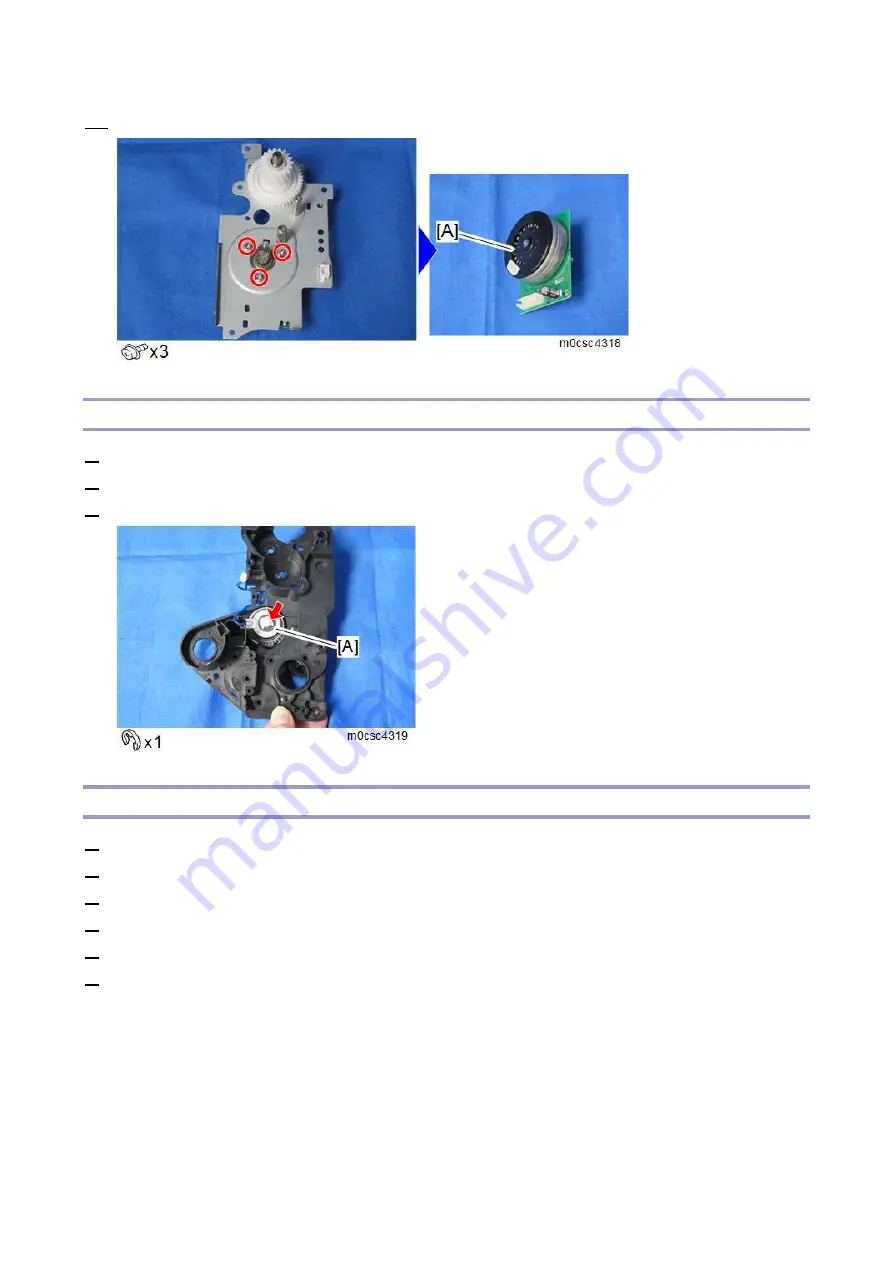
4.Replacement and Adjustment
93
15.
Remove the fusing motor (M4) [A].
Registration Clutch (CL2)
1.
Remove the left cover. (
2.
Remove the fusing motor. (
3.
Remove the registration clutch (CL2) [A].
Paper Feed Roller
1.
Remove all AIO cartridges. (
2.
Remove the waste toner bottle. (
3.
Remove the left cover. (
4.
Remove the paper feed clutch. (
5.
Close the top cover and the front cover.
6.
Pull out the paper tray.
Summary of Contents for M C250FW
Page 2: ......
Page 8: ......
Page 12: ......
Page 34: ...3 Preventive Maintenance 22 to remove any remaining moisture ...
Page 45: ...4 Replacement and Adjustment 33 6 Release the belt A and then remove the front cover unit B ...
Page 103: ...4 Replacement and Adjustment 91 MF model 11 Remove the fusing transport drive unit A ...
Page 112: ...4 Replacement and Adjustment 100 MF model 8 Remove the belt cover A ...
Page 183: ...5 System Maintenance 171 8 Press OK on the screen or press on the number keys to exit ...
Page 188: ...5 System Maintenance 176 Special Sender List Configuration Page Printer model ...
Page 189: ...5 System Maintenance 177 MF model ...
Page 260: ...6 Troubleshooting 248 Flowchart ...
Page 271: ...7 Detailed Descriptions 259 ...
Page 297: ...7 Detailed Descriptions 285 Boards Block Diagram Printer Model ...
Page 301: ......
















































