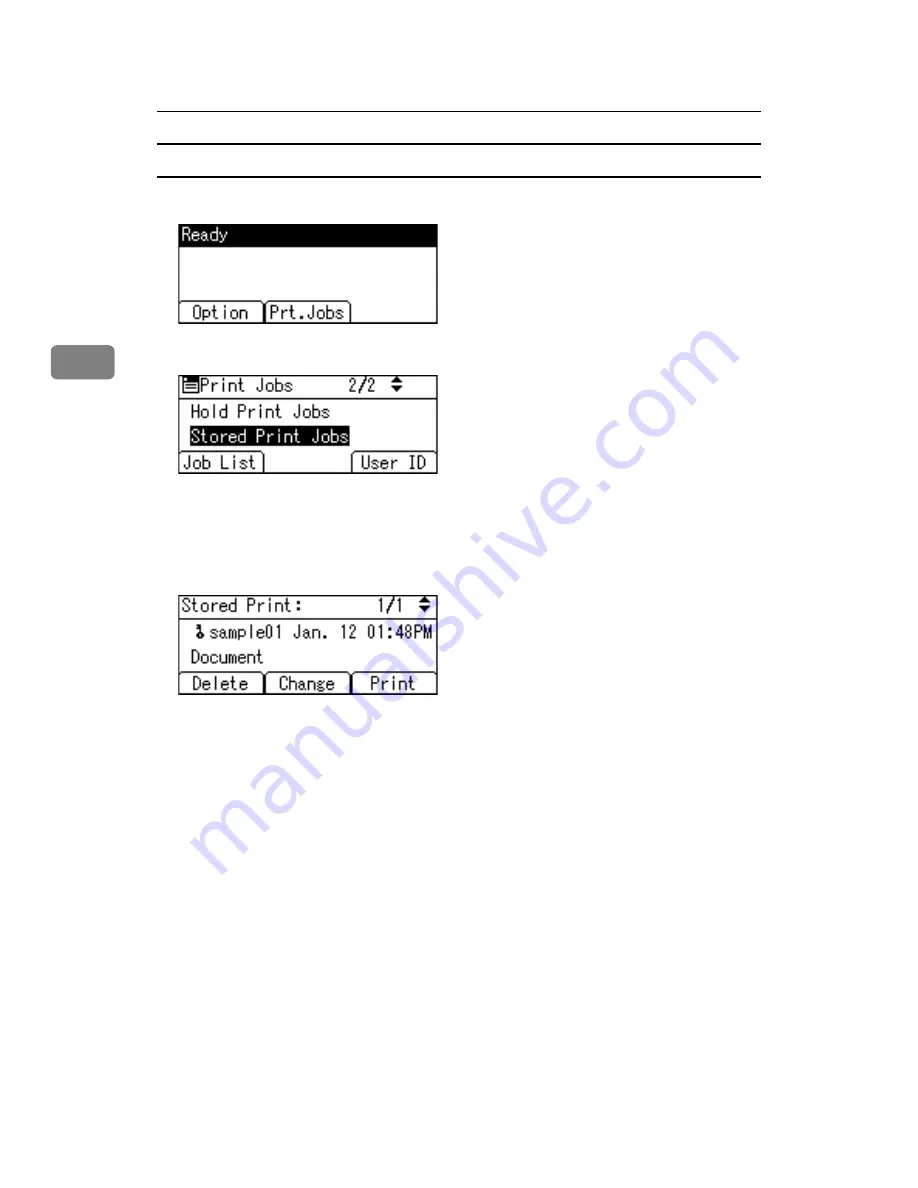
Other Print Operations
96
3
Deleting Stored Print files
A
Press
[
Prt.Jobs
]
.
B
Select
[
Stored Print Jobs
]
using the
{U}
,
{T}
key, and then press
[
Job List
]
.
A list of Stored Print files stored in the printer appears.
Depending on the security settings, certain print jobs may not be displayed.
C
Select the file you want to delete using the
{U}
,
{T}
key, and then press
[
Delete
]
.
The delete confirmation screen will appear.
If you set the password in the printer driver, enter the password to delete.
If you forget your password, ask your network administrator for help.
D
Press
[
Delete
]
.
The selected file is deleted.
If you do not want to delete the file, press
[
Cancel
]
.
Summary of Contents for LP124w
Page 14: ...xii ...
Page 86: ...Setting Up the Printer Driver 72 2 ...
Page 126: ...Other Print Operations 112 3 ...
Page 288: ...Monitoring and Configuring the Printer 274 6 ...
Page 350: ...Security Measures Provided by this Printer 336 10 ...
Page 375: ...Copyright 2007 ...
Page 376: ...Operating Instructions Software Guide EN USA G180 6505 ...
















































