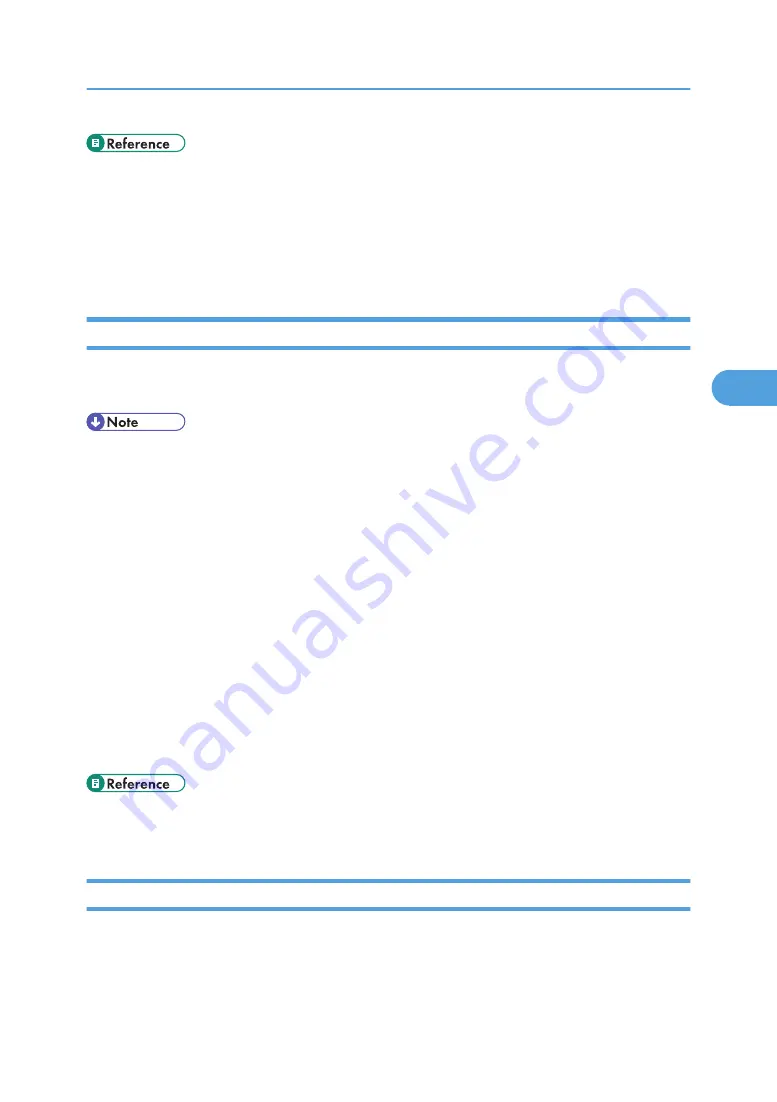
• p.121 "Communication Result Report (Memory Transmission)"
• p.121 "Immediate TX Result Report (Immediate Transmission)"
• p.122 "Communication Failure Report"
• p.151 "General Settings/Adjust"
• p.166 "Parameter Settings"
Communication Result Report (Memory Transmission)
This report is printed when a Memory Transmission is completed, so you can check the result of the
transmission.
• You can turn this function on or off with the User Parameter (switch 03, bit 0) in the Fax Features menu.
• If user authentication is set, you can select whether to display a sender name with the User Parameter
(switch 04, bit 5) in the Fax Features menu.
• You can select whether to include part of the original image on the report with the User Parameter
(switch 04, bit 7) in the Fax Features menu.
• If user authentication is set, you can select whether to display a destination with the User Parameter
(switch 04, bit 4) in the Fax Features menu.
• For details about Parameter Setting, see “Parameter Settings”.
• The Pg(s) column gives the total number of pages. The Page Not Sent column gives the number of
pages that could not be sent successfully.
• If two or more destinations are specified, this report is printed after the fax document is sent to all the
destinations.
• If the machine is set up not to print this report and the fax document could not be successfully
transmitted, a Communication Failure Report is printed. See “Communication Failure Report”.
• p.122 "Communication Failure Report"
• p.166 "Parameter Settings"
Immediate TX Result Report (Immediate Transmission)
If you turn this report on, a report is printed after every Immediate Transmission so you have a record of
whether the transmission was successful or not.
Checking the Transmission Result (TX File Status)
121
4
Summary of Contents for LD520CL
Page 2: ......
Page 30: ...28...
Page 56: ...2 Getting Started 54 2...
Page 88: ...4 Adding Toner 86 4...
Page 95: ...Keyboard Type A BAN033S Keyboard Type B BAN021S Entering Text 93 5...
Page 96: ...Keyboard Type C AMA033S Keyboard Type D AMA034S 5 Entering Text 94 5...
Page 111: ...Insert the cleaning brush with its white cloth facing down Maintaining Your Machine 109 7...
Page 114: ...4 Press the Start key Inquiry information prints out 7 Remarks 112 7...
Page 137: ...MEMO 135...
Page 138: ...MEMO 136 EN USA D040 7602...
Page 139: ...Copyright 2008...
Page 142: ......
Page 143: ...Documentation for This Machine 1...
Page 152: ...10...
Page 167: ...5 Press Exit When the Color Registration Shifts 25 1...
Page 168: ...1 When the Machine Does Not Operate As Wanted 26 1...
Page 178: ...2 Troubleshooting When Using the Copy Function 36 2...
Page 192: ...3 Troubleshooting When Using the Facsimile Function 50 3...
Page 216: ...4 Troubleshooting When Using the Printer Function 74 4...
Page 224: ...5 Troubleshooting When Using the Scanner Function 82 5...
Page 228: ...When C or R is displayed BLO004S 6 Clearing Misfeeds 86 6...
Page 229: ...When P is displayed BHL009S When W is displayed BLO005S Removing Jammed Paper 87 6...
Page 230: ...When Y is displayed BLO006S When Z is displayed BLO007S 6 Clearing Misfeeds 88 6...
Page 235: ...Copyright 2008...
Page 238: ......
Page 264: ...1 Placing Originals 26 1...
Page 316: ...3 Color Copying 78 3...
Page 322: ...4 Copier Features 84 4...
Page 327: ...Copyright 2008...
Page 330: ......
Page 346: ...16...
Page 408: ...1 Transmission 78 1...
Page 428: ...2 Other Transmission Features 98 2...
Page 444: ...3 Reception 114 3...
Page 460: ...4 Confirming Communication Information 130 4...
Page 520: ...6 Fax Features 190 6...
Page 532: ...MEMO 202...
Page 533: ...MEMO 203...
Page 534: ...MEMO 204 EN USA D433 8501...
Page 535: ...Copyright 2008...
Page 538: ......
Page 563: ...For details about envelopes see Envelopes About This Machine 25...
Page 564: ...26...
Page 613: ...p 76 Canceling a Print Job Form Feed 75 3...
Page 620: ...3 Print Functions Available for This Machine 82 3...
Page 634: ...4 Direct Printing from a Digital Camera PictBridge 96 4...
Page 666: ...MEMO 128 GB GB EN USA AE AE D040...
Page 667: ...Copyright 2008...
Page 668: ...Operating Instructions Printer and Scanner Reference D040 7801 EN USA...
Page 670: ......
Page 688: ...18...
Page 727: ...p 27 Interface Settings Network Settings Required to Use Network TWAIN Scanner 57 2...
Page 748: ...3 Using a Printer Server 78 3...
Page 844: ...4 Monitoring and Configuring the Printer 174 4...
Page 899: ...To change the protection code settings repeat step 3 to 20 Registering a Protection Code 229 5...
Page 914: ...6 Special Operations under Windows 244 6...
Page 922: ...For details see Using telnet p 109 Remote Maintenance by telnet 7 Appendix 252 7...
Page 952: ...MEMO 282...
Page 953: ...MEMO 283...
Page 954: ...MEMO 284 EN USA D040 7731...
Page 955: ...Copyright 2008...






























