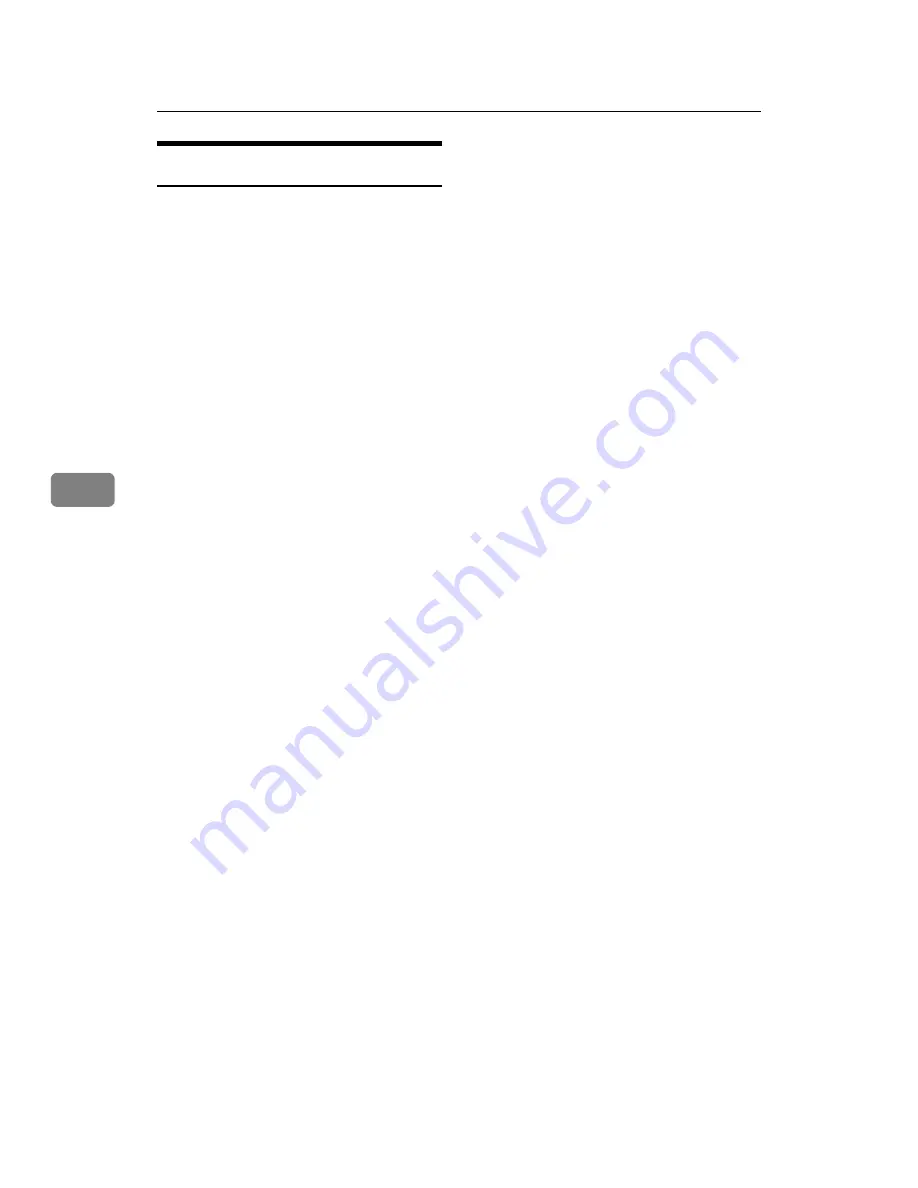
Using the Printer Function
18
5
Using the IPP Port
An IPP port can be used with Win-
dows 2000 / XP or Windows Server
2003.
This procedure explains making the
port settings under Windows XP.
A
In the
[
Printers and Faxes
]
window,
click
[
Add printer
]
on the
[
File
]
menu.
Add Printer Wizard will start.
B
Click
[
Next >
]
.
C
Click the
[
A network printer or a at-
tached to another computer
]
radio
button, and then click
[
Next >
]
.
D
Click the
[
Connect to a printer on the
Internet or on a home or office network:
]
radio button, and then enter “ht-
tp://printer's IP address/ipp/port1”
o r “ i p p : / / p r i n t e r ' s I P a d -
dress/ipp/port1” in the
[
URL:
]
box.
(Example: IP address is 192.168.15.16)
http://192.168.15.16/ipp/
port1
ipp://192.168.15.16/ipp/
port1
E
Click
[
Next >
]
.
F
Click
[
Have Disk
]
, and then click
[
Browse
]
.
G
Select the printer driver.
The printer driver paths are as fol-
lows:
• Windows 98SE / Me
C D - R O M
drive:DRIVERSDDSTWIN9X_
ME(language)DISK1
• Windows 2000 / XP or Win-
dows Server 2003
C D - R O M
drive:DRIVERSDDSTWIN2K_
XP(language)DISK1
H
Click
[
OK
]
twice.
I
Click
[
Next >
]
, and then
[
Finish
]
.
Summary of Contents for Laser Printers
Page 6: ...iv...
Page 8: ...2...
Page 16: ...Setting Up the Machine on a Network 10 3...
Page 20: ...Windows Configuration 14 4...
Page 28: ...Configuring the Network Interface Board Using a Web Browser 22 6...
Page 35: ...Copyright 2006...



























