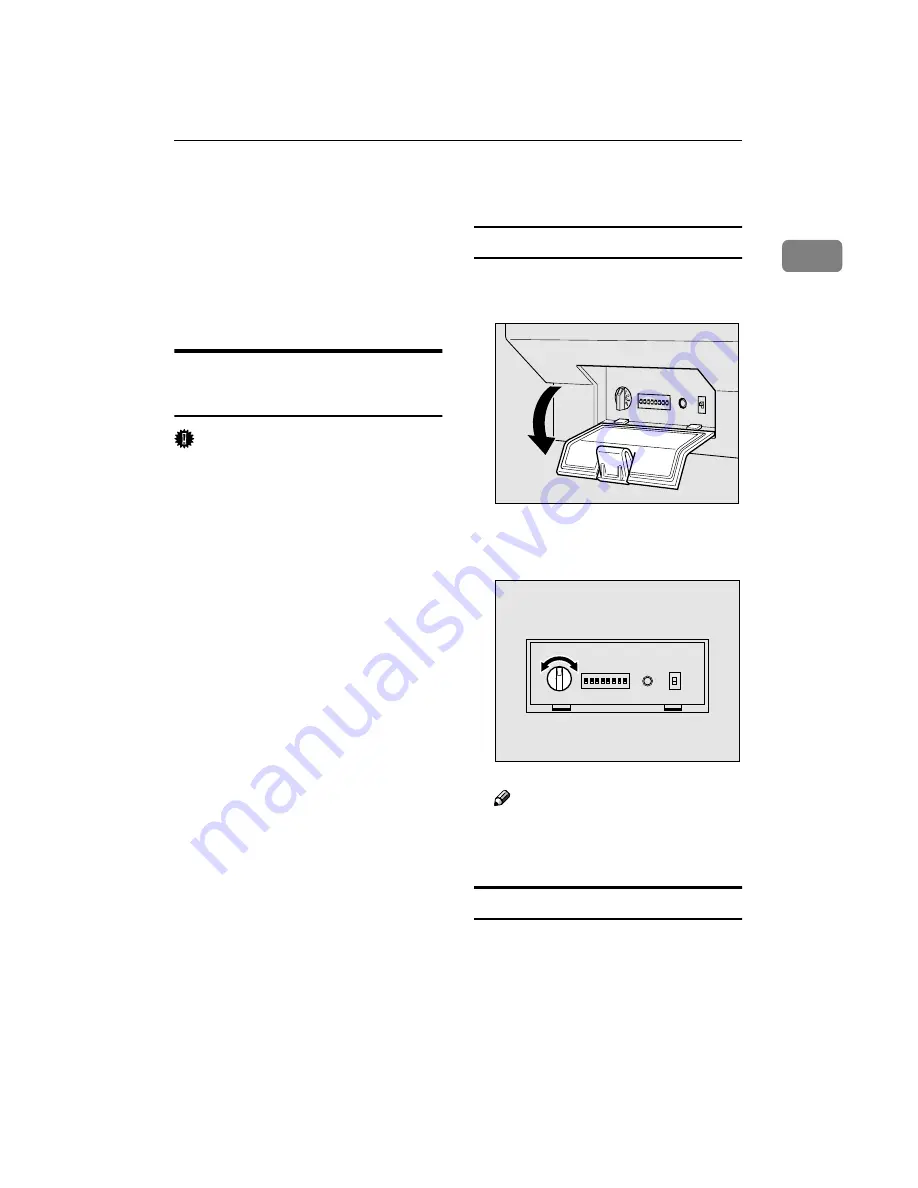
7,19
Connecting to the PC
9
1
Connecting to the PC
This unit has an interface that com-
plies with SCSI-2/3 standards and an
interface that complies with IEEE1394
standards (option). This explanation
describes the connection methods for
both types of interface.
Connecting to the SCSI
Interface
Important
❒
When connecting this unit to other
SCSI devices through a daisychain,
possibly it doesn't work properly.
❒
The SCSI interface of this unit is of
the 50-pin half-pitch (pin-type)
type. Connect a shielded SCSI-2
compliant with ANSI standards or
a SCSI-3 (Ultra-SCSI) cable.
❒
It is possible that malfunction oc-
curs or data is lost when more than
one SCSI ID's exists simultaneous-
ly. Adjust the settings such that the
SCSI ID of this unit does not coin-
cide with the ID of another SCSI
device.
❒
Keep the total length of the SCSI
cable including the cable inside the
PC to a maximum of 1.5m (4.9 feet)
when using the SCSI-3 (Ultra-SC-
SI) and 3m (9.8 feet) when using
the SCSI-2.
❒
This unit may not work properly
in combination with other SCSI
boards or cables. If this is the case,
connect only this unit to the PC.
Setting the SCSI ID
A
Open the cover at the lower left of
the main unit.
B
Set the SCSI ID by rotating the
Rotary Switch.
Note
❒
Press the Hard Reset Switch
when ch an ging the setting
while the power is switched on.
Connecting a SCSI cable
A
Switch off the power to the PC
a n d a l l d e v i c e s c o n n e c t e d
through the SCSI interface.
ZDLS010E
12
3456
78
9
1
2
3
4
5
6
7
8
0
ZDLS030E














































