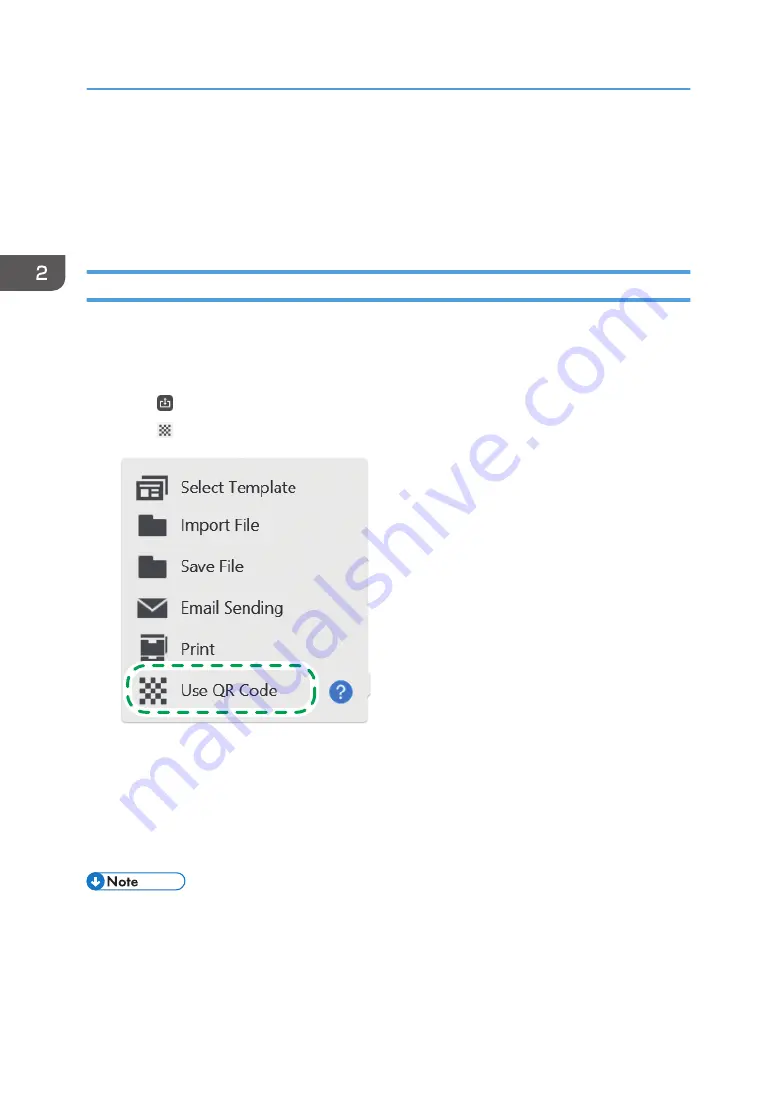
• If the window for specifying printing conditions is open while the remote whiteboard is being used,
no operations can be performed on the screens of the machines that are sharing the remote
whiteboard.
• You can print pages by sending them to a multifunction printer via e-mail. For details, see page 77
"Printing pages by specifying the multifunction printer (Mail to Print function)".
Linking with a Smart Device
By using RICOH Smart Device Connector, you can connect to the machine from smart devices.
To display the files shown on a smart device on the machine or to save the pages displayed on the
machine to a smart device, scan the QR code from the machine that is displayed on the smart device.
1.
Touch , the Import and Save icon.
2.
Touch [Use QR Code].
DTW478
3.
Scan the QR code on a smart device.
When the page is finished saving, a message appears on the screen.
4.
Touch [Close] on QR Code screen.
If you touch [Close] before the file is imported, a message is displayed to indicate that a file is
being received. Touch [Close] again to cancel the importation of the file.
• The effective period of QR Code is 10 minutes from the time the code is displayed. The code
cannot be used after the effective period expires. If this happens, scan the connecting code again.
• For details about how to scan QR Code, see the operating instructions of the external application.
2. Using a Whiteboard
84
Summary of Contents for Interactive Whiteboard Controller Type 2
Page 2: ......
Page 14: ...12...
Page 34: ...1 Overview 32...
Page 75: ...2 Touch Import File DTW475 3 Touch Temporary Save Folder DWJ056 Operating a File 73...
Page 88: ...2 Using a Whiteboard 86...
Page 110: ...3 Connecting Devices 108...
Page 122: ...4 Connecting to a Video Conference 120...
Page 246: ...8 Changing the Interactive Whiteboard Settings 244...
Page 342: ...MEMO 340 EN GB EN US EN AU Y420 7506D...
Page 343: ......
Page 344: ...EN GB EN US EN AU Y420 7506D 2018 2019 Ricoh Co Ltd...






























